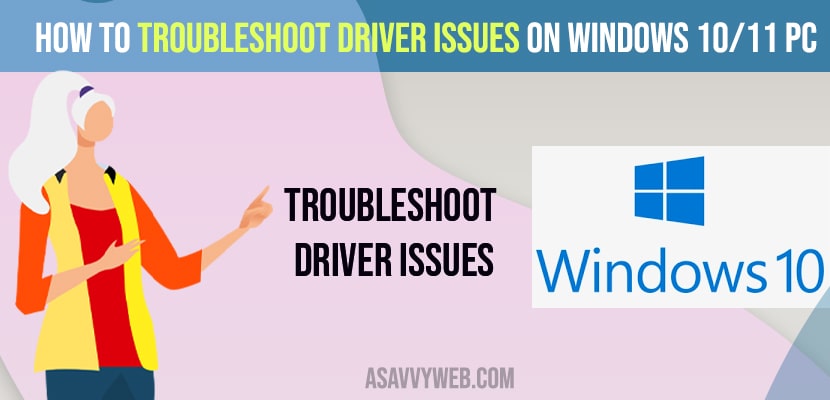Driver verifier is a built-in diagnostic tool that is used to detect and troubleshoot many driver issues, it helps to cause system corruption, failures, or other unpredictable behavior.
Disable and enable this driver verifier to solve troubleshoot driver issues on your windows 10 PC
Note: Before you enable the driver verifier,create system restore point,make sure you backup all your system files.
Troubleshoot Driver Issues on Windows 10 or 11 PC
Below are the steps to enable the driver verifier to solve the troubleshoot driver issue on your windows 10.
Step 1: Open your start menu and type verifier in Search and -> click on verifier Run command
Step 2: You will get a “user account control” displayed on the screen, Click on YES (it will ask you to allows it to make changes to your computer)
Note: in order to run the driver verifier manager once you click on “yes” option.
Step 3: After that you will get a few options you want to select “create custom settings for code developers” then click on “next” button.
Step 4: Select check mark options of I/O verification,force pending I/O requests and IRP logging on the left side and then click on the next button, then “select what drivers to verify the screen” is displayed on the screen.
Step 4: Click on “select driver names from a list” option from the list and then select the next button.then wait for a few seconds for loading driver information.then “select drivers to verify “screen is displayed.
Step 5:Click on the provider button and you have to select the options without having the microsoft corporation options and also select intel corporation and LSI corporation options and then click on the “Finish” button.you will receive you must restart this computer for the changes to take effect and tap on “ok” option.so the driver verifier will be enabled on your computer.
Step 6: Now restart your computer &wait for a few seconds, the computer is restarted and the driver verifier is enabled.
That’s it, this is how you troubleshoot drivers on your windows 10 or 11 computer.
Also Read: 1) Windows 10 Black Screen on Startup Fix
2) Keyboard Lagging when typing windows 10
3) How to Fix Windows Update Error 0x80070020
4) FIX: File Explorer Search Very Slow in Windows 10 with Green Bar
5) Bluetooth Device Not Working Windows 10
How to Disable Driver Verifier
Below are the steps for Disabling the driver verifier
Step 1: Open your start menu and type verifier
Step 2: Click on the verifier run command and then you will get user account control ->click on the “yes” option.
Step 2: Now you will get a few options select on “delete existing settings” and click on next button.then you will see a popup “this selection deletes all driver verifier settings and ends the program.do you want to continue”. Then click on the yes option.
Step 3: Again it says” you must restart this computer for the changes to take effect”. And tap on the ok button.
Step 4: Now restart your computer again.wait for a few seconds,the computer is restarted and the driver verifier is disabled.
That’s it, this is how you disable driver verifier.
When to Troubleshoot Driver in Windows 10/11
If you are having issues like wifi keeps disconnecting, or your windows computer is not detecting usb hard drive , headphones, mouse keeps disconnecting, screen flickering issues on your laptop, or any other issues like windows 10 is supposed to respond but not responding as expected and behaving strange then you need to update your windows 10/11 computer and update your drivers.