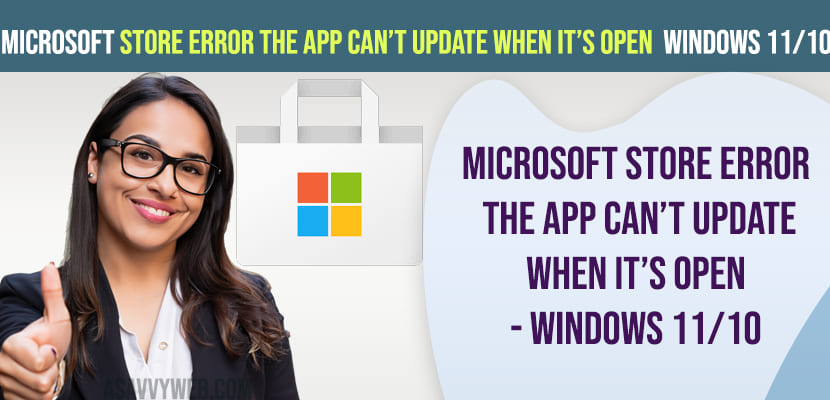On your windows 11 or 10 computer if you are updating microsoft store app or any app on microsoft store and you are getting an error message “Microsoft Store App The App Can’t Update When It’s Open” then you need to close microsoft store app completely on your windows 11 or 10 computer and use task manager and stop all apps running in background which are using microsoft store and other solutions here. So, let’s see in detail below.
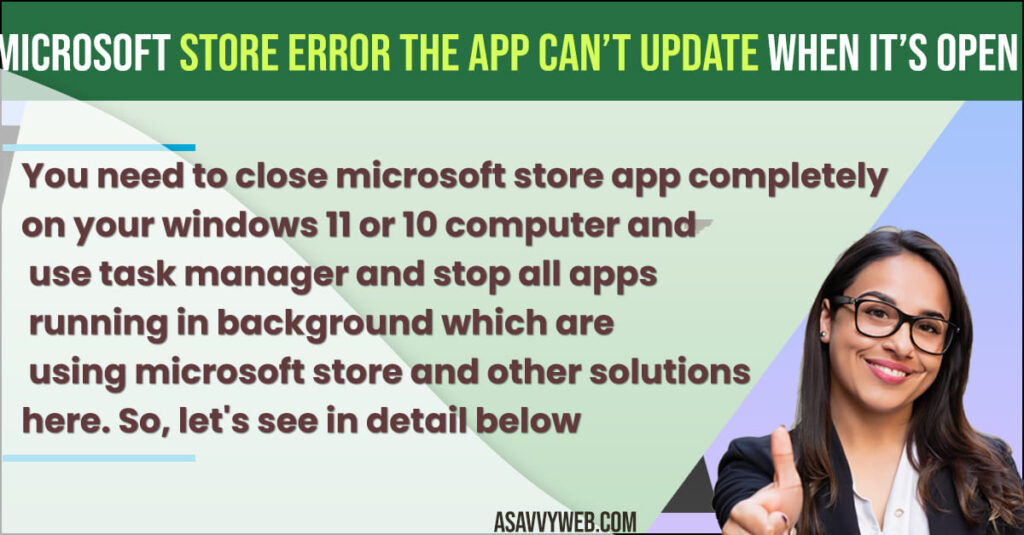
Microsoft Store App The App Can’t Update When It’s Open
Below windows 11 microsoft store app will help you fix the app cant update when its open error on microsoft store app.
Close App and Open App Again
Step 1: Close the app that you are trying to update or using it.
Step 2: Close app and then reopen or relaunch app and then try to open app and then try to update app from microsoft store.
Once you close and relaunch the application on Microsoft store then you will be able to fix this issue of Microsoft Store App The App Can’t Update When It’s Open and it will be resolved and if not you can try other below solutions here.
Reset Microsoft Store WSRESET Run command
Step 1: Click on windows search menu bar and type in wsreset
Step 2: Click on wsreset run command and wait for Microsoft store to completely open.
This will reset Microsoft store and any issues with Microsoft store app will be resolved and app cant update when its open issue will be fixed.
Also Read:
1) Remove Sidebar on Microsoft Edge Browser
2) Disable Extensions In Microsoft Edge
3) How to Fix Microsoft Store Error Code 0x87E10BCF
4) Game Service installation Microsoft Store error 0x80073D26 ?
5) How to Download NVIDIA control panel without Microsoft store
Repair the App
Step 1: Click on Windows Search and type in settings
Step 2: Open windows system settings
Step 3: Click on Apps from left side bar menu
Step 4: Now, on right side -> Click on Installed Apps
Step 5: Scroll down and find the app that you are having issue with and getting error message “Microsoft Store App The App Can’t Update When It’s Open” and click on 3 dots next to the app.
Step 6: Click on Advanced Options
Step 7: Scroll down and Under Reset options -> Click on Repair and wait for your windows computer to repair the app and this wont affect any data of the application and it will just repair.
Once its done, then go ahead and check and open the app and update the app and the error the app cant update when its open will be resolved.
Reset The App
Step 1: Open windows settings and click on Apps
Step 2: Select Installed Apps and select the app thats having issue and click on 3 dots next to it.
Step 3: Scroll down and click on Reset and wait for the app to reset and this will delete apps data.
Once you reset the app, then Microsoft Store error message “The App Can’t Update When It’s Open” will be fixed successfully.
Uninstall and Reinstall App
Step 1: Click on windows search bar and select settings
Step 2: Click on Apps -> Installed Apps
Step 3: Scroll down and select the app by clicking on 3 dots icon next to the app
Step 4: Now, under reset options -> Click on Uninstall and wait fot the app to uninstall
Step 5: After uninstalling, go ahead and open microsoft store app and then install the application from microsoft store app and your issue will be resolved.
Thats it. This is how you get rid of Microsoft Store App error The App Can’t Update When It’s Open on your windows 11 or 10 computer.