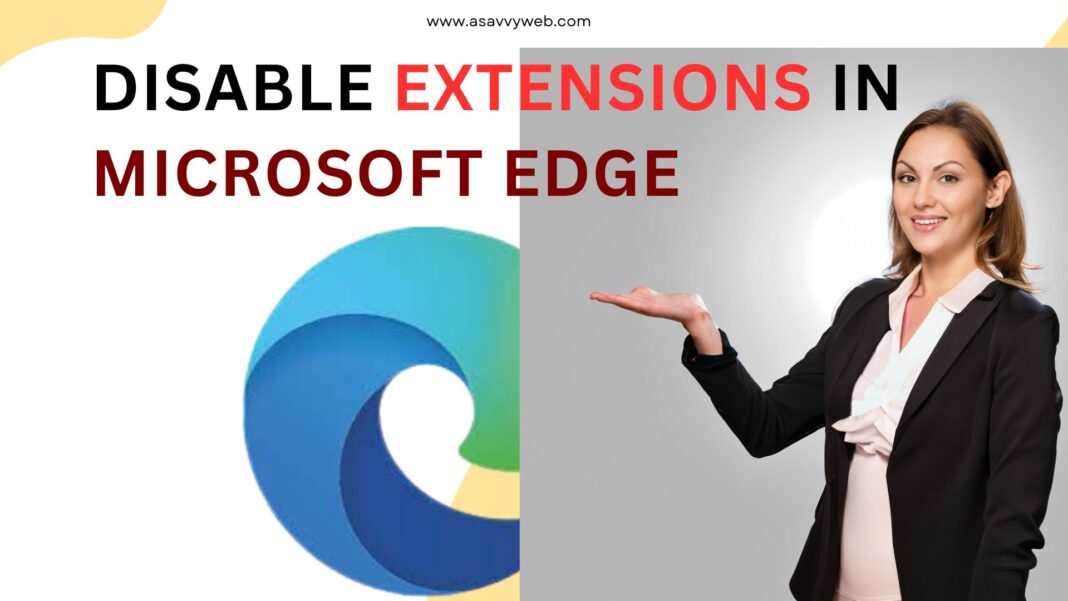On your microsoft edge browser, if you want to install extension then you can easily install extensions on edge browser and for few reasons if microsoft edge browser is responding slow, or any other reasons if you want to disable extensions then you can easily disable extensions on microsoft edge browser and enable extensions whenever you want to use them.

You can go to manage extensions in the edge browser and disable and enable extension on the edge browser on windows 11 or 10 or mac and uninstall or remove extensions on edge browser as well.
When to Disable Extensions on Microsoft Edge Browser?
If your microsoft edge browser is responding slow and crashing or behaving strange then you need to disable extensions on edge browser and most of time 3rd party extensions or add ons installed on edge browser are responsible for slowing down your edge browser.

How to Check List of Extensions Installed on Microsoft Edge Browser
Step 1: Open Microsoft Edge browser and click on 3 dots on to right corner
Step 2: Click on Extension option -> Click on Manage extensions
Step 3: Here, all extensions installed from microsoft, extensions installed from other sources will be listed here and you can toggle the button next to it and disable extensions.
Disable Extensions In Microsoft Edge
Follow below steps and go to settings and disable extensions
Step 1: Click on 3 dots on top right side
Step 2: Select Extensions and pop up window will appear
Step 3: Click on Manage Extensions and you will see all extensions that you have installed on your edge browser.
Step 4: Under other sources -> Find the extension that you want to disable and toggle the button next to it and Disable extension on Microsoft Edge browser.
Step 5: If you want to enable extension again, then toggle button next to extension name and enable extension on edge browser.
That’s it, this is how you enable and disable extensions on Microsoft edge browser and manage extension on edge browser.