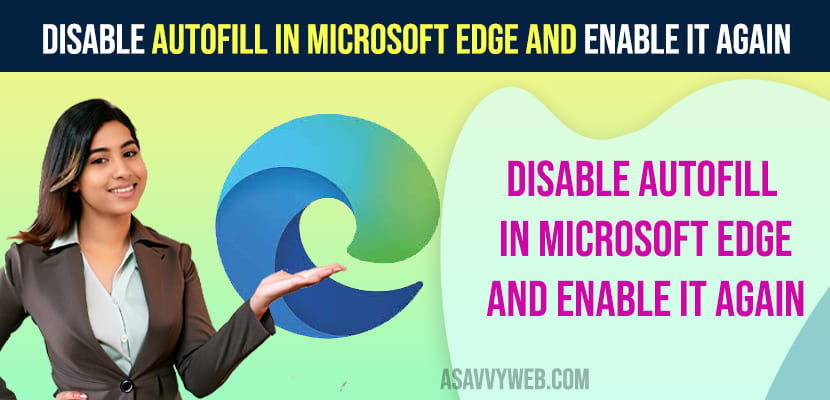Autofill feature helps you fill forgotten fields like username and passwords and also helps you fill your address information and other information which is stored on your edge browser if you enable autofill and sometimes, you may want to change this and disable autofill for few reasons and wondering how to disable or turn off autofill on edge browser then you can easily turn off and turn on autofill on edge browser easily.

When you visit websites and you need to login to account then username and password is required and if in case you have forgotten username and password then autofill feature will help you to log you in with username and password which is stored in autofill feature on your edge browser.
What is Autofill Feature on Edge Browser
Autofill fills forms on websites where your information is required and it makes it easy to enter details with one click and it will enter all your details which are saved on the edge browser using the autofill feature.

Why is My Autofill Not Working on Microsoft edge?
If you have disabled autofill feature in edge browser settings to save and fill basic info then edge browser autofill will not work and to make edge browser auto fill, you need to turn on autofill feature.
What Happens When you Disable Autofill
When disabling autofill on an edge browser, you need to enter username and any other files manually and the edge browser will not capture or save it and keep it in your edge browser to autofill whenever necessary..
When you disable autofill then it will not fill saved information on your edge browser and you need to fill the information like username, shipping address, billing address if you are shopping and other information manually if autofill is disabled or edge browser did not save your information on edge browser.
Disable autofill in Microsoft edge and enable it again
You can disable or turn off edge browser autofill option and ask not to fill and also enable it whenever you want on edge browser.
Step 1: Open edge browser on your windows computer
Step 2: Click on 3 dots on top right corner
Step 3: Click on Profile option on left side menu
Step 4: Click on Password info
Step 5: Find Save and Fill basic info option and disable button next to it by clicking on it and turn it off.
That’s it, once you disable save fill and basic info option on edge browser then edge browser will not autofill on your edge browser once you turn it off.
Turn on Autofill Feature on Edge Browser
If you want to turn on autofill feature on edge browser -> Go to edge browser settings -> Tap on Profile options -> Select Profile options and select password info and turn ON save and fill basic info option.