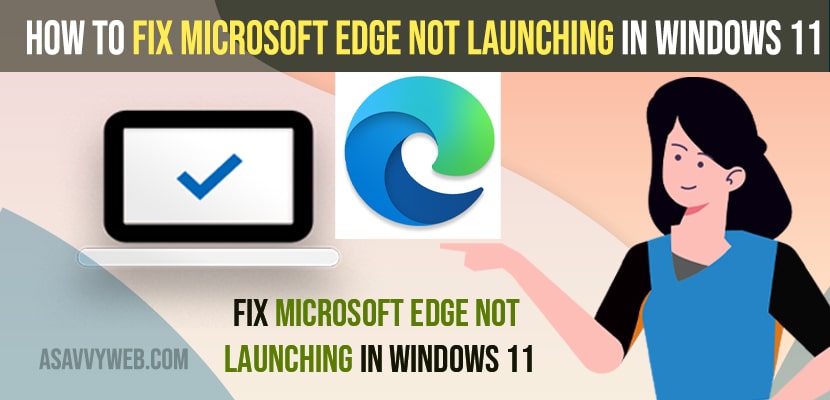- To fix Microsoft Edge browser not launching in Windows 11 -> You need to repair Microsoft Edge browser and it will download and reinstall edge browser on your windows 11 computer.
- Run sfc scannow and fix for any corrupted or damaged files of Microsoft edge browser and restart your windows computer once done.
On your windows 11 computer if you are launching Microsoft Edge browser and Microsoft Edge is not launching or Microsoft Edge not opening in Windows 10 or Microsoft Edge won’t open from taskbar or any Microsoft edge issues can be fixed easily by just with these simple and quick methods. So, let’s see in detail below.
Many users experience issues with Microsoft edge browser and microsoft edge browser keeps crashing or hanging or running slow or responding slow as well and sometimes clearing cache and cookies in microsoft edge you can fix issues with edge browser.
How to Fix Microsoft Edge Not Launching In Windows 11
Below methods will help you fix issues with microsoft edge browser not launching when you are opening or launching microsoft edge.
Repair Microsoft Edge Browser
Step 1: Click on Windows search and type in Apps and Features and Open it.
Step 2: In Apps and features -> Click on the right side Menu and click on Apps section.
Step 3: IN Apps and feature search bar -> Click on Search bar and type in edge browser
Step 4: Now, click on 3 dots next to the edge browser and click on Modify.
Step 5: Tap on yes in User Account Control and allow it to modify and Allow and make changes to your computer.
Step 6: Now, Click on Repair Button
Step 7: Now, your windows 11 computer will download and install the latest version of edge browser and repair edge browser if there are any corrupted files of edge browser.
That’;s it, once you click on repair and reinstall microsoft edge browser then your issue of microsoft edge not launching or not opening on windows computer will be fixed successfully.
Also Read:
1) How to install Microsoft Edge on Mac
2) Create Shortcut to Open Edge Browser in Private Mode Windows 10
3) How to uninstall Microsoft edge windows 10
4) Clear Cache and Cookies in Microsoft Edge Browser
5) Enable or disable website language translation in Edge Browser
Using CMD Command Prompt Run SFC Scannow
Step 1: In windows search -> Type in cmd and right click on CMD and select Run as Administrator.
Step 2: In elevated command prompt -> type sfc /scannow and hit enter.
Step 3: Wait for the scan to complete and sfc scannow will replace any corrupted or damaged file with new files when performing sfc scan and once done go ahead and restart your windows 11 computer.
Once you perform sfc scan now and restart your windows computer then your issue of microsoft edge browser not working on your computer will be fixed and you will be able to launch edge browser on your windows 11 computer without any issue.
Why Microsoft edge browser not Launching on Windows 11 or 10
This can be due to temporary software glitches or just go ahead an restart your windows computer and reinstall and mainly edge browser will not work if there are any files got corrupted or damaged and sfc scan or reinstalling edge browser will fix edge browser not working on windows 11 issue
What should I do if Microsoft Edge is not working?
You can go ahead and close Microsoft edge browser and relaunch it and go ahead and restart your windows computer or you can just open task manager and then end process of running Microsoft edge and open it or you can simply repair and uninstall or reset Microsoft edge browser and get edge browser working on your windows 11 or 10 computer.