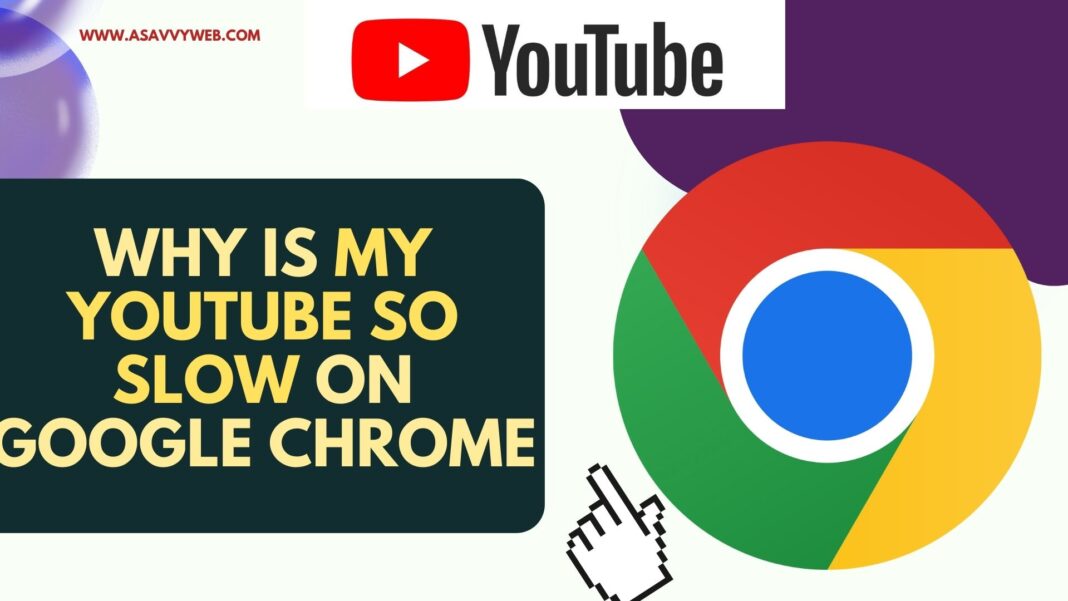If you are watching YouTube on your chrome browser and suddenly if YouTube is responding slow or hanging or chrome browser itself is responding slow when watching YouTube then this is due chrome browser extensions or if you have enabled ad blocker then google chrome will not work properly.
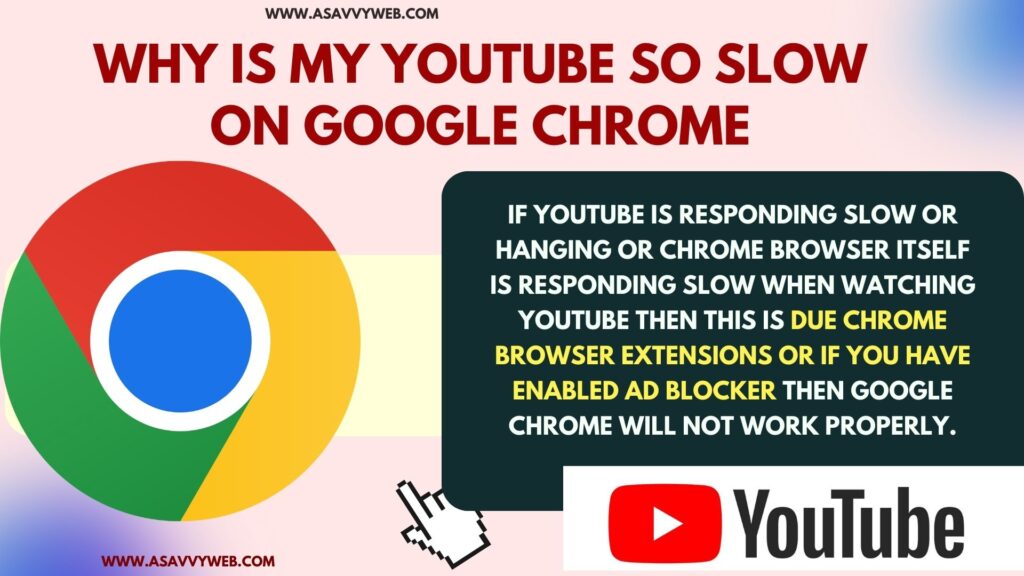
In October, users who are blocking ads on youtube suddenly seeing a error message sayings “Ad Blockers are Not Allowed on Youtube” and youtube made it very clear that you can’t block ads on youtube and there are workaround solutions and bypass adblocker on youtube or get a paid version of youtube with premium youtube subscription.
If you have enabled ad blocker then it will block ads and YouTube will respond slow on google chrome browser or if you have too many extensions on google chrome then you need to disable them, restart chrome browser and update google chrome and other simple solutions and get rid of YouTube not working on google chrome browser.
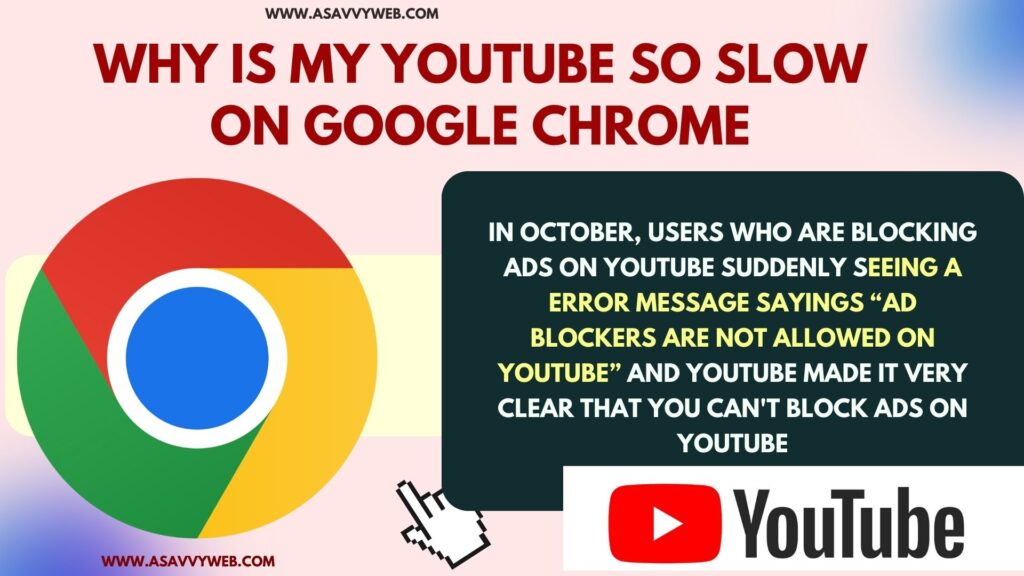
How Do i Fix YouTube Lagging Issues on Chrome
You need to disable ad blocker, clear cache and cookies, browsing data, disable extensions, update google chrome, reset chrome browser.
Fix YouTube So Slow on Google Chrome
Follow below methods to fix youtube responding slow or not working or youtube stuck on google chrome browser.
Disable Ad Blocker
If you have enabled any ad blocker extensions to block ads on youtube then with recent update youtube is not allowing to block ads and even though if you have updated ad blocker and bypassed ad blocker, then youtube will not work properly and experience youtube video playing slow or stocks when watching video on youtube.
Disable Extensions
If you have enabled too many extensions on google chrome browser then youtube will respond slow and you need to disable google chrome extensions and check.
Disable Cache and Cookies on Chrome Browser
Due to bulky or corrupted cache on google chrome browser, google chrome will respond slow when watching youtube as this can cause high ram usage issue and becomes heavy and you need to clear cache, history, browsing data, cookies.
To clear browsing data, cache and cookies -> Go to chrome settings -> Select Privacy and Security -> Click on Clear Browising history and delete browisng data, cache, cookies.
Restart or Close and Open Google Chrome Browser
If you are using google chrome browser for long time or opened too many tabs then close and open google chrome browser and sometime, google chrome needs restart due to heavy ram usage on google chrome browser.
Update Google Chrome
If there is a new version of google chrome update is available then you need to update google chrome browser to latest version and to update google chrome -> Click on 3 dots on google chrome browser right sidebar -> Select HELP -> Click on About Google Chrome and this will check for any new google chrome update is available and it will update google chrome to latest version.
After updating google chrome to the latest version, disable ad blocker and then play YouTube video on google chrome browser and it will not stuck or get a paid YouTube premium and watch YouTube..