- Why Google Pixel 6 Not Showing SIm Card or Not Detecting Sim?
- Google Pixel 6 Not Detecting Sim Card
- Restart Google Pixel 6 Mobile
- Force Restart Google Pixel 6 Mobile
- Try Different Carrier Sim Card
- Try Restarting in Safe Mode
- Eject Sim Card and Insert Back
- Clean Sim Card
- Update Google Pixel 6 Mobile
- Reset Network Settings
- Contact Google Pixel Support
- Contact Sim Provider
If you are experiencing issues with sim card and its not showing sim card after updating google pixel mobile then you need to try to remove sim card and then insert it back and reset network settings and contact sim provider and ask them to provide a new sim and other easy solutions to fix sim card issues on google pixel 6 mobile.
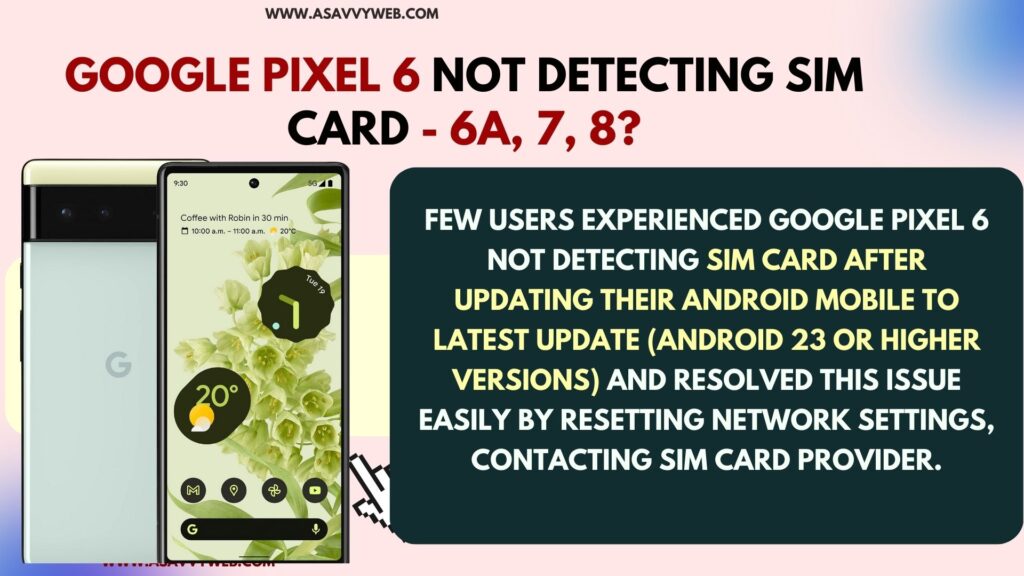
Few users experienced google pixel 6 not detecting sim card after updating their android mobile to latest update (android 23 or higher versions) and resolved this issue easily by resetting network settings, contacting sim card provider.
Few users contacted google pixel product support team and it was suggested by experts to reset network settings and then restart and insert sim card again.

If google pixel 6 mobile cant detect sim or shows no service then you won’t be able to make calls and receive calls and it’s very frustrating if you get this error after updating google pixel to latest android version.
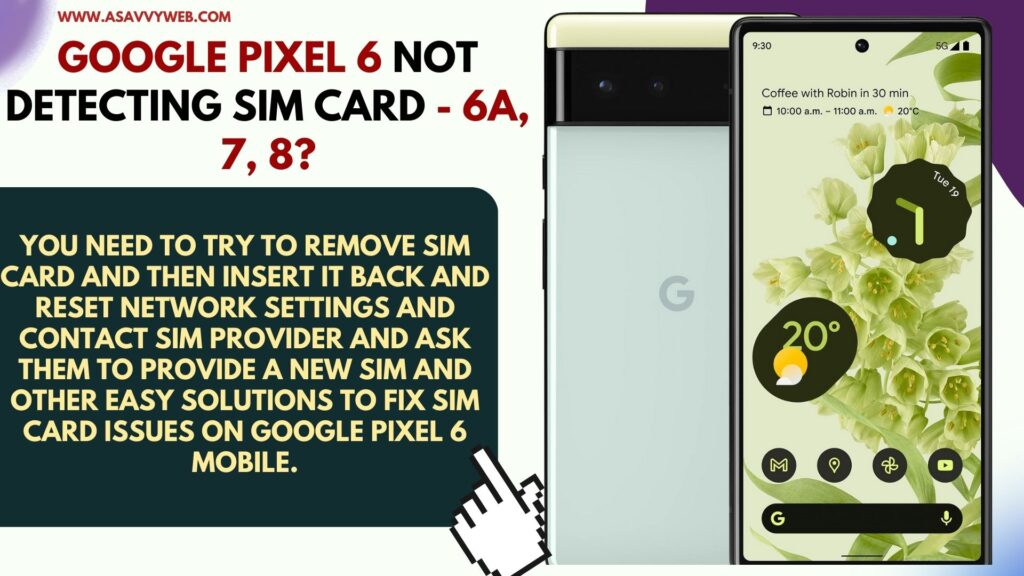
Why Google Pixel 6 Not Showing SIm Card or Not Detecting Sim?
If Google pixel 6 or 7 or 8 not detecting sim card then there is an issue with sim card and you need to contact sim card provider (airtel, vodafone, jio) or any other and get a new sim and sometimes, sim card also gets damaged and it will not support with new version of google pixel 6 mobiles also.
If there is poor signal then also google pixel 6 wont detect sim card or show sim card or any physical damage with your sim card.
Google Pixel 6 Not Detecting Sim Card
Try these below solutions and fix google pixel 6 sim card not showing or no network on google pixel mobile.
Restart Google Pixel 6 Mobile
First method you can try is restart your google pixel 6 mobile and check, if there is any minor technical glitch then you need to force restart google pixel mobile.
To restart google pixel 6, 7, 8 -> Press power button and you will get power off screen -> Tap on Restart or Swipe from top to bottom and access quick access settings panel and tap on power button and select restart and wait for google pixel to restart your device.
Also Read:
1) Google Pixel Fold Add Battery Percentage %
2) How To Turn ON Mobile Data on Google Pixel 6A
3) Reset Google Pixel Watch With Forgot Password
4) Google Assistant Not Working on Google Pixel Watch 4, 5
5) How to Restart Google Pixel Watch and Force Restart
Force Restart Google Pixel 6 Mobile
Go and Press and hold power button and volume up button at the same time for 15 seconds or 20 seconds and release both buttons and you will get power off screen but don’t release both buttons and once your google pixel 6 screen goes all black then release power button and volume up button and wait for google pixel 6 to restart and boot back up.
Once you google pixel 6 mobile restaurants then go ahead and check with the sim card network and your sim card will be working fine if there is any technical or software or minor glitch issues.
Try Different Carrier Sim Card
Remove sim card which is not detecting on google pixel 6 mobile and then insert different sim card with different sim card (different carrier) and turn on google pixel 6 and check.
If there is an issue with your present sim card carrier provider or sim card then this issue will be resolved.
Try Restarting in Safe Mode
Step 1: Unlock google pixel mobile and Swipe from top to bottom (right hand side) and access quick settings screen and scroll down a bit again and tap on Power button
Step 2: Power options will be displayed on your google pixel mobile with option here.
Step 3: Press and hold power button and pop up menu will appear to reboot in safe mode
Step 4: Tap on ok and reboot google pixel 6, 6a, 7 in safe mode and wait for it to restart.
If there is any problem with mobile then it will show you what’s wrong and the issue that can be resolved and it will show you all corrupted or any other issue and see if its working fine and detecting sim card in safe mode.
Eject Sim Card and Insert Back
If there is any issue with the sim card, like if it is not inserted properly then you need to eject sim card if google pixel 6 is not detecting sim card and you need to grab sim ejector tool and remove sim cards insert it back and check.
Clean Sim Card
If your sim card is filled with dust or sweat then you need to remove sim card from google pixel 6 and clean sim card and blow some air and clean it and insert it back and turn on your google pixel 6 mobile.
Update Google Pixel 6 Mobile
If there is any new version of Android update released then go ahead and update google pixel mobile to latest version and then check. Sometimes, if there is any issue with the latest update released by google then this can fix the issue after updating google pixel mobile to the latest android version.
Reset Network Settings
If there is any issue with a sim card on google pixel 6 all of sudden then resetting network settings on google pixel 6 will fix issues related to network issues on google pixel.
To Reset network settings
Step 1: Open settings app on Google pixel mobile
Step 2: Scroll down and Tap on Systems
Step 3: Tap on Reset Options -> Reset WIFI. Mobile, and Bluetooth option.
Step 4: Tap on Reset Settings -> Wait for your iphone to reset network settings and once its done, then go ahead and check google pixel 6 is detecting sim card or not.
Contact Google Pixel Support
If you are unable to fix the issue with the sim card not detecting on google pixel 6 then you need to contact google pixel support forum and they will be able to guide you accordingly.
Contact Sim Provider
If Google pixel cant detect sim card or now showing sim card then contact your local sim card network provider and they will issue a new sim card and wait for couple of hours and activate new sim card and your issue of google pixel 6 not showing sim card or no service on status bar of google pixel mobile will be fixed.
