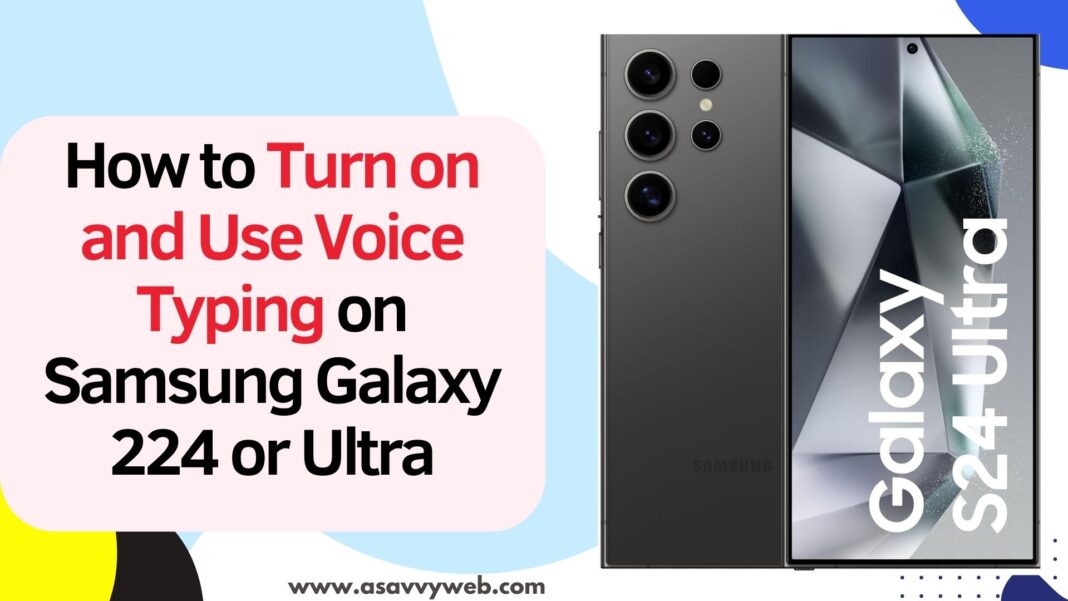Samsung brings voice typing features to samsung mobile users and its been there for few years and you need to simply enable voice typing on samsung galaxy s24 or s24 ultra mobile and start using voice typing feature on samsung s24 or ultra instead of typing and this is pretty cool feature and worth trying.
If you are tired of typing long messages or having difficulties when typing on samsung keyboard then you can use voice typing feature on samsung galaxy s24 mobile and you can use samsung voice typing or google voice typing and you can also install your language here and choose your language when voice typing as well.
This is a very useful feature and it comes handy when you are driving or doing some important work in the kitchen or stuck anywhere else in your daily routine life.
Turn On Voice Typing on Samsung
Follow below steps to turn on or enable voice typing feature and use voice typing on samsung galaxy s24 or ultra mobile.
To use voice typing feature on samsung galaxy s24 mobile, you need to enable voice typing.
Enable Voice Typing
Step 1: Open Settings app on samsung galaxy s24 or ultra and scroll down and Tap on General Management.
Step 2: Scroll down and find keyboard list and default settings and tap on it.
Step 3: Find Google Voice Typing and toggle button and turn it on and click on ok in bottom pop up and turn it on.
Step 4: Now, after enabling google voice typing -> Tap on samsung keyboard option.
Step 5: Scroll down and Find Voice Input option and click on it.
Step 6: Select Voice typing option here and select Samsung voice input to use samsung voice input when voice typing.
Step 7: Select Google Voice Typing option to use google voice typing on samsung galaxy s24 ultra.
You can also download and install your own language here and add it to your voice typing and you can download multiple languages here.
Also Read:
1) Pin App and Lock it To Screen on Samsung Galaxy A23, S21, S22
2) Activate eSIM On Samsung Galaxy S24 Ultra
3) Fix Samsung Galaxy S23 Not Registered on Network Sim card Error
4) How to Fix Galaxy S24 or S24 Ultra Screen Flickering Issue
5) How to Take Screenshot on Samsung Galaxy A23 & Scrolling Screenshot
Use Voice Typing on Samsung Galaxy s24 Mobile
Once you turn on samsung galaxy s24 mobile then you can start using galaxy mobile.
Select the contact that you want to send text message and you will see a voice icon next to the spacebar on your keyboard and once you tap on then say the message that you want to send and it will type for you and simply tap on send and it will send a message to the person.
That’s it, this is how you enable voice typing on samsung galaxy s24 or ultra mobile or any other samsung mobile and use voice typing after enabling voice typing option or google voice typing option on samsung s24 or ultra.