- Make sure there are no network related issues and turn on and turn off airplane mode and force restart galaxy s23 mobile.
- Physically damaged sim card can cause this issue and you need to Reset network settings and reset APN settings to default and check and get a new sim card.
- Eject and insert sim card and Get a new sim card if the issue is with your sim card and insert new sim card
On your samsung galaxy s23, s21, s22, plus, ultra or any other samsung galaxy mobile if you are getting an error message sim card error “Not registered on network” error and you cant make call on samsung galaxy mobile if you get not registered error (sim card error) and you need to restart your samsung galaxy mobile and remove sim card and reinsert sim card and other solutions and fix sim card error on samsung galaxy mobile error easily. So, let’s see in detail below.
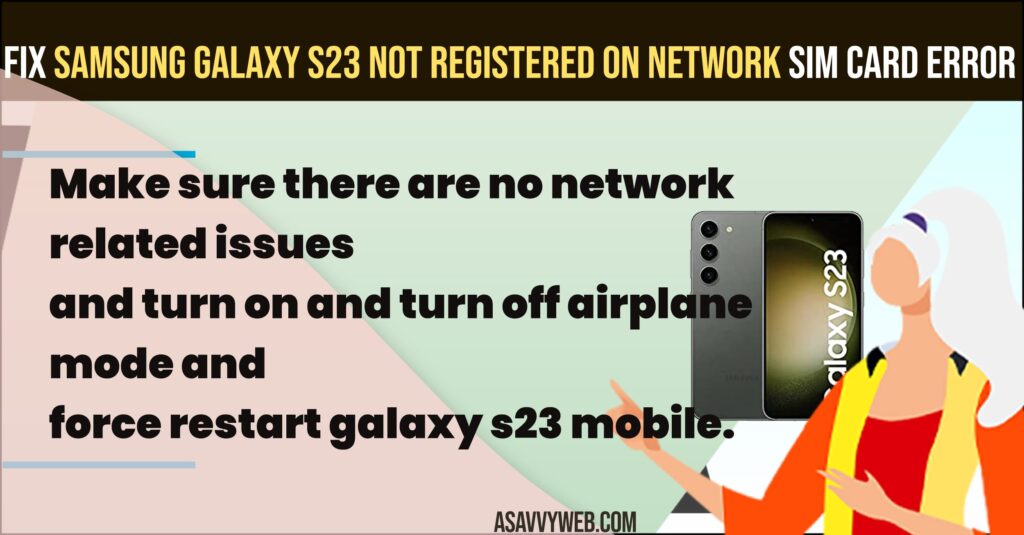
Turn on and Turn OFF Airplane Mode
Step 1: Swipe from top to bottom and access quick access settings
Step 2: Tap on Airplane mode and turn it on
Step 3: Now, wait for 10 seconds and turn off airplane mode
Once you turn off airplane mode and turn it on then any network related issue on samsung galaxy s23, s21, s22 or ultra or plus or any other issue will be fixed easily and sim card error – not registered on network error on samsung galaxy mobile will be resolved easily.
Eject and Reinsert Sim Card
Step 1: Grab sim card ejector tool and eject sim card from samsung galaxy mobile.
Step 2: Now, go to settings -> Tap on connections
Step 3: Tap on Sim Manager
Step 4: Turn off e-sim card and turn on e-sim card option by toggling the button next to it.
Step 5: Now, insert sim card back to Samsung Galaxy.
Now, once you eject and reinsert the sim card, then your issue of the sim card not registered on the network – sim card error on samsung galaxy mobile s23, s21, s22 or any other galaxy mobile will be fixed easily.
Also Read:
1) How to fix Samsung Galaxy S22 black screen
2) How to Fix Samsung Galaxy S21 Wi-Fi Connection Keeps Dropping
3) Contacts App Crashing on Samsung Galaxy s21
4) How to Fix Samsung Galaxy S21 Randomly Freezes and Lags After Recent Firmware Updates
5) How to Fix Samsung Galaxy S21 Keeps restarting After Update?
Reset APN Settings
Step 1: Go to Settings -> Tap on Connections
Step 2: Tap on Access point Names
Step 3: Tap on Reset to Default on top
Step 4: Tap on Reset APN Settings.
Once you reset APN Settings, then your issue of Samsung galaxy not registered on network or any sim card error on Samsung galaxy S 23 issue will be resolved.
Damaged Sim Card Issue
If your sim card is damaged or your sim card is old and samsung galaxy s23, 21, 22, or ultra or plus mobile of samsung galaxy mobile is not supporting old sim or dust or sim card becomes faulty then you can experience this issue and you need to get a new sim card and insert it on your samsung galaxy mobile.
Reset Network Settings
Step 1: Open settings on samsung galaxy mobile
Step 2: Tap on General Management
Step 3: Tap on Reset
Step 4: Tap on Reset Network Settings
Step 5: Tap on Reset settings and enter passcode and tap on reset and wait for samsung galaxy s23 to reset network settings.
Once you reset network settings on samsung galaxy s23, s21, or s22 or other galaxy mobile then your issue of Not Registered on Network Sim card Error will be fixed easily.
Why Samsung Galaxy s23 Not Registered on Network
If your physical sim card gets damaged or becomes old or becomes faulty or filled with dust or debris then Samsung galaxy s23 not registered on network can occur and if sim card is new then you need to rest APN settings and reset network settings to fix sim card not registered on network on Samsung galaxy s23, s21 or any other Samsung galaxy mobile.

