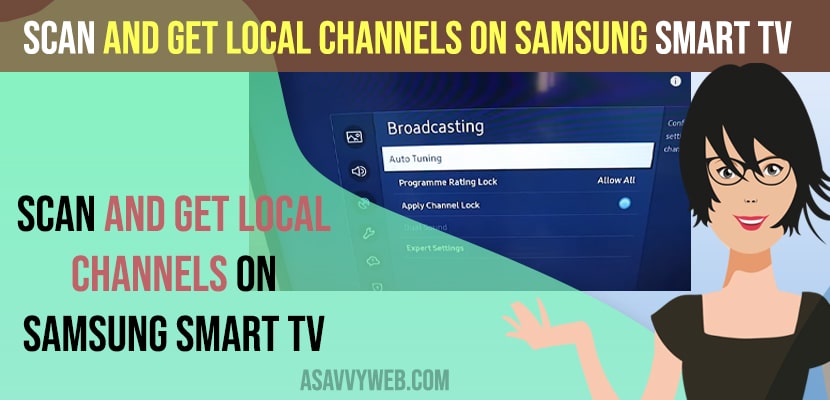- Connect antenna and hook up coax cable to back of Samsung smart tv Antenna (ANI IN Port) and go to settings on Samsung tv -> Broadcasting -> Auto tuning and scan channels and get local channels on Samsung tv.
- You can also watch and get local channels on samsung tv by installing apps like locast, sling tv, pluto, and samsung TV plus will provide free channels depending on your location.
On your Samsung smart tv you can get local channels on Samsung tv and watch local channels on your Samsung smart tv and you can easily scan local channels and get them on Samsung smart tv with antenna and without antenna as well and you need to install and connect local channel antenna and then scan local channels on Samsung smart tv and use Samsung tv plus and get local channels on Samsung tv and get digital channels and live tv as well. So, let’s see in detail below.
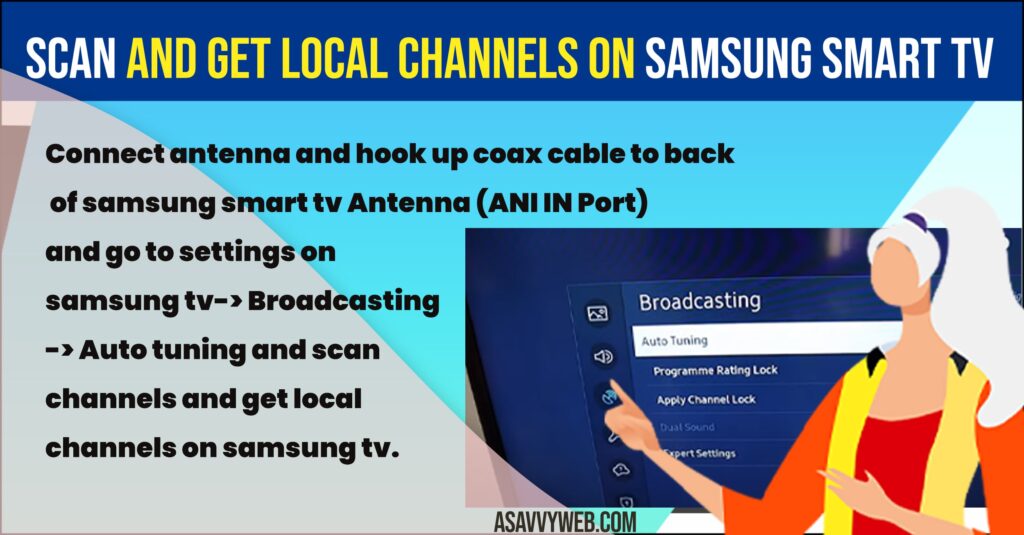
Can i Watch Local Channels on Samsung smart tv??
Yes! You can watch local channels and digital channels on samsung smart tv by installing Antenna and by using free local tv apps and samsung tv plus also.
Get Local Channels on Samsung Smart TV Using Antenna
Step 1: Connect one end of the antenna cable to back of your Samsung smart tv and plug it into the ANT IN Antennal slot.

Step 2: Grab your samsung smart tv remote and press setting icon and go to settings.
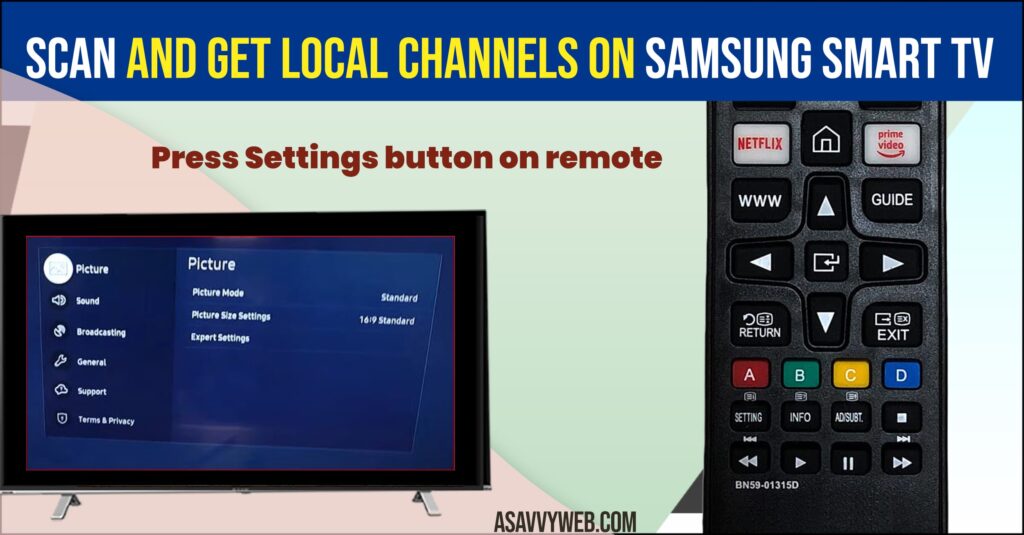
Step 3: Now, Press down arrow on remote and go to the Broadcasting option.
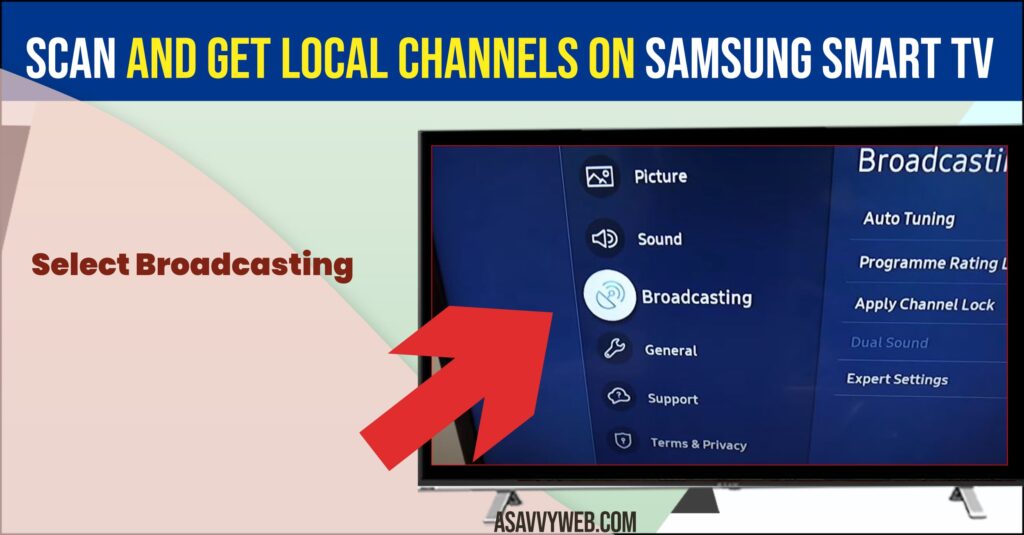
Step 4: Press right arrow and Select Auto Tuning and Press ok on remote.
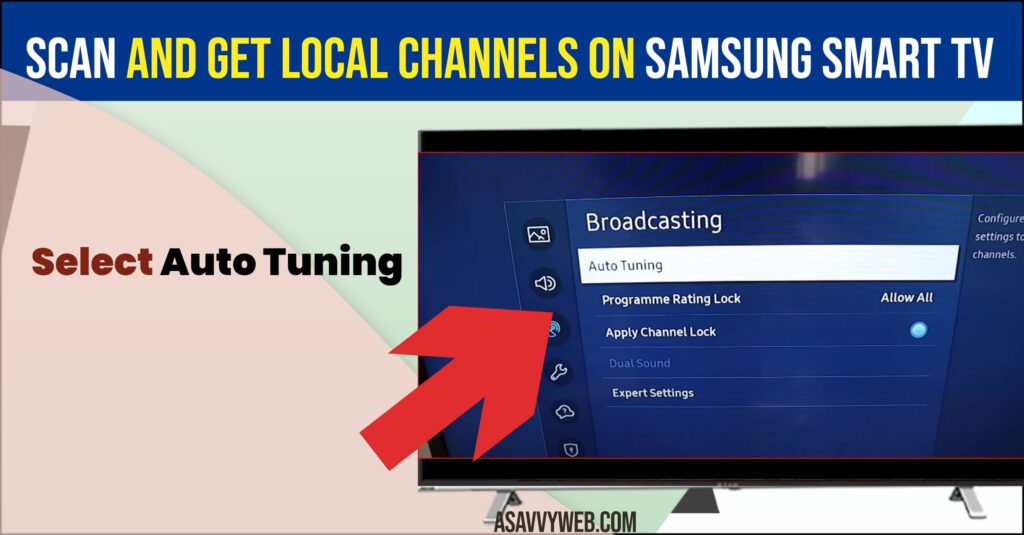
Step 5: Select Start in the Pop up box and it will scan local channels on Samsung smart tv and do note that it will erase all your current channel list.
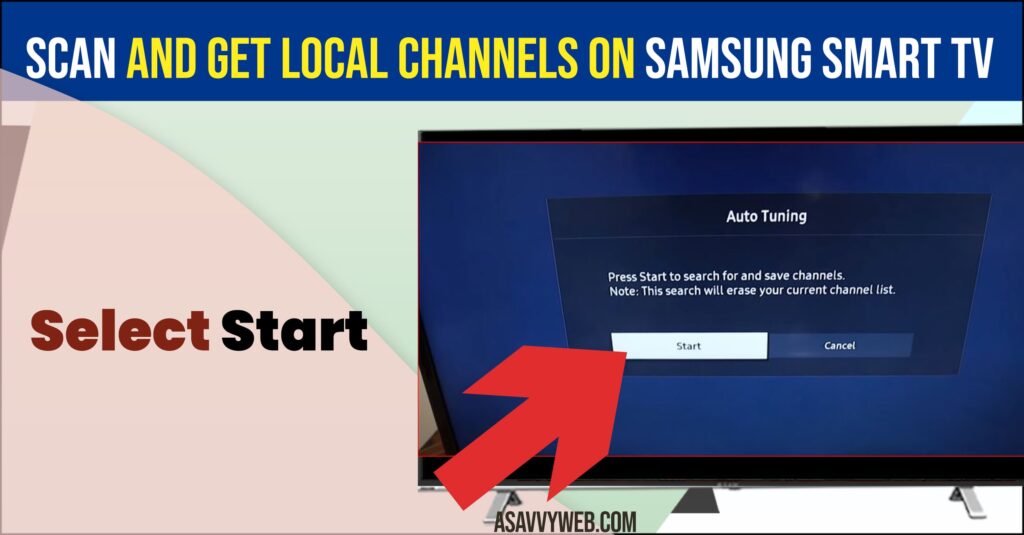
Step 6: Select Scan and press ok and your Samsung smart tv will start scan for local channels and wait for Samsung smart tv to scan for local channels completely here.
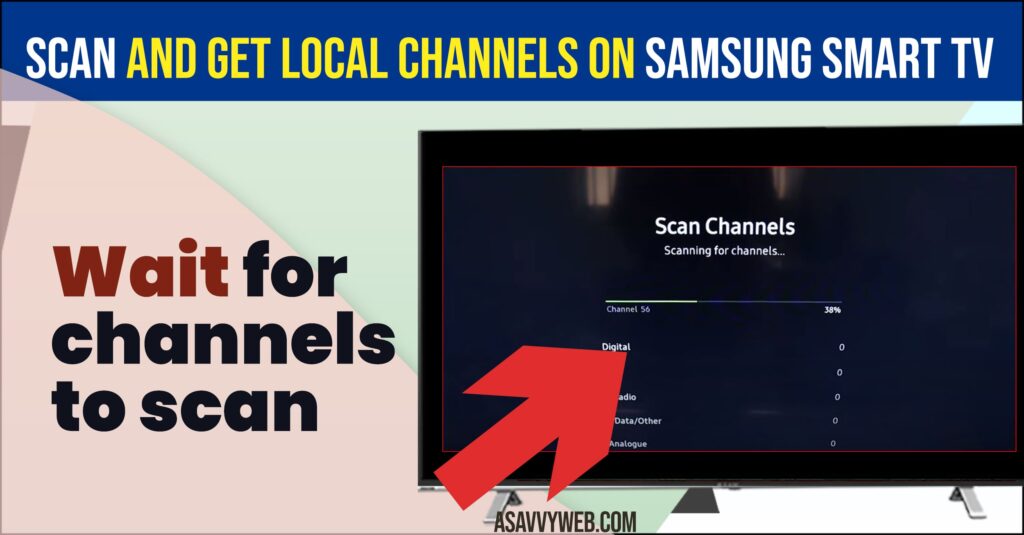
That’s it, this is how you scan local channels on samsung smart tv and get local channels easily by auto scanning local channels on samsung tv.
Get Local Channels on Samsung Smart tv without Antenna
If you are having samsung smart tv and having a wifi internet connection then you can get local channels on samsung smart tv without connecting antenna and you need to go to samsung smart tv app store and download and install pluto tv, sling for news channels, locast, xumo and by using samsung smart tv plus and get local channels depending on your location – but you will get few local channels here.
The best way to get local channels on samsung smart tv is to get an antenna and hook it up with samsung smart tv with coax cable and scan for local channels and start watching all local channels on samsung smart tv.
Also Read:
1) Sign out of Samsung account on Samsung tv
2) How to Install and Watch Tubi TV App on Samsung Smart tv
3) How to Download and Install and Watch Twitch on Samsung Smart tv
4) How to Download and Install & Watch CNN On Samsung Smart TV
5) How to Fix Peacock Not Working on Samsung Smart tv
How to Watch Local Channels on Smart tv For Free
You can download and install local channel apps, like locast, sling, pluto or any other news channels app and start watching local channels on samsung smart tv for free and you can go to samsung smart tv plus and watch local channels and explore more local channels on samsung smart tv app store and install local channel apps for free on samsung tv and watch local channels on samsung tv.