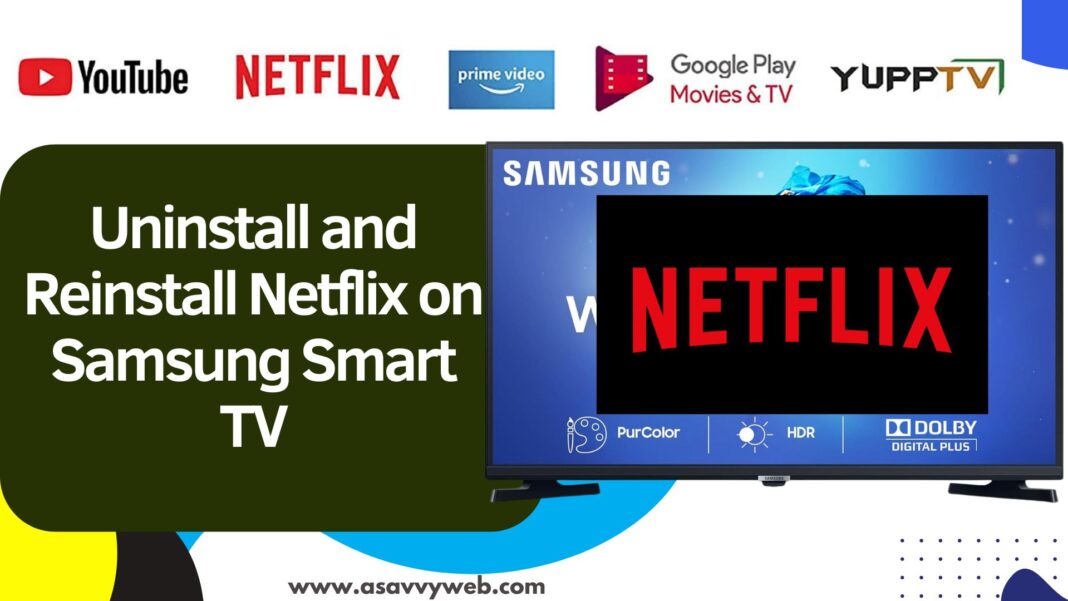When you launch Netflix app on samsung smart tv and netflix is not loading or stuck on logo or it keeps crashing or video not buffering or stuck on the loading screen on samsung smart tv then you need to reinstall the netflix app on samsung tv.
If netflix app doesn’t work or stopped responding then you can clear cache and clear all data of netflix app and update netflix app and check and if this doesnt work then you need to uninstall and reinstall netflix on samsung tv and this will fix any problems with netflix app.
Before uninstalling and reinstalling netflix app, if netflix app is not working then you can reset netflix on samsung tv and check if netflix is working or not and then try to clear cache and clear all data and update netflix to the latest version.
How to Uninstall and Reinstall Netflix on Samsung Smart TV
You can uninstall the netflix app and reinstall it from samsung smart hub easily.
Uninstall Netflix App
Preinstalled apps like netflix and other apps cannot be deleted depending on your samsung smart tv models.
Step 1: To uninstall Netflix app go to settings -> Select Apps
Step 2: Select Netflix app and press and hold ok button and select delete and confirm.
Netflix app will be deleted from your samsung smart tv and you need to install it again to watch netflix movies on samsung tv.
Reinstall Netflix App
To reinstall netflix app -> you need to go to settings and select apps and click on top search bar and search for netflix app and netflix app will pop up and to install netflix app click on install and wait for samsung tv to reinstall netflix app.
Once netflix reinstalls on your samsung tv then go ahead and login with your netflix login credentials and start watching netflix on your samsung tv.
All issues with netflix will be resolved if you uninstall and reinstall netflix on your samsung smart tv.