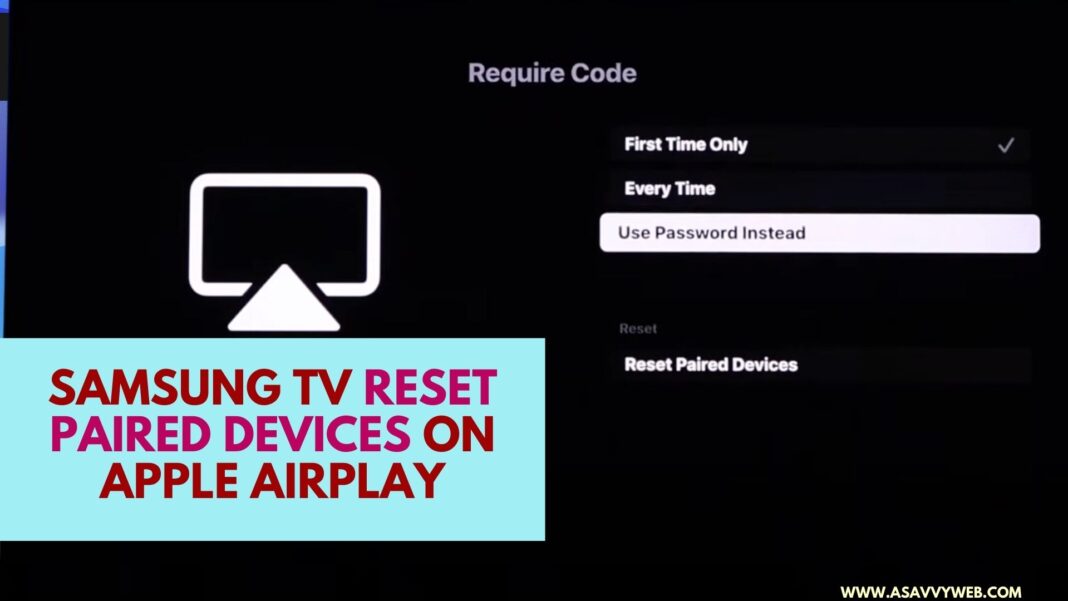On your Samsung tv if you are not able to connect to apple airplay and not able to connect or screen mirror or cast your iPhone or iPad to your Samsung tv then you need to turn off and turn no Samsung tv and reset paired device son Samsung tv.
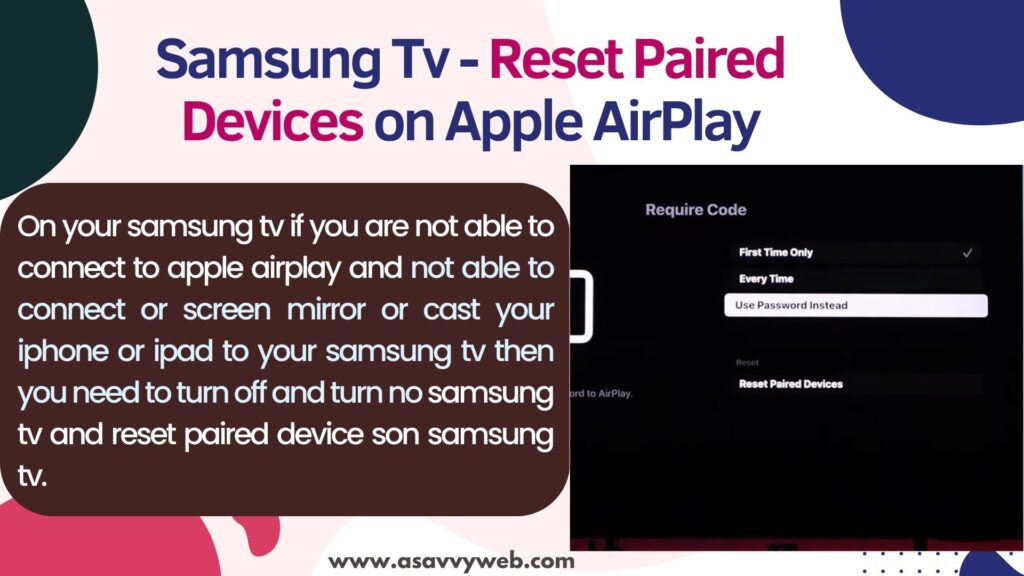
After resettings paired devices on samsung tv then it will reset all paired devices and erase all devices that are previously paired with your samsung smart tv and devices that you are connected and any issues with that and you are not able to connect like too many paired device then this issue of samsung tv airplay not working issue will be fixed.
Reset Paired Devices on Apple Airplay
Follow below simple steps and reset apple airplay paired devices on Samsung smart tv.
Step 1: Turn on Samsung smart tv and Press home button on the remote.
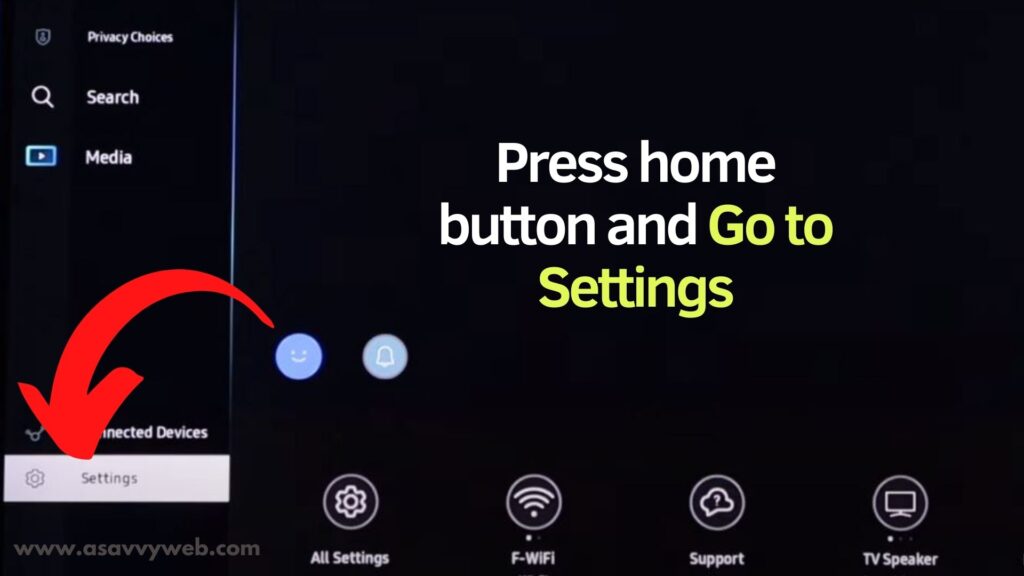
Step 2: Select Settings option gear icon and press ok
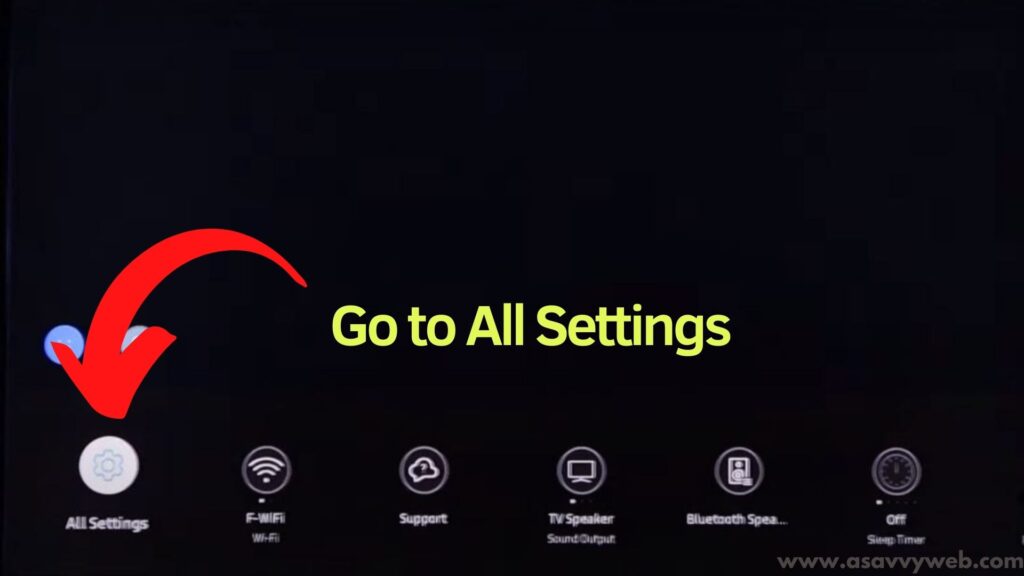
Step 3: Now, use arrow keys and select All settings (gear icon)
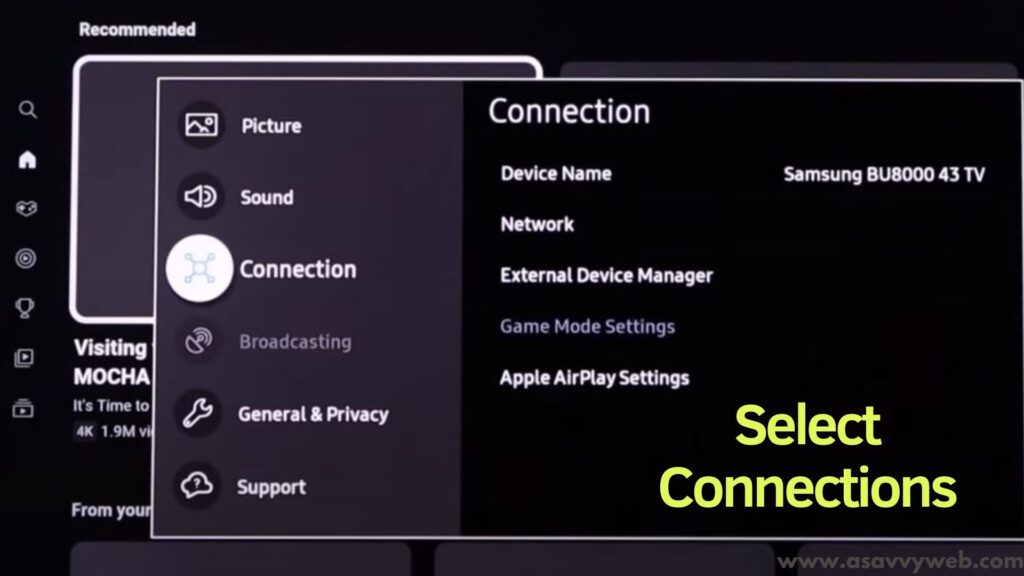
Step 4: Press down arrow key on tv remote and select Connections and press ok
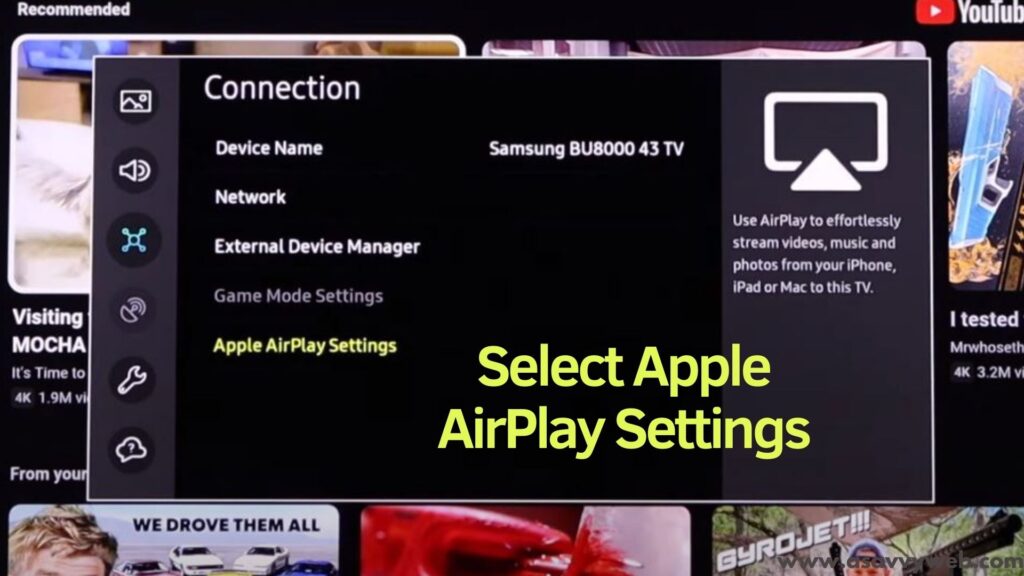
Step 5: Press down arrow and Select Apple AirPlay Settings
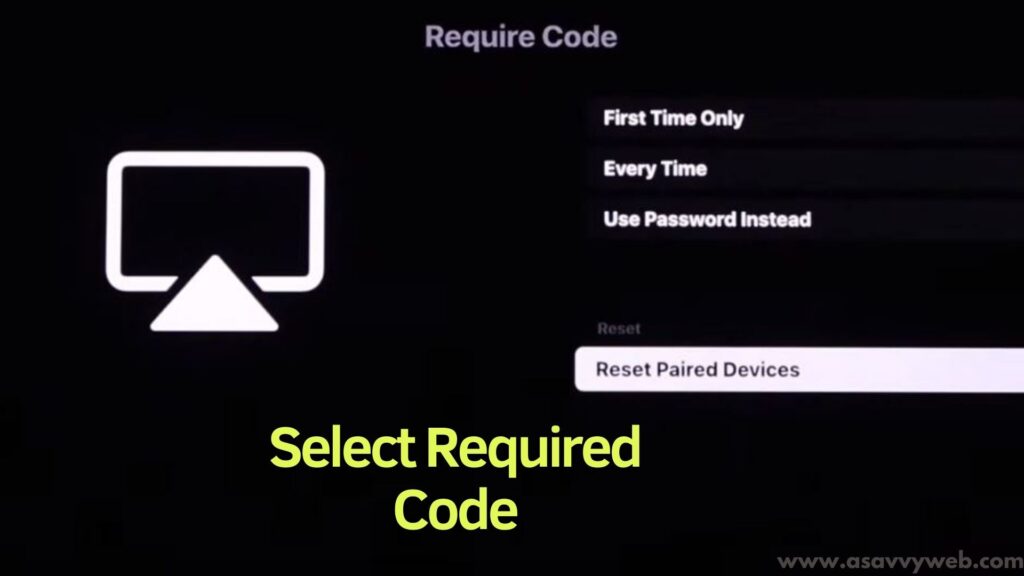
Step 6: Select Required Code option and Press ok
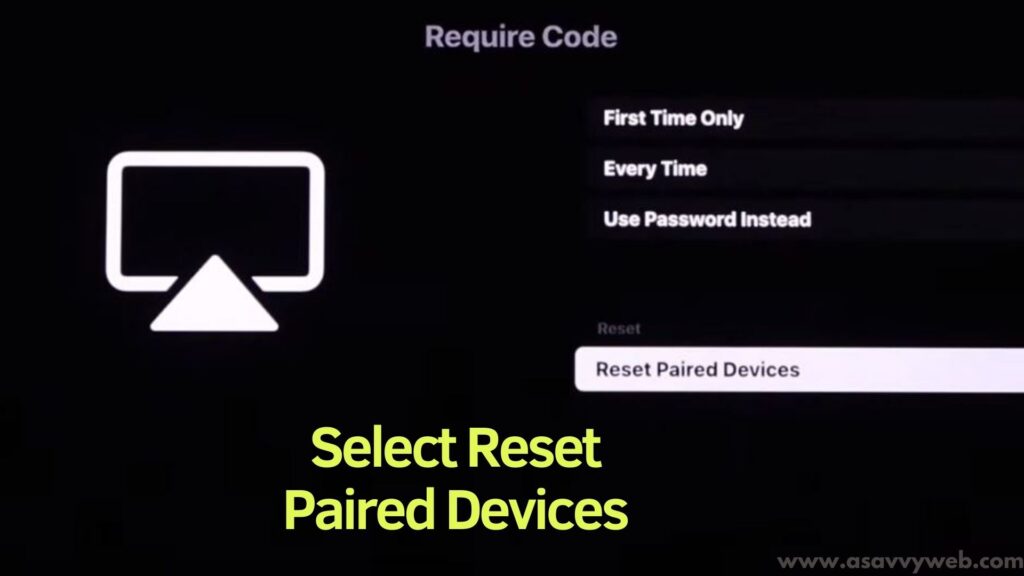
Step 7: Now, Select Reset Paired Devices option and press ok
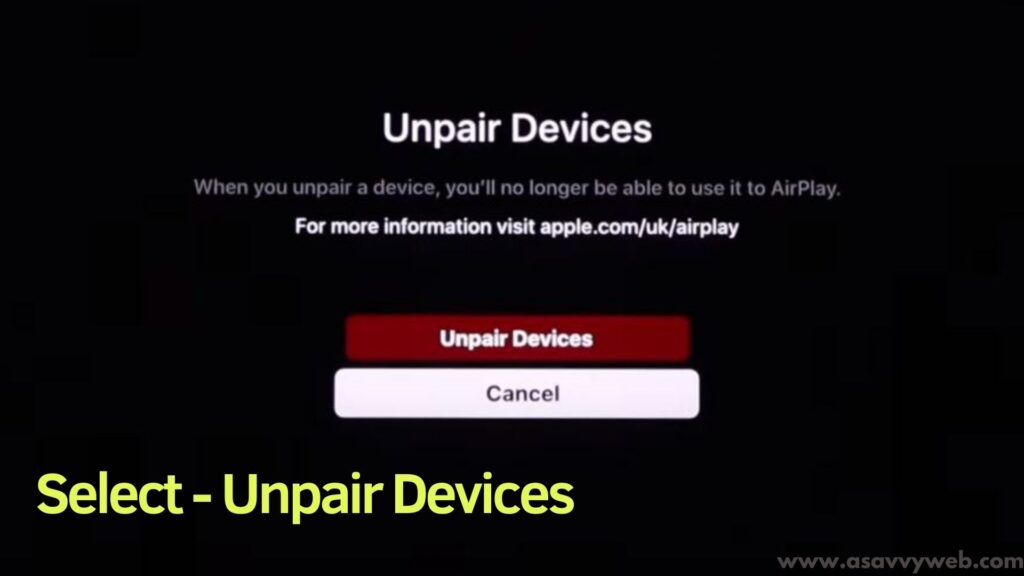
Step 8: Select Unpair Devices and Press ok and this will reset all paired devices on Samsung smart tv of airplay.
That’s it, this is how you reset airplay paired devices on Samsung smart tv and unpair devices.
Also Read:
1) Fix Airplay Not working on Samsung Smart tv
2) How to Cast or Connect or Mirror iPad Screen to Samsung Smart tv – Airplay
3) How to Turn on Airplay on Samsung Smart tv Series 7, Series 6 Qled Samsung tv’s
4) How to Airplay to Samsung tv from MacBook
5) How to Airplay iPhone 13 to Samsung Smart tv (Wireless Screen Mirroring)
When to Un-Pair Apple Airplay Devices
If your iPhone is not connecting to apple airplay when connecting to Samsung tv using airplay and unable to cast your iPhone to screen mirror then you need to reset aired devices and unpair paired devices and then try to connect your iPhone to Samsung tv using airplay.