If your Samsung tv OS of the host device or firmware is not working properly then airplay will not work on Samsung tv and if therre is misconfiguration on Samsung Tv’s settings will also cause the problems and first you need to turn on airplay on Samsung smart tv to check its working or not and if airplay not working then this problem may occur due to airplay content from Apple product to a Samsung tv but unable to connect it issue.
Sometimes Samsung tv even unable to show your device in airplay. In this article we are providing some sort of solutions to resolve the issue.
If airplay is not enabled or if there is any new software update issue or it can be an issue with dns and technical software glitch then airplay will not work on samsung tv.
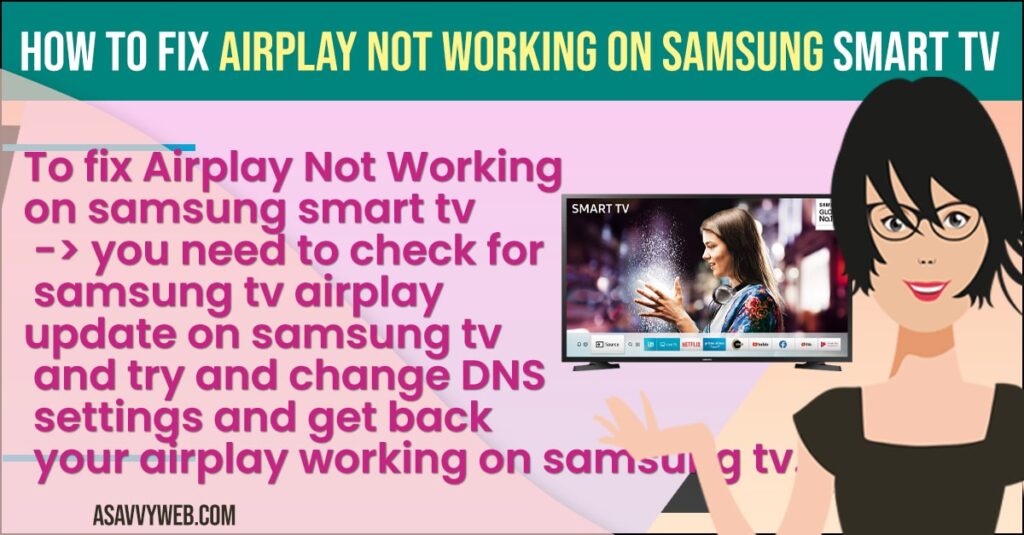
Samsung tv Airplay Not Working Issue
When you turn on airplay on Samsung tv and it doesn’t turn on or having issues turning on airplay or airplay not working on Samsung tv then follow these below Samsung troubleshooting guides will help you get rid of airplay issue.
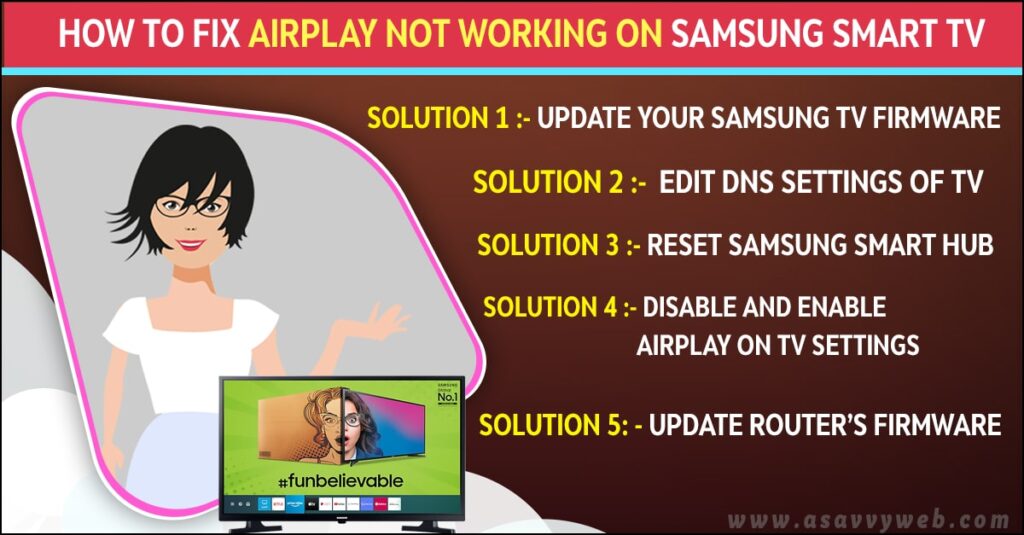
Update your Samsung tv Firmware to Latest Version
If your Samsung tv firmware outdated this issue may occur, to resolve the issue its better to update Samsung tv firmware, in order to update firmware follow the below mentioned instructions
Step 1: On your Samsung tv remote -> launch your Samsung tv settings and choose support.
Step 2: Next, open software update option followed by update now.
Step 3: After that check for if any update is available, if it showing update, click on download and install.
Step 4: Once done with the updating process -> Go ahead and check whether airplay is working on samsung tv.
Also Read: 1) List of Airplay Supported Android Smart TVs (Sony, Samsung etc)
2) How to Turn on a Samsung Smart tv Without Remote
3) How to Mirror My Mac Screen on a Samsung Smart TV
4) Samsung Smart TV keeps Loosing internet Connection
5) How to turn on airplay on Roku tv Hisense
Edit DNS Settings of TV
If you change your DNS settings If may resolve your issue
Step 1: First, tap on network tab from your tv settings and choose network status
Step 2: After that tap on IP settings button and open DNS settings
Step 3: Next, change enter manually and type the defined values 8.8.8.8
Step 4: Then switch off your tv, in order to apply made changes.
Step 5: Finally, wait for 1-2 minutes to power ON your tv.
Reset Samsung Smarthub
Sometimes, resetting samsung smart hub may also helpful to resolve the issue for this follow the instructions
Step 1: Firstly, launch Samsung tv settings and choose support
Step 2: After that open device care and choose self diagnostic
Step 3: Now choose reset smart hub and enter tv PIN
Step 4: Once done with the process. Set it up and now check if airplay connecting or not
Disable and Enable Airplay on tv Settings
Some temporary malfunction in tv may cause the airplay issue, for this disable and enable airplay in Samsung tv settings to resolve the issue.
Step 1: Go to general option in your tv settings and open Apple airplay settings
Step 2: Next, choose airplay and disable it
Step 3: Now again enable it and check it is working or not
Update Router’s Firmware
Step 1: By using web browser login to your router’s web portal
Step 2: Next, open router settings and move forward to administration
Step 3: After that open firmware update, or router update and apply made changes
If once you completed the process of updating router firmware, check the Samsung tv is clear of the airplay problem and hopefully airplay not working on samsung smart tv will be fixed successfully by following above methods.

