- Press home button on samsung tv remote -> Settings -> All Settings -> General -> Select System Manager -> Select Samsung Account and Select My Account and sign out of samsung tv.
- If you forgot password of samsung account and cant sign out or delete or remove samsung account then go to samsung website and use forgot password and reset samsung account and then remove samsung account.
On your samsung smart tv if you have logged into samsung tv using samsung account then you can easily sign out of samsung account on samsung tv and delete and remove samsung account from samsung smart tv, So, lets see in detail below.
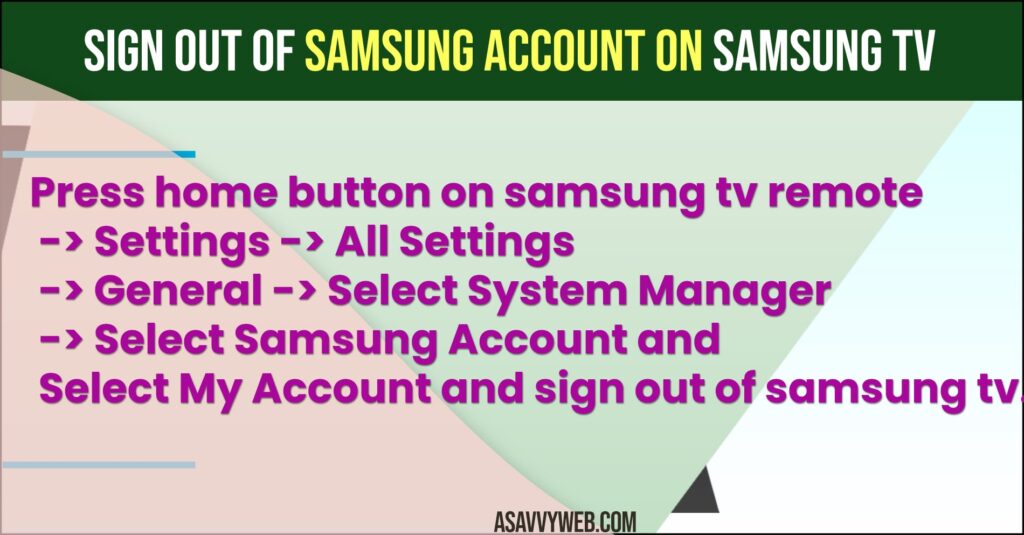
Sign out of Samsung Account on Samsung tv
Step 1: Turn on Samsung smart tv -> Press setting button on samsung tv remote.
Step 2: Using Arrow keys -> Highlight Settings (gear icon) and Go to All settings and press ok.
Step 3: Press down arrow and Go to General and Press right button on remote.
Step 4: Go to System Manager and select it.
Step 5: Press down arrow and select Samsung Account and press ok on remote.
Step 6: Select the login in account that you have logged in and select My Account.
Step 7: Select Signout and press ok and confirm signout of samsung account on samsung smart tv.
That’s it, this is how you sign out of samsung account on samsung smart tv.
Also Read:
1) Samsung Galaxy Z Flip Brightness Too Low Issues
2) Samsung tv Backlight Bleed Fix
3) Why is Samsung TV Software Update Not Available
4) How to Change Channels, Volume, Turn off and on Samsung tv without Remote
5) How to Change Channels, Volume, Turn off and on Samsung tv without Remote
Remove or Delete Samsung Account from Samsung Curved Smart tv With Password
Step 1: Press Home button and Open settings
Step 2: Select Smarthub
Step 3; Select Samsung Account
Step 4: Select Remove Account from TV
Step 5: Select Password field and enter your samsung smart tv password and Done.
That’s it, this is how you remove or delete samsung account from samsung smart tv with password.
How to remove Samsung account from smart TV without password?
If you have forgotten password and you are unable to singout of samsung account on your samsung smart tv then you need to go to samsung official website and login with your samsung account and then select forgot password and recover your samsung account and sign out of all devices will remove and singout of samsung account on samsung smart tv.

