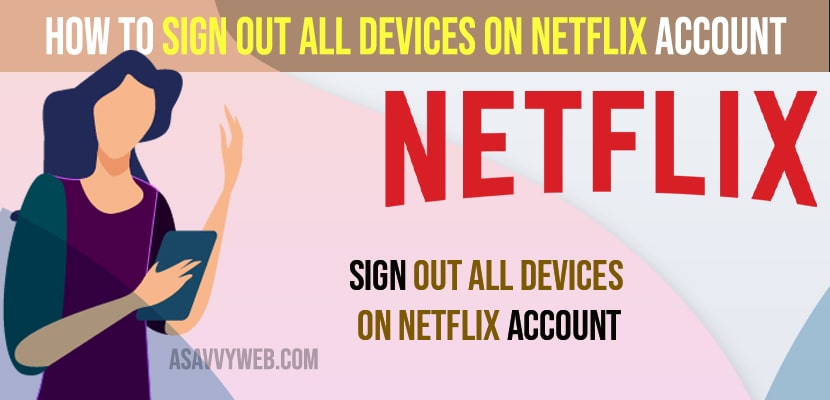- To Sign Out of All Devices on Netflix Account -> You need to go to Profile -> Go to Account -> Sign out of All Devices.
- Once you sign out of all devices then all previously registered devices or logged in devices of your Netflix account will be logged off and you need to sign in again to netflix to access.
On your Netflix account if someone else is accessing your account and you are unable to login or you just want to sign out of all devices on Netflix account android app or iPhone or using Netflix app on your smart tv then you can sign out of all devices on netflix account easily and sign out netflix on tv, laptop using web browser or android or iPhone Netflix app. So, let’s see in detail below.
If you want to kick someone off netflix without changing password then you need to sign out of all devices using your app or using laptop or computer and logout them and change your password using your web browser and login to your netflix account and sign out of all the devices on netflix and all previous devices that you have logged in using your netflix login credentials and kick them out of your netflix account.
Sign Out All Devices on Netflix Account
Below methods will help you sign out of all devices on your netflix account that you have previously signed in.
Using Android Mobile or iPhone
Step 1: Login to your Main Netflix account on your Android app
Step 2: Tap on Your Profile Account on top right corner.
Step 3: Tap on Accounts
Step 4: Tap on Sign Out of All Devices
Step 5: Now, tap on Sign Out and confirm sign out of this Netflix account on all devices.
Step 6: Now, you will see a message signed out of all devices message on your screen.
That’s it, this is how you sign out of all devices on your netflix account using android mobile App and logged in users of your netflix account will be signed out and sign out of netflix on tv from phone.
You Might Also Like
1) How to Delete Continue Watching on Netflix on iPhone, iPad or Android or Computer
2) How to Turn Off Subtitles on Netflix on Apple tv 4k and Turn ON
3) Solved: Can’t Find Netflix App on Lg smart tv – Netflix Missing in Lg Content Store
4) How to Fix Netflix Not Working on Insignia Smart tv
5) How to Sign Out of Netflix on Samsung Smart tv
Sign Out of All Devices using Laptop or MacBook
Step 1: Open your web browser on your laptop or MacBook and open chrome or safari browser.
Step 2: Go to Netflix website and Login to your Netflix account.
Step 3: Now, Click on your Profile Icon on top right corner -> Click on Account
Step 4: Now, Scroll down and tap on Sign Out of All Devices option and confirm sign out of all devices on your Netflix account.
Once you click on sign out of all devices then your netflix account will no longed be logged in to any other devices and netflix account will be signed out of all devices and you need to re-login to access your Netflix account.
Signout Of All Devices on Netflix Account on Samsung Smart tv or Any Smart tv
Step 1: Grab your smart tv remote and press the home button or netflix button.
Step 2: Open Netflix app on your Smart tv
Step 3: Go to Your Account Settings of Netflix app on Your Smart tv
Step 4: Select Sign out of all devices and confirm signout of netflix on All Devices in Pop up Box.
That;s it, this is how you sign out of all devices on Netflix account on Samsung Smart tv or Any Smart tv.
What Happens When you Sign Out of All Devices on Netflix Account
Once you sign out of all devices on Netflix app then all your previously logged in devices, like smart tv, laptop, MacBook or iPad or Any device that you have logged in or presently logged in to netflix account will be kicked out and will be logged off or signed out from netflix account.