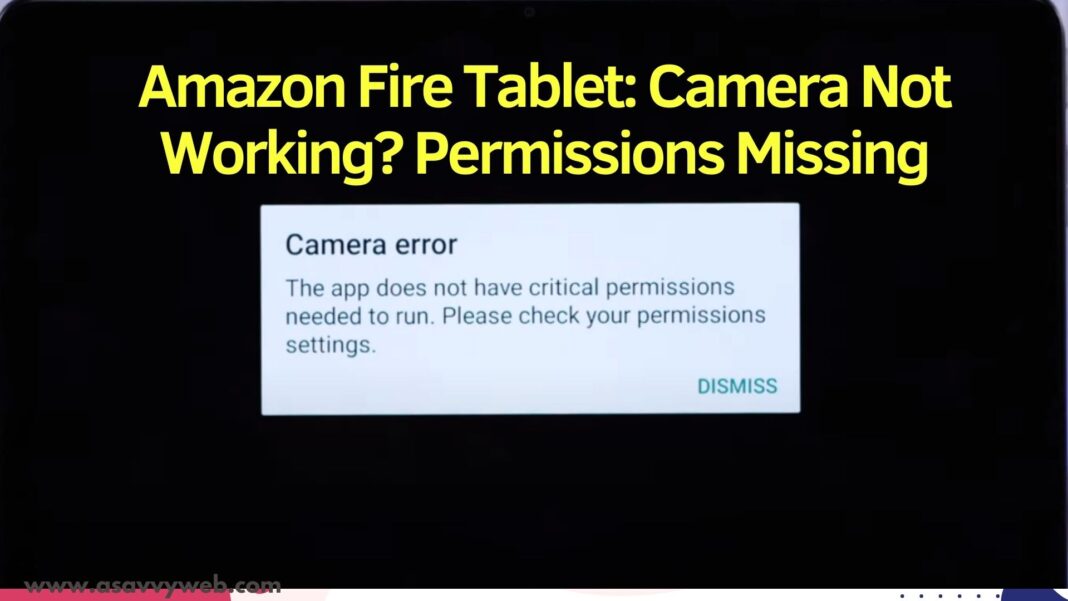If your amazon fire tablet camera is not working all of sudden when you are using any app on amazon fire tablet and it is showing an error like camera app permissions are missing and check your app permissions by going to settings then you need to go to settings and enable app permissions to access camera.
If you are using an app which is using camera or video call feature and if you have not allowed permissions to access camera for the app then you will get an error message and amazon fire tablet camera will not work and you need to enable permissions and it will work.
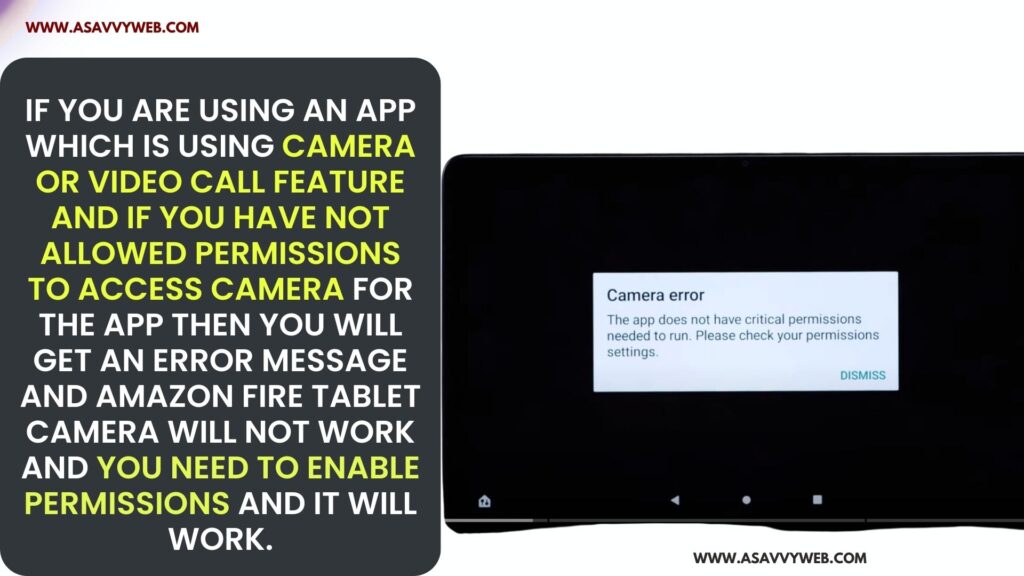
Amazon Fire Tablet: Camera Not Working
Follow below simple solutions to fix amazon fire tablet camera not working issue with app permissions issues.
Uninstall and Reinstall App
If app that you are accessing is saying permissions missing for camera then you need to uninstall and reinstall the app and when reinstalling app you need to allow permissions and allow other permissions also and this will fix camera app not working on amazon fire tablet on apps.
Free Up Space on Amazon Fire Tablet
You need to make sure you free up storage space on your amazon fire tablet and then delete unwanted data and free up internal storage space, due to no internal storage space on amazon fire tablet you will get this error sometimes or camera on your amazon fire tablet will not work.
Also Read:
1) Reset Amazon Fire tablet Lock screen Forgot Password or Parenting control Lock or pin
2) Amazon Fire Tablet Frozen and Won’t Turn Off
3) How to Set up Amazon Fire Tablet For kids
4) Amazon fire tablet black screen with Sound?
5) How to fix Amazon Fire Tablet Not Charging
Force Stop Camera App
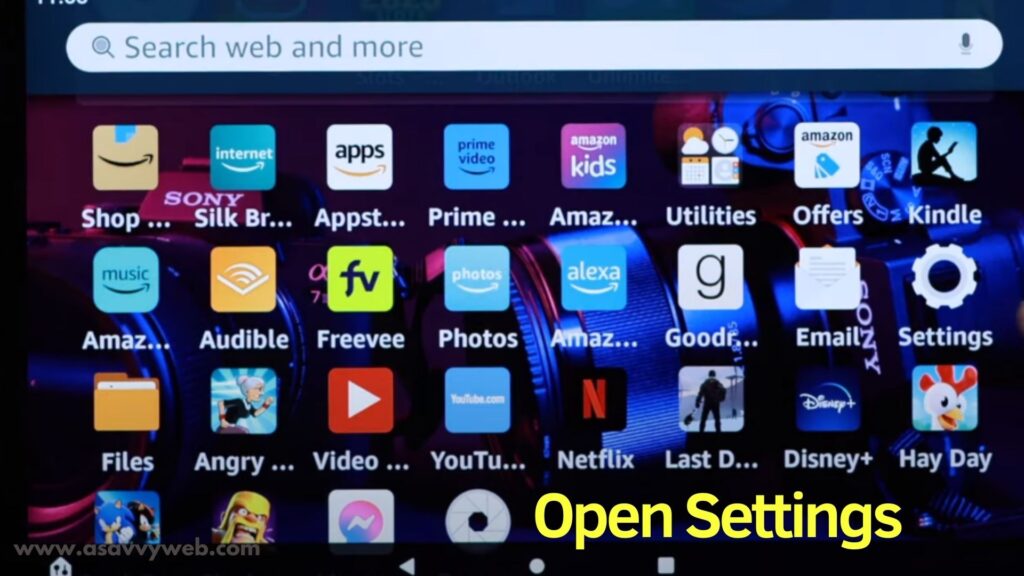
Step 1: Open settings app on amazon fire tablet
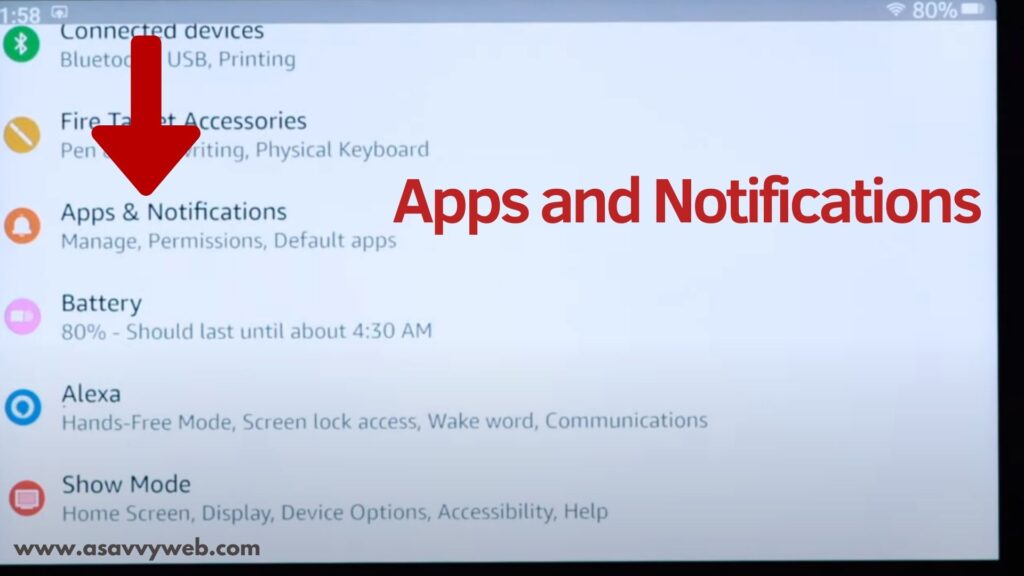
Step 2: Tap on Apps and Notifications
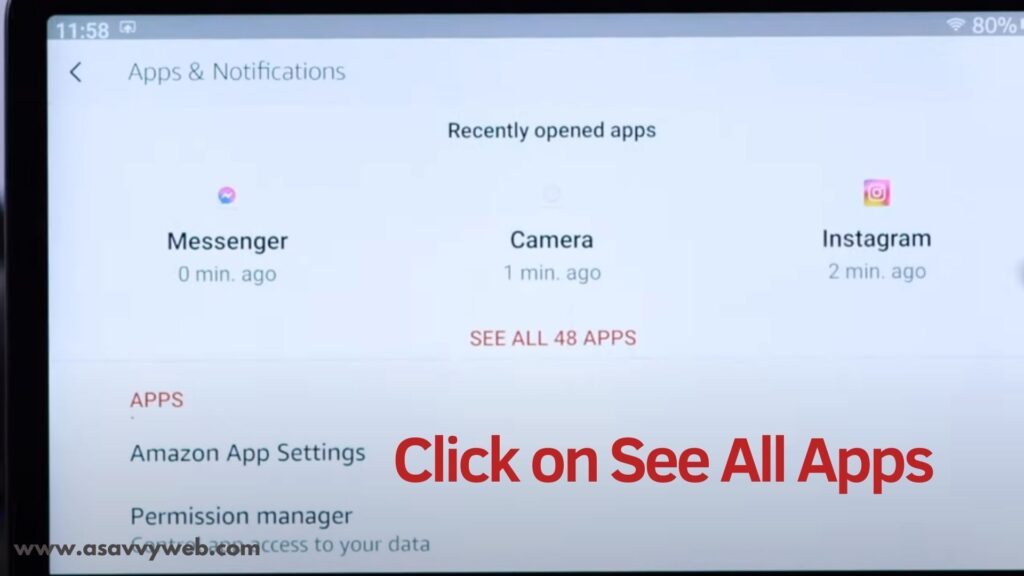
Step 3: Tap on See All Apps -> Toggle button next to show system.
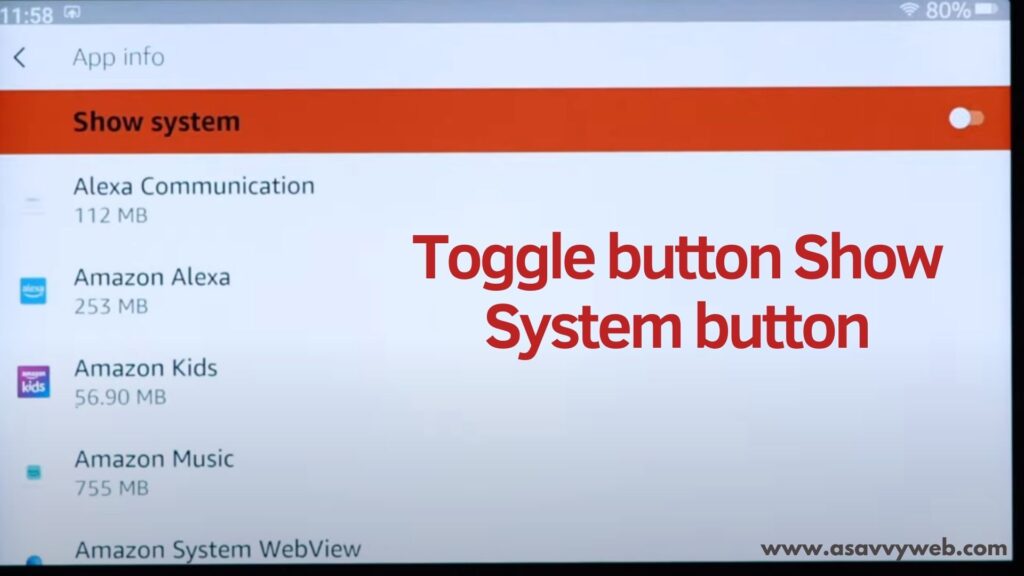
Step 4: Scroll down and tap on Camera
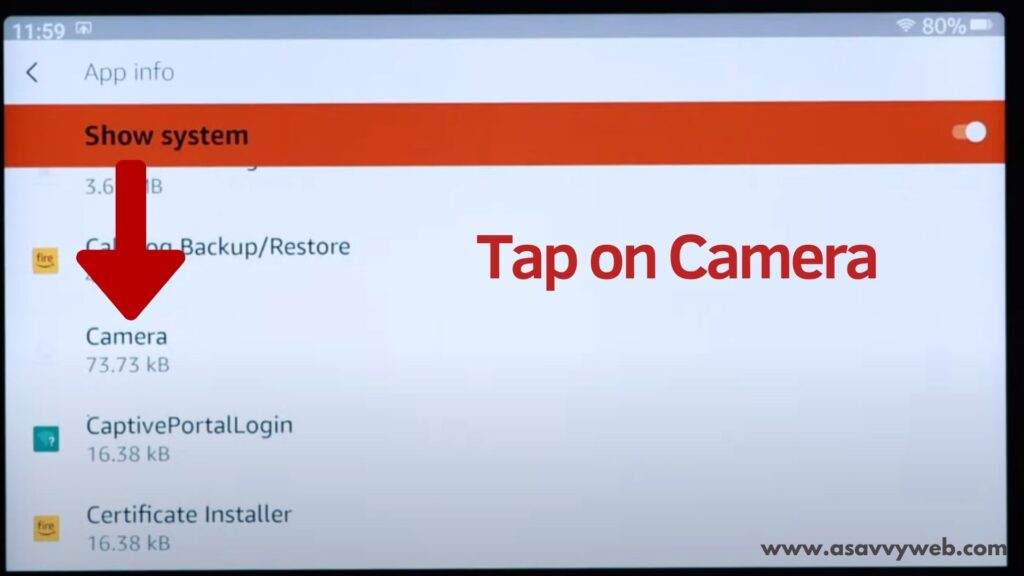
Step 5: Tap on Force Stop and tap on OK and then restart your amazon fire tablet and go ahead and check with the camera app.
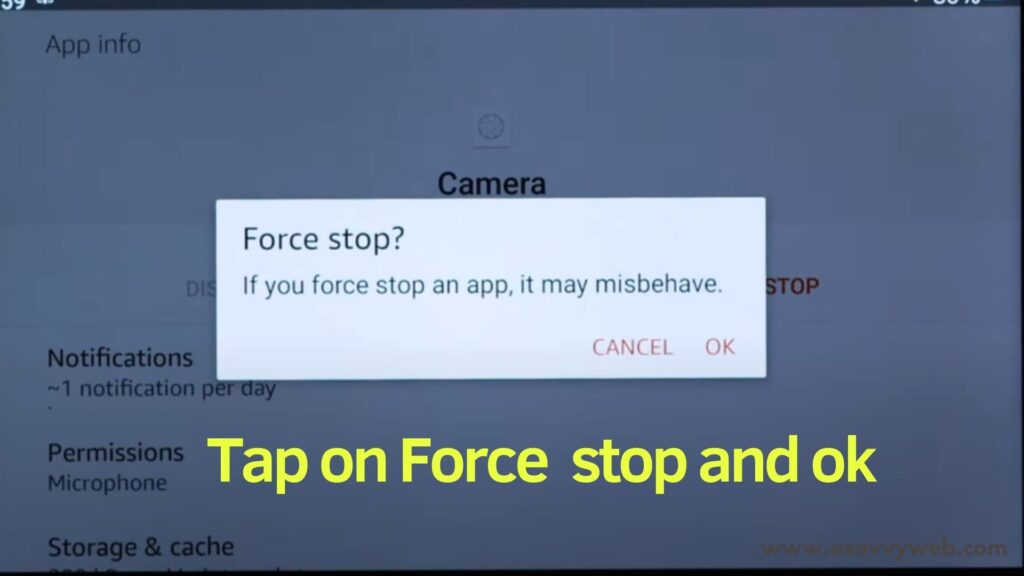
Clear Cache of Camera App
If the camera app on your amazon fire tablet is storing too much cache or data then you will experience this issue as well and you need to clear cache of camera app and clear all data.
Step 1: Launch settings app on fire tablet and tap on Apps and notifications
Step 2: Tap on All apps -> Enable show system button
Step 3: Tap on Camera -> Scroll down and Tap on Storage and Cache
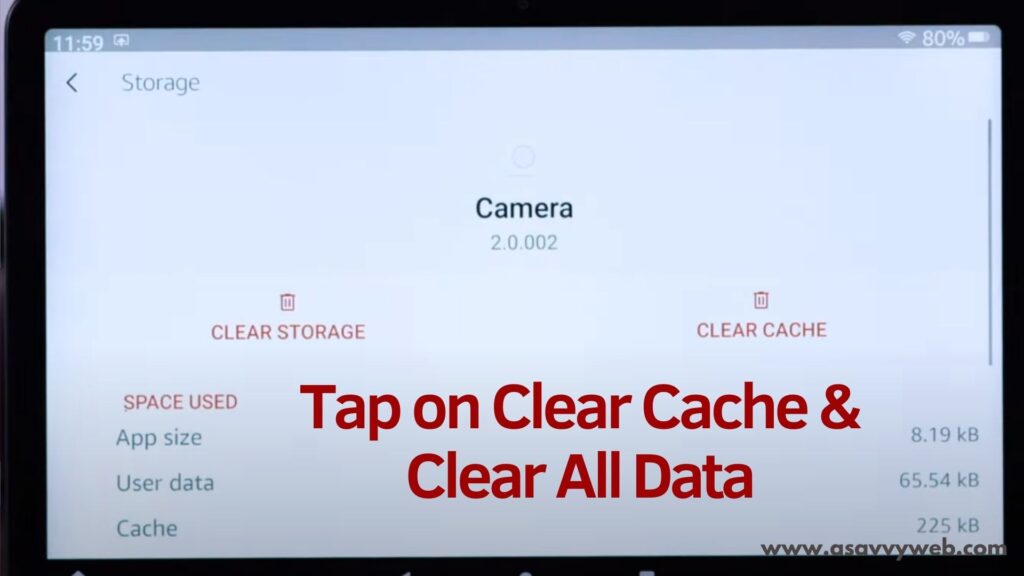
Step 4: Tap on Clear Cache and also tap on Clear storage and tap on ok and the open camera app and your issue of camera not working on amazon fire tablet will be fixed.
Enable Permissions of Camera App
Step 1: Open settings on Amazon fire tablet
Step 2: Scroll down and tap on Apps and notifications
Step 3: Now, Tap on All Apps -> Enable show system apps
Step 4: In Camera App -> Tap on Permissions
Step 5: Tap on Camera and Allow it and make sure camera is listed in allowed section here in permissions settings on amazon fire tablet.
Step 6: Now, to allow all permissions of camera app -> tap on camera -> Tap on See All Apps with this permissions
Step 7: Scroll down and select the app that you are having issue with camera app permissions and tap on the app
Step 8: Select the app and Allow only while using the app.
That’s it, this is how you fix a camera app not working on amazon fire tap using apps due to necessary permissions not allowed or permissions missing.