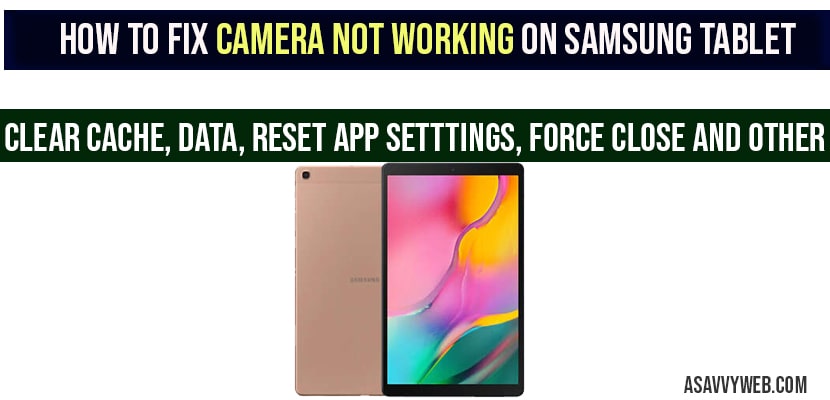- How to fix Camera Not Working on Samsung Tablet
- Method 1: Find the Error Codes and fix camera not working on tablet
- Method 2: troubleshooting the Samsung tablet Camera app
- Method 3: Force close Camera app
- Method 4: Reset Settings
- Method 5: Clear cache of Camera app
- Method 6: Clear Data of Camera app
- Method 7: Update the camera
- Method 8: Reset the app references
- Method 9: Factory reset Samsung Tablet and Erase Everything
- Method 10: Hard Reset can be done on galaxy tab using settings menu option.
- Conclusion on Camera Not working on Samsung Tablet
Some rare cases we go across these issues like Samsung camera not working with black screen or failing to open camera or camera keeps stopping on galaxy tab. We don’t have any idea why our camera stops working on the galaxy tab. There are many reasons i.e, it may get crashes etc.. a camera not working on a Samsung tablet can be resolved by following methods to get our camera back normal to working mode.
How to fix Camera Not Working on Samsung Tablet
Find Error Codes and fix
Troubleshooting Samsung Tablet Camera
Force Close Camera app
Reset Settings
Clear Cache of Camera App
Clear Data
Update the Camera app
Reset Camera App Preferences
Factory Reset Samsung Tablet
Method 1: Find the Error Codes and fix camera not working on tablet
if you are unable to use the camera that it may show error code. You may search online to find a solution for that error. If you are still not getting any solution you can continue with troubleshooting.
Method 2: troubleshooting the Samsung tablet Camera app
In the above method we are discussing troubleshooting. By using this we may get some solution to bring back our camera to working condition. In order to get that we have to follow some steps.
Method 3: Force close Camera app
Step 1: First click on settings app on home screen and in that open camera.
Step 2: On the tapping camera you may find more settings i.e three dot icons on top right side.
Step 3: Click on that you may find force stop tap on it and that you may stop the app.
Method 4: Reset Settings
This is one of the solutions you may be able to fix the problem of your camera by using resetting.
Step 1: In the settings open the camera and roll back to bottom, click on resetting.
Step 2: It asks for reset confirmation then click on confirm.
Step 3: Once go back and check if the camera is set or not. If not, go for another step.
Method 5: Clear cache of Camera app
Sometimes in camera you may experience some problems due to corrupted cache and by clearing cache cache on samsung tablet camera app will almost fix issues with camera black screen or any. In order to remove cache you have to follow these steps.
Step 1: Unlock your phone screen and go to settings to open all apps.
Step 2: Open camera app and storage.
Step 3: In that storage you will find a clear cache button and click on clear cache button and clear cache.
Step 4: Now you can fix your camera problem.
Method 6: Clear Data of Camera app
Cache clearing sometimes may won’t work due to some serious condition. In that situation you have to clear your data as well.
Step 1: The first three steps of clear cache are the same for clear data after performing those steps you may follow those steps.
Step 2: In that storage you will find a clear data button.
Step 3: Click on it to clear the data and the problem has been solved.
Method 7: Update the camera
Due to updates sometimes our app will not work properly. So, when you need it you have to follow the latest version.
Go to settings and click on the app open camera. If an update is required you have to update it and the camera will update to the latest version.
Method 8: Reset the app references
References of the app may change due to enable the default app. Sometimes we may click on allow or deny some apps. In order to fix those.
Step 1: Open settings app, click on apps then drag more options.
Step 2: In that more options you may find reset app preferences then you can change your preferences.
Step 3: Then restart your galaxy and check your problem has been solved.
Method 9: Factory reset Samsung Tablet and Erase Everything
At the beginning we discussed camera errors and troubleshooting. But sometimes trouble shooting may not help due to software issues and this is usually solved by using factory reset. There are many ways to fix factory reset on your galaxy.
By using this we can avoid losing documents, contacts, videos, photos etc on the galaxy.
Method 10: Hard Reset can be done on galaxy tab using settings menu option.
Step 1: First thing you have to do is to create a personal back up data and remove your google account from your tab.
Step 2: Then open settings on your home screen.
Step 3: Back roll and open general management and click on reset
Step 4: In that reset choose factory reset data and once go through information over there and click on reset.
Step 5: Click ok delete all. By that all data has been erased.
Conclusion on Camera Not working on Samsung Tablet
Finally after doing all the above 9 methods or steps I have to get help from Samsung galaxy.
If camera error is still not set due to bad coding or poor hardware consider it as a serious problem.
Clear Camera Cache, Clear Data, Reset App settings, Force close camera apps, reset camera app preferences and other 9 solutions to fix camera not working on Samsung tablet.
Go ahead and clear cache and data of camera app and force close camera app and re-open camera app