Samsung galaxy has excellent and amazing features of phones which impress everyone. How good a phone it may be but there are small problems. In the same manner “camera not working” is one of the issues on Samsung Galaxy S8.
Sometimes it is not possible to take selfies or pictures on your phone because the photo may get blurry or the camera app won’t open. Camera failed is basically a software issue and it can be solved by fixing some issues on settings and rebooting your phone.
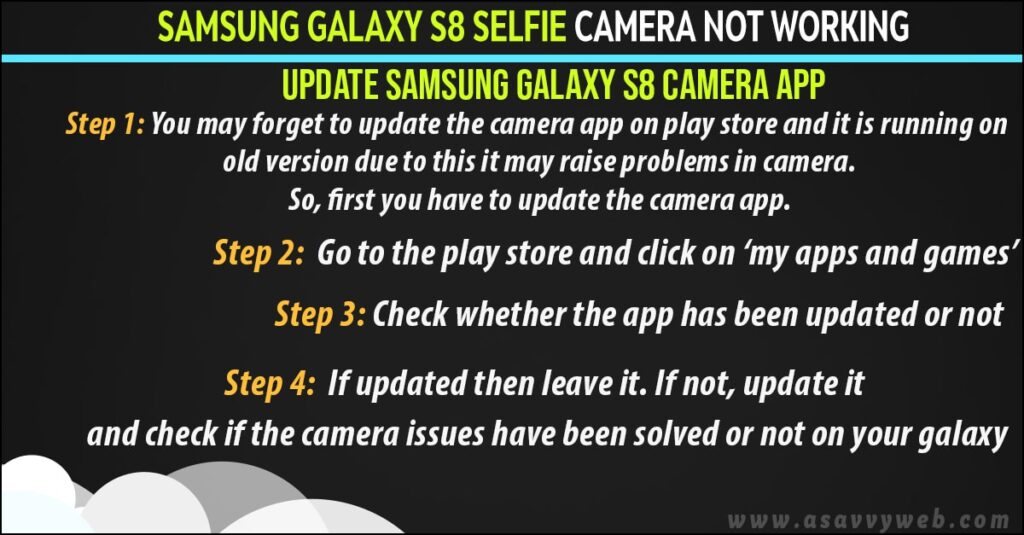
Update Samsung Galaxy S8 Selfie Camera app
Step 1: You may forget to update the camera app on play store and it is running on old version due to this it may raise problems in camera. So, first you have to update the camera app.
Step 2: Go to the play store and click on ‘my apps and games’.
Step 3: Check whether the app has been updated or not.
Step 4: If updated then leave it. If not, update it and check if the camera issues have been solved or not on your galaxy.
Clear Cache and Data of Camera App on Samsung Galaxy S8 Camera App
If the problem has not been solved after updating the app then you have to clear the cache and data of your phone camera.
Step 1: On your home screen, click on settings
Step 2: Click on apps, choose camera app and then tap on clear cache and clear data. All cache and data will be deleted.
Also Read: 1) How to Enable USB debugging on Samsung galaxy Mobiles
2) Samsung Galaxy storage still full after deleting photos
3) How to change default settings of storage location in Galaxy S7
4) How to Fix Samsung Galaxy S21 Keeps restarting After Update?
5) How to fix Samsung Galaxy Mobile Not Charging
Soft Reset or Reboot Samsung Galaxy S8:
By doing soft reset can solve many small firm fare problems in a second. Samsung galaxy is a non removable battery. In order to perform reboot of phone, should not remove the battery. Follow the steps below.
Step 1: Hold and long press on power and volume down button for 5-10 seconds still the device is turned off.
Step 2: After sometime, turn on the galaxy and click on the camera and see whether the problem has been solved or not.
Factory Reset Samsung Galaxy S8:
Before performing factory reset don’t forget to back up the entire data.
Step 1: On your home screen, scroll down and click on settings.
Step 2: In that press on backup and reset and then factory data reset, reset all data. And entire data will be deleted from your device.
Turn off Smart Stay Feature on Samsung Galaxy S8
After performing all above methods still you remain unsuccessful in fixing galaxy camera problems. There might be smart stay feature apps that may interfere with the camera and create problems.
Step 1: Smart stay is using the front camera for detecting and looking at the screen.
Step 2: Tap on settings, go for display and click on smart stay and turn off this feature.
Step 3: Check there is any difference after turning off the smart stay feature.
Note: Some third party apps may also be one of the reasons for causing camera issues. While downloading any Apk files software applications. After downloading these types of files you have to clear all cache, data and google history.
After doing all above if the camera starts working back again but the photos are blur and showing a black screen, then the lens in camera is probably damaged.
You have to contact nearby technician to get back with new lens because it is hardware problems we should not try on our own.

