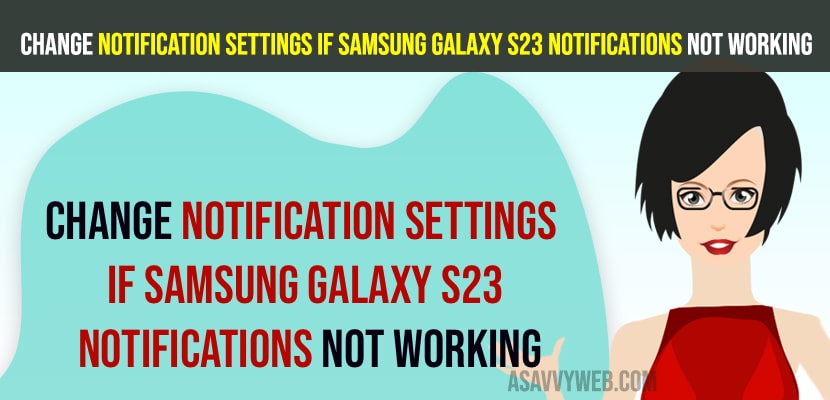- Turn off and turn on DND mode and enable and disable airplane mode and turn off power saver mode settings.
- Allow app notification settings and enable app and in app notification settings like push app notifications, messages, calls, etc and reset all settings to fix samsung galaxy s23 notification issues.
If you are not getting notifications on samsung galaxy s23,22,20 ultra or plus or any other samsung galaxy s series mobile or notifications not showing on lock screen on your samsung galaxy mobile like messages, missed call notifications or email notifications or any social media app notifications, then you need to check with notification settings and check whether notifications or disabled or not and allow notifications and other methods to fix notification issues on samsung galaxy s23, s21, s20 or any other mobile.
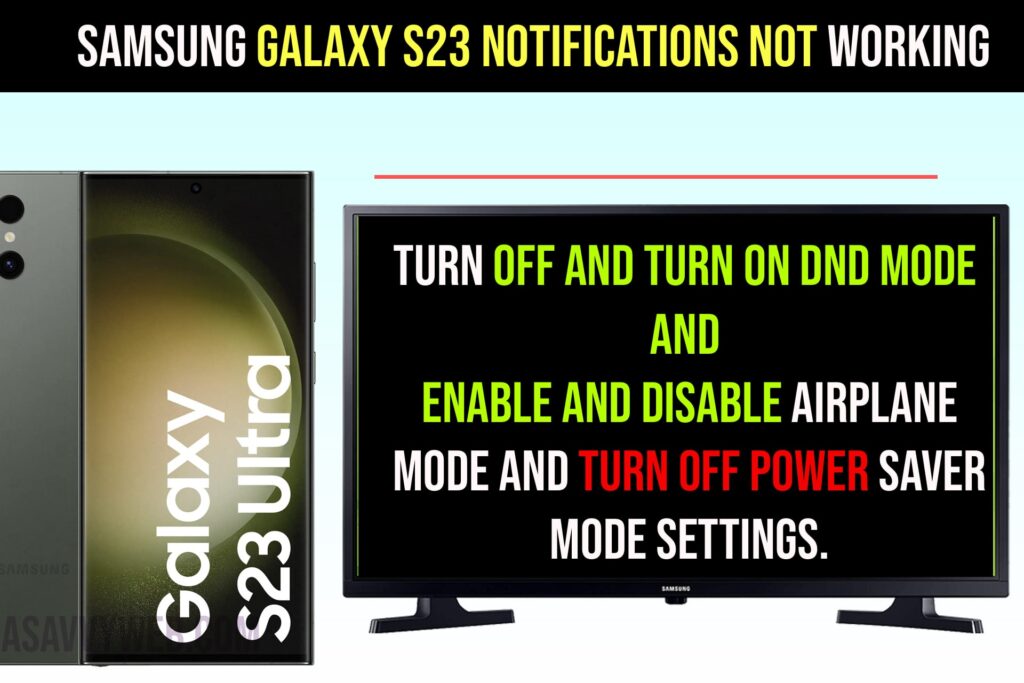
How to Fix Samsung galaxy s23 notifications not working
Update Samsung Galaxy to latest version
Step 1: Open settings -> Tap on Software Update
Step 2: Tap on download and install update and wait for samsung galaxy s23 mobile to latest version.
Due to software update issues like bugs, few users experienced notifications not working or not working issues and after updating to the latest version the issue with notification has been resolved.
Enable and Disable Do Not Disturb Mode on Samsung Galaxy
Step 1: Swipe from top to bottom and find Do Not Disturb mode and turn it on.
Step 2: wait for 30 seconds and turn off Do Not Disturb Mode.
Now, go ahead and check with your notifications now and check.
Turn off Power Saver Mode
If you have turned on power saving mode on samsung galaxy s23 then you won’t receive notifications to consume battery, So, go ahead and turn off power saver mode on samsung galaxy s23.
Step 1: Swipe from top to bottom and access quick settings screen
Step 2: Tap on Power Saver Mode and Turn it off.
Once you turn off power saving mode on samsung galaxy then you will start receiving notifications on your samsung galaxy s23 mobile.
Allow and Enable App Notifications
Step 1: Open settings
Step 2: Tap on Notifications
Step 3: Tap on App Notifications
Step 4: Scroll down and tap on app which you are not receiving notifications like facebook, instagram, messages and toggle the button next to it and enable app notifications.
Step 5: Tap on the app and allow notifications and enable notification type as well here, like locks screen, badge and popup.
Once you enable app notification of a particular app, then you will start receiving app notifications on your samsung galaxy s23 mobile.
Enable in app notifications of App
Step 1: Go to Settings and tap on notifications
Step 2: Tap on app that you are not getting notifications or notifications not popping up issues app
Step 3: Tap on it and allow notification
Step 4: Scroll down and tap on In app notification which will open particular app notifications here.
Step 5: Enable all notification options here like, Push notifications, messaging, calls, and other notification settings.
Once you enable all in app notifications and allow them in notification settings, then now, you will receive notifications as soon as you receive and it will pop up notifications when you receive them on samsung galaxy s23 mobile.
Reset All Settings
Step 1: Open settings -> Scroll down and tap on General Management
Step 2: Tap on Reset
Step 3: Tap on Reset All Settings -> Reset Settings
Step 4: Tap on Reset and Wait for samsung galaxy s23, mobile to reset all settings,
Once you reset all settings, then all settings on your samsung galaxy s23 mobile will reset to original default settings and your issue of samsung galaxy s23 notifications not receiving or not working or not popping up issue will be resolved.
Why Samsung Galaxy Notifications Not Working
If you have disabled app notifications or notification settings are configured incorrectly or due to power saver mode turned on issues then you will receive these samsung galaxy notifications not working or not receiving issue.