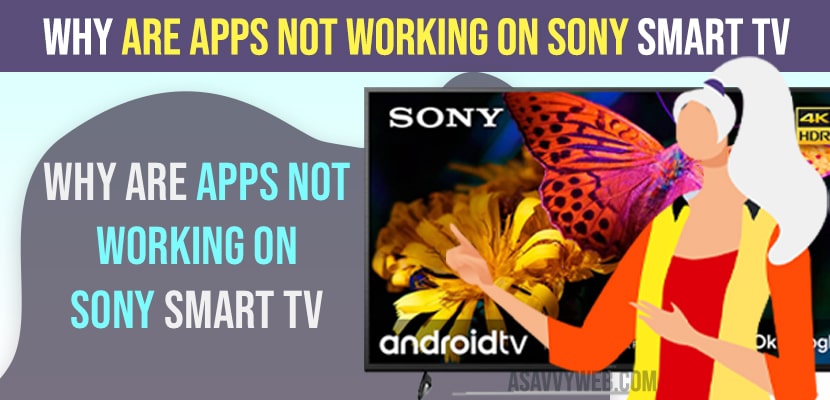When you open installed apps on Sony smart tv, apps keeps crashes or app gets stuck on loading screen or apps will respond slow or apps get freezes and thai issue happen when your sony bravia smart tv is not updated to latest version like software compatibility issue with sony smart tv firmware update or due to the apps which you have installed is not updated or due to cache issue or any other issues as well.
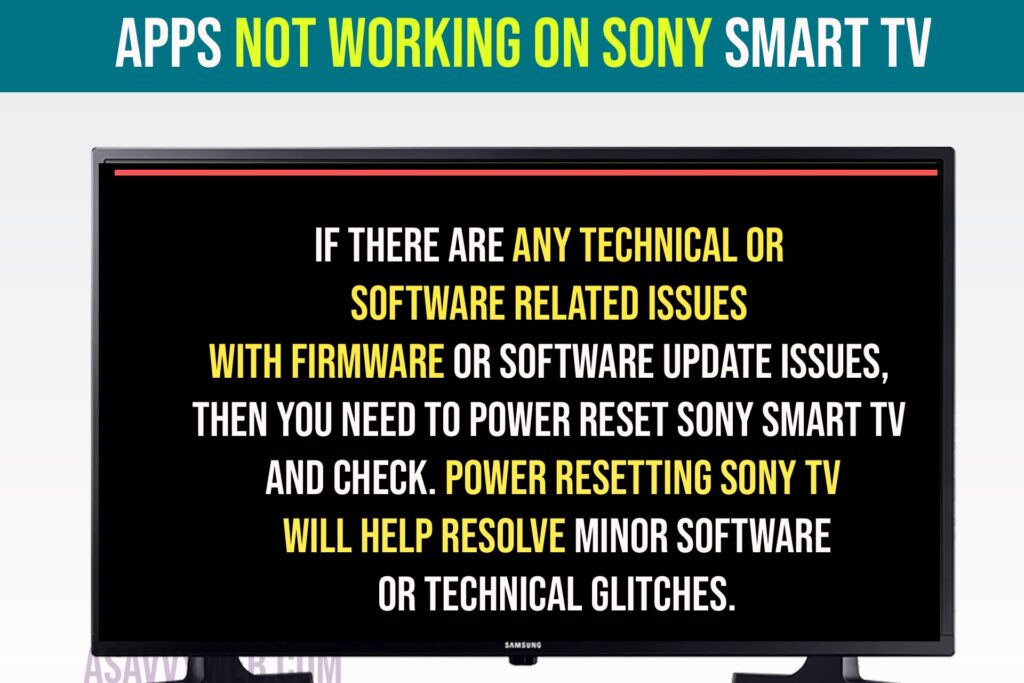
Technical or Software Glitches
If there are any technical or software related issues with firmware or software update issues, then you need to power reset sony smart tv and check. Power resetting sony tv will help resolve minor software or technical glitches.
Quick Fix – Power Reset
Step 1: Unplug power cable of sony bravia smart tv
Step 2: Wait for 60 seconds
Step 3: Plug back removed power source cable to wall socket and turn on sony smart tv,
If there are any technical or software related issues then this issue can happen and once you power reset sony tv then minor software or technical related glitches will be fixed and apps not working issue will be resolved.
Check wifi internet Connection
If you are having wifi internet connectivity issues with sony bravia smart tv, then apps will not open and if you are connected to wifi internet and your wifi has slow internet wifi connection and wifi keeps disconnecting and connecting or wifi is connected but no internet, then apps will not respond properly.
You need to make sure that your Sony TV is connected to wifi and has a good wifi internet signal.
Update software
Step 1: Press home button on sony tv remote
Step 2: Select Apps
Step 3: Now, select help -> Select Status and Diagnostics.
Step 4: Select System software update and press ok and update sony tv to latest software (firmware) update.
Due to outdated or if any new version of sony bravia smart tv update is available then you need to update it and fix apps not working or app crashing or any other issue with apps on sony tv.
Also Read:
1) How to Fix Sony Smart TV Not Showing Apps or Missing Apps
2) How to Update apps on Sony Bravia Smart TV
3) Add and Remove apps and Move to favourites menu in Sony Bravia smart tv
4) Solved: Sony Bravia Smart tv Apps not working doesn’t open, frozen or stuck?
5) How to Fix Screen Mirroring iPhone to Sony Bravia Smart Tv Not Working
Clear Cache and Clear Data of Apps on Sony Smart tv
Step 1: Press home button and Go to home screen of sony smart tv
Step 2: Select the app that is not responding or the app which is having issue on son tv
Step 3: Select the app and long press middle ok button until you see pop up menu box
Step 4: Press down arrow and select info (which will take you to app settings screen)
Step 5: Now,. press down arrow and select clear data and press ok,
Step 6: Select Clear cache and press ok and clear cache of app on sony smart tv.
Due to too much app cache and app data on sony bravia smart tv, apps may not work properly and apps will not open or be stuck on loading screen when you open apps on sony tv and the app keeps crashing.