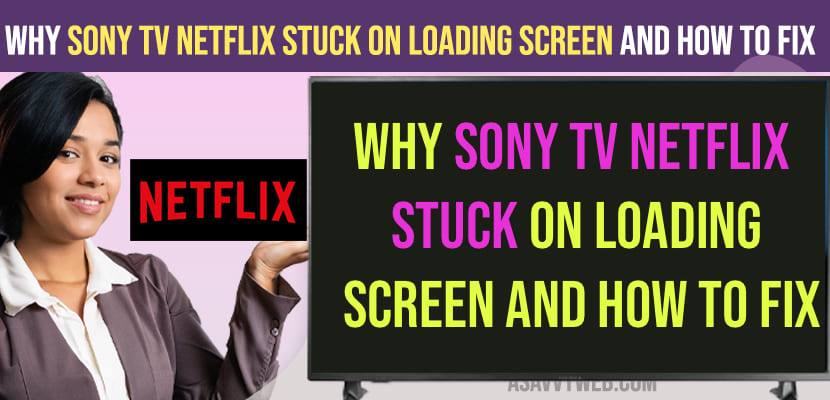If your Netflix is stuck on loading screen and Netflix doesn’t boot up and just shows Netflix logo, then you can fix this issue easily by just force restarting your Sony tv and clear cache of Netflix app, updating netflix app and uninstall and reinstall netflix app on sony tv.
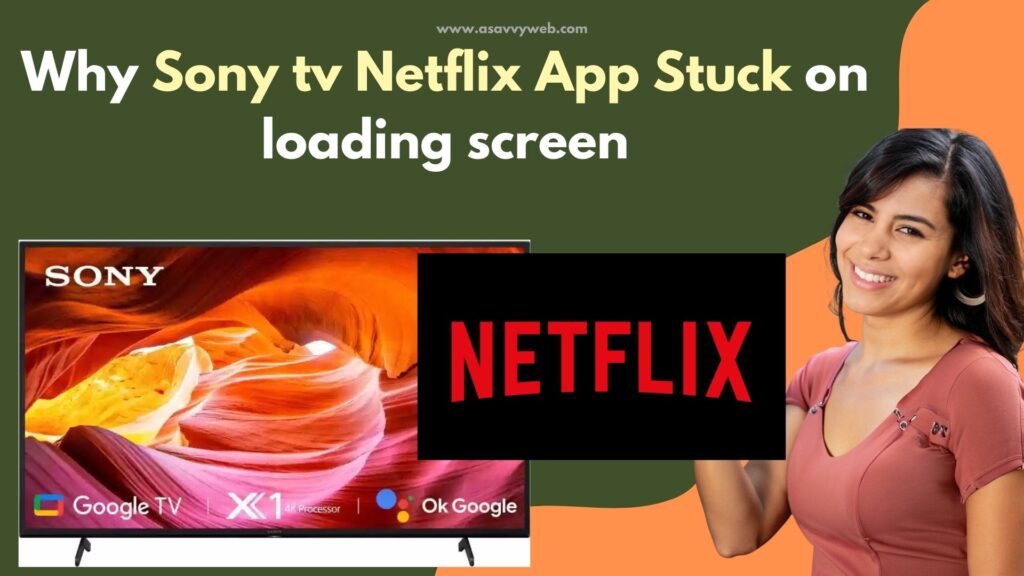
This is a common issue on Netflix and you need to make sure your internet is having enough speed as Netflix requires high speed internet and restart your router or modem and logout of Netflix app and login again and reset Netflix app will fix the issue.
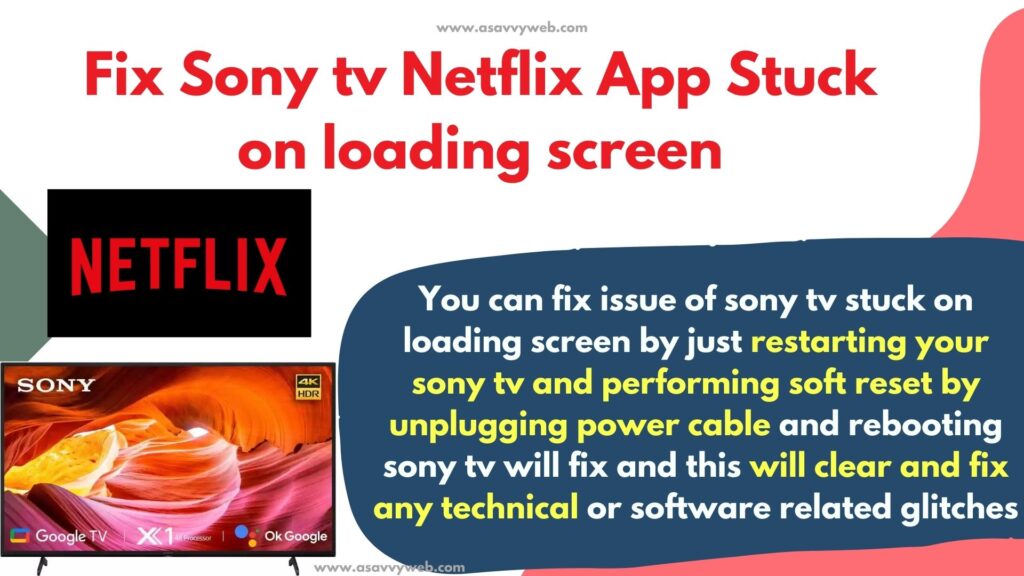
Why Netflix Stuck on Loading Screen
If you are having slow wifi internet connection or having slow or poor wifi internet connection can also cause the issue of Netflix stuck on loading screen on sony tv and also due to heavy or bulky cache you can see Netflix cache issue and also due to update issue like if older version of Netflix app can cause this issue.
What to Do if Netflix Stuck on Loading Screen?
If Netflix is stuck on loading screen then you need to restart or reboot sony tv and wait for 60 seconds and turn on sony tv and clear cache and clear all data of netflix app and if required uninstall and reinstall will fix sony tv netflix problems.
Fix Netflix Stuck on Loading Screen on Sony Bravia Smart tv
Below simple troubleshooting methods of netflix issues on any model of sony bravia tv
Slow or Poor WIFI Internet Connection
If your wifi is slow or having poor wifi internet connection, then you need to upgrade your wifi plan and restart or reboot your wifi router or modem and contact ISP for wifi related issues.
Soft Reset or Power Reset
Soft reset will easily fix netflix issues, stuck on loading screen.
Step 1: press power button and turn on sony tv
Step 2: Unplug power cable completely from power source (wall socket) and wait for 60 seconds
Step 3: After 60 seconds turn on sony tv and wait for sony tv to completely turn on.
After power reset or soft resetting sony tv, go ahead and open netflix app and your issue of netflix not loading will be resolved.
Restart Router
Reset router or Restarting router will fix any wifi internet connectivity issues and if sony tv is having trouble connecting to wifi and having frequent disconnectivity issues, then you can expect to see loading screen on netflix when launching netflix app or video gets buffer when watching videos on sony smart tv.
Step 1: Remove all connected cables to router or modem to tv
Step 2: Completely disconnect all cables on router and wait for 60 seconds
Step 3: After 60 seconds, connect router cables and turn on router and connect your sony tv to wifi.
Clear Cache of Netflix App on Sony tv
Step 1: From your sony tv home screen -> Select Netflix app and press and hold ok button on sony tv remote and a new menu will pop up.
Step 2: Press down arrow and select info and it will open netflix app settings on sony tv
Step 3: Select Clear Cache and Press ok and confirm in pop up box
Step 4: Now, select Clear data and clear netflix data on sony tv.
Once you clear cache and clear all data of netflix app on sony tv, open netflix app and login with your netflix details and you will be able to open netflix app without netflix app stuck on logo issue.
Update Netflix to Latest version
If you are running an older version of Netflix app then this can cause Netflix loading issues and also cause Netflix crashing or responding slow and you need to update Netflix to the latest version to fix this issue.
Step 1: Press home button on sony tv remote and go to apps
Step 2: Now, search for Netflix app and click on update button and wait for Netflix app to get updated to latest version.
Uninstall and Install Netflix App
Step 1: Press home button on sony tv remote and go to Apps section
Step 2: Select Netflix app here and click on Uninstall and wait for sony tv to uninstall
Step 3: Now, click on install button and install netflix app
After uninstalling and installing netflix app -> login with netflix credentials and open netflix app.
Netflix not working on Sony TV black screen
Restart your sony tv and check, if this doesn’t fix the issue with netflix app and still facing issues with Netflix app on Sony tv then you need to update netflix app and clear cache and clear all data and reinstall netflix app.