If peacock tv not working or loading slow or buffering when playing video on peacock tv on your sony smart tv then you need to update peacock tv to latest version and clear cache of peacock tv app on your sony smart tv and fix peacock tv not working issue.
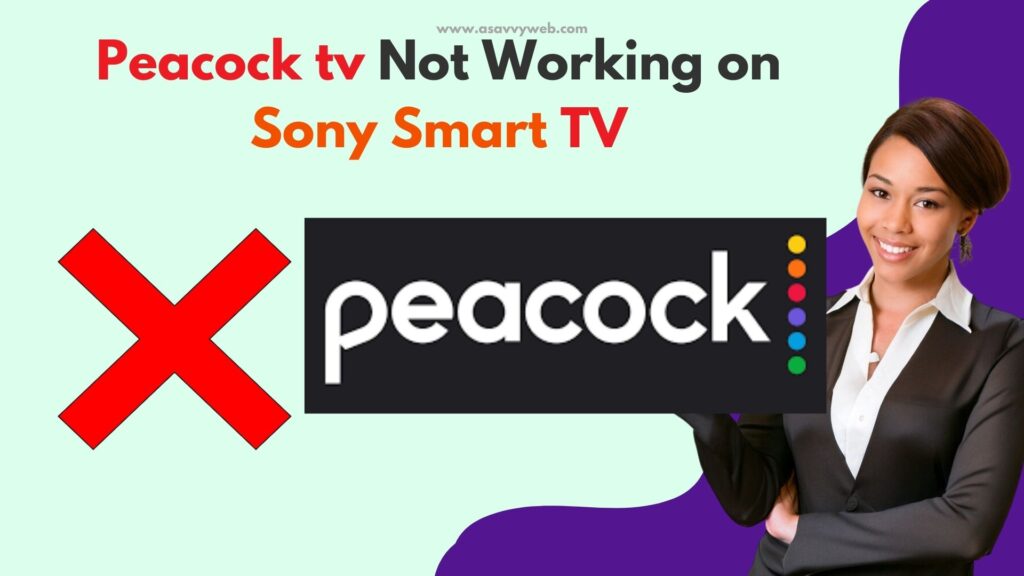
You need to uninstall and reinstall peacock tv on sony smart tv if nothing works and then logout of peacock tv app and login and check with peacock tv app on sony tv.
You can try logging out of the peacock tv app and then restart your sony tv and then open peacock tv app and update it and login to peacock tv.
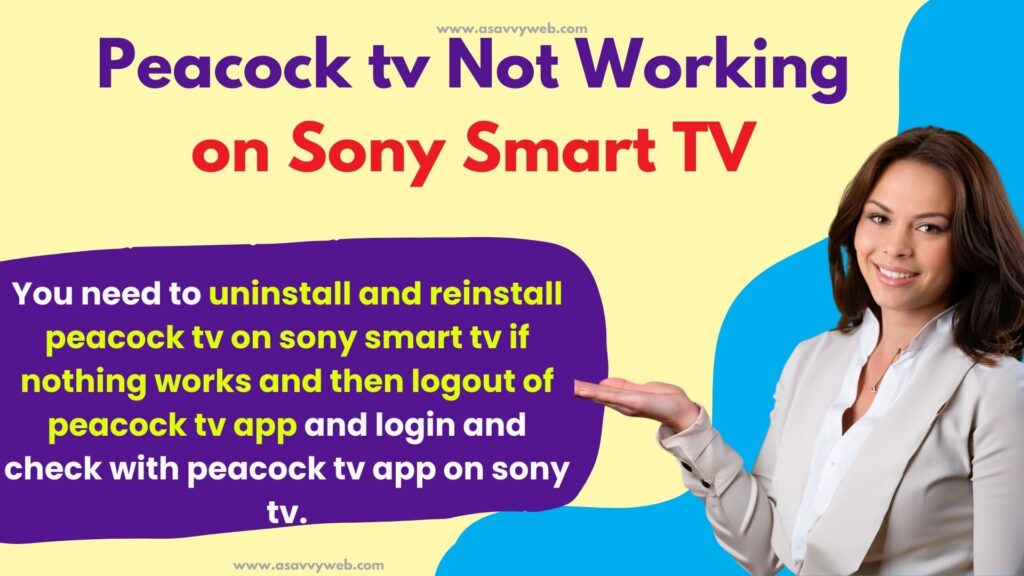
Why Peacock tv App Not Working on Sony tv?
Due to too much or heavy bulky cache stored on your sony tv which makes peacock tv app respond slow, if you are having poor wifi internet connection then you will see peacock tv app buffering or loading issue and outdated software update of peacock tv app also cause peacock tv app to crash or stuck on logo or other issue on peacock tv app.
Peacock TV Not Working on Sony Smart TV
Below simple methods will help you get back peacock tv app not working issue on sony tv.
Power Reset
First thing you need to do if peacock tv is not working is just force restart or power reset your sony smart tv as this helps fix any minor technical or software issues and clear cache of peacock tv app on sony tv.
Step 1: Turn on sony tv and then remove power cable or power source cables plugs completely out of the power outlet.
Step 2: Now, wait for 60 seconds and then turn on sony tv and open peacock tv app and check.
Check Internet Connection
If you are having poor wifi internet connection or slow wifi or any issue with wifi then peacock tv app will not work and you need to make sure that your wifi signal is good and signal strength is strong.
Clear Cache of Peacock tv App
Step 1: Go to settings on sony smart tv
Step 2: Select Apps
Step 3: Select see all apps here and select peacock app from the list of all apps and press ok on sony tv remote.
Step 4: Select Clear cache and press ok and then select clear all data and clear all data.
Step 5: Now, go ahead and open peacock tv app on sony tv and then login with your peacock tv app credentials and check.
Once you clear cache and clear all data of peacock tv app, your issue of peacock tv app not working on sony tv will be fixed successfully.
Update Peacock tv
Step 1: Open play store on sony tv and search for peacock tv app that is installed on your tv.
Step 2: Now, select update if you see update here and wait for peacock tv to update.
After updating the peacock tv app on sony tv, your peacock tv app will work normally without any issue and black screen or loading or buffering issue or black screen on peacock tv app on sony tv will be fixed.
Uninstall and Reinstall Peacock tv App
You need to go to the apps store on your sony tv and click on the search box and then search for peacock tv in the search bar and then click on peacock tv app and select uninstall and wait for peacock tv app to uninstall.
After uninstalling peacock tv app -> You need to go to google play store and search for peacock tv app and install it on your sony tv and login and check.
Why Peacock tv Buffering on Sony Smart tv
Slow or poor wifi internet connection causes this issue and if cache or all data of peacock tv app becomes bulky it also causes buffering issue and you need to clear cache and all data of peacock tv app and fix the issue with peacock tv app.

