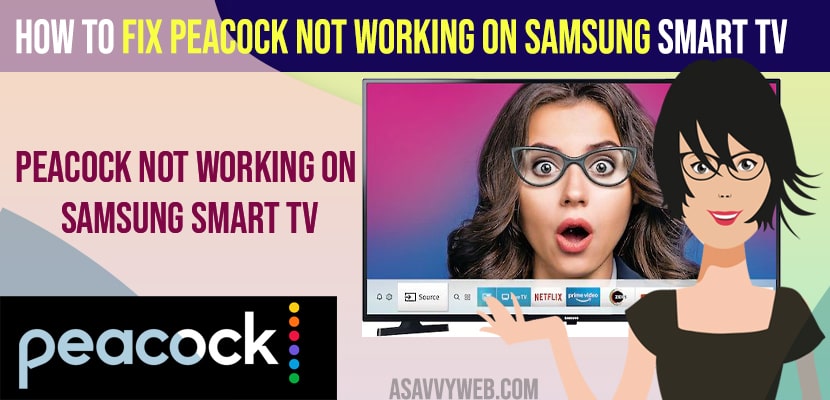- To fix peacock not working on samsung smart tv -> you need to power reset by unplugging power cable of samsung tv and insert back after 50 seconds and turn on samsung smart tv.
- Restart your router or modem and Clear cache and clear all data of peacock app.
- Update software or firmware to latest version and Uninstall and reinstall peacock app to fix peacock not working on samsung smart tv.
- Fix Peacock Not Working on Samsung Smart tv
- Power Reset
- Wifi Internet Problem – Restart your Router or Modem
- Clear Cache and Clear Data of Peacock App
- Update Samsung tv Firmware to Latest version
- Uninstall or Delete and Reinstall Peacock on Samsung Smart tv
- Delete or Uninstall Peacock From Samsung tv
- Reinstall Peacock on Samsung tv
- Why Peacock App not Working on Samsung Smart tv
If you have download and installed peacock app on your samsung smart tv and when you open peacock app on samsung tv it keeps crashing or peacock tv stuck on logo or peacock app not working on samsung smart tv and becoming unresponsive or laggy or any other issue with peacock app on samsung smart tv then you can easily fix this issue on your own. So, let’s see in detail below.
Peacock app works smoothly and you need to make sure that you have updated your peacock app on samsung tv to the latest version and perform a power reset or hard rest method first and other methods to fix peacock app on samsung tv. So, lets see in detail below.
Fix Peacock Not Working on Samsung Smart tv
Below samsung smart tv apps troubleshooting methods will fix the issue of peacock app not working on samsung smart tv and get back your peacock app working on samsung smart tv.
Power Reset
Step 1: Turn on Samsung smart tv and Unplug power cable of Samsung smart tv from wall socket.
Step 2: Wait for 60 seconds and then plug back power cable back to wall socket.
Step 3: Now ,turn on your samsung smart tv and open peacock app and your issue will be resolved.
Once your power reset your samsung smart tv then most of the issues with apps not working on samsung tv will be fixed as this is most effective way to fix issues and your issue of peacock app not working will be resolved.
Wifi Internet Problem – Restart your Router or Modem
Step 1: Grab your router or modem and remove power cable of router from wall socket.
Step 2: Wait for 30 seconds and plug back router or modem power cables back and turn on your router or modem.
Step 3: wait for your router or modem to completely turn on and connect your samsung smart tv to wifi.
Step 4: Once you samsung tv connects to wifi then go ahead and open peacock app and it will open without any issues.
Sometimes, there may be an issue with internet connections as well, once you restart or rest your router or modem then your issue of peacock app not working on samsung tv will be fixed successfully.
Also Read:
1) How to Fix Kayo App Not Working on Samsung tv Frozen, Unresponsive or Laggy
2) How to Fix Samsung TV Home Button Not Working
3) How to Fix Crave Tv Not Working on Samsung Smart tv
4) How to Fix Pandora App Not Working on Samsung Smart tv
5) How to Fix Samsung Smart tv insufficient Storage Space
Clear Cache and Clear Data of Peacock App
Step 1: Press home button on your samsung tv and go to settings
Step 2: Now, scroll down and go to support and press right arrow
Step 3: Go to device care option and press ok.
Step 4: Click on Manage Store option
Step 5: Now, select Peacock app from the list of press ok on remote.
Step 6: Now, select clear cache and clear all data and confirm clearing all data of peacock app in pop up.
That’s it, once you clear cache and clear all data then you need to login to peacock app on your samsung smart tv and your issue of peacock app not working or crashing or any issue will be resolved.
Update Samsung tv Firmware to Latest version
If you are running outdated samsung smart tv firmware or software and the peacock app is not compatible to run with the older software version or firmware version then you can experience peacock app not working issue on samsung smart tv.
Uninstall or Delete and Reinstall Peacock on Samsung Smart tv
If the above methods don’t work to fix peacock not working samsung tv then you need to uninstall and reinstall peacock app on samsung tv.
Delete or Uninstall Peacock From Samsung tv
Step 1: Press home button on samsung tv
Step 2: On Bottom screen Menu -> Select Apps section and press ok on your remote.
Step 3: Go to Settings on the top right corner (gear icon) and press ok.
Step 4: Now, using arrow buttons on remote -> Select Paramount plus and select Delete option.
Step 5: Wait for your samsung smart tv to delete peacock app from your samsung tv.
That’s it, this is how you you delete and uninstall peacock from samsung tv and you need to reinstall peacock app now.
Reinstall Peacock on Samsung tv
Step 1: Go to Apps section on samsung tv
Step 2: Search for Peacock app and click on it.
Step 3: Now, click on install and wait for your samsung smart tv to download and install.
Step 4: Once peacock tv installs, you need to open peacock app and login with peacock login details and start watching peacock on samsung tv.
That’s it, this is how you fix peacock not working on samsung smart tv and get back your peacock app working on samsung tv.
Why Peacock App not Working on Samsung Smart tv
This can be a temporary or software glitch which can be fixed easily by power restarting your samsung tv or it can be due to too much peacock app cache getting loaded on samsung smart tv can cause peacock not working or unresponsive or laggy or keeps crashing and due to software compatibility issues as well and always update software and connect to wifi internet and open peacock app on samsung tv.
FAQ
If you are having slow wifi internet connection and streaming live content on peacock or watching peacock app then you can experience peacock to be glitchy or if you are running outdated software versions on Samsung tv firmware and running outdated peacock app version also leads to laggy or unresponsive and glitchy issues.
Check with your internet connection and make sure you are having good wifi bandwidth strength and peacock users internet so it definitely needs a good wifi internet connection with good plan.
Yes! You need to change the streaming quality on Peacock and It does and it uses internet to stream peacock from internet and live streaming as well and it depends on streaming content high quality as well and it can consume more data but cant say more that netflix or lower than netflix.