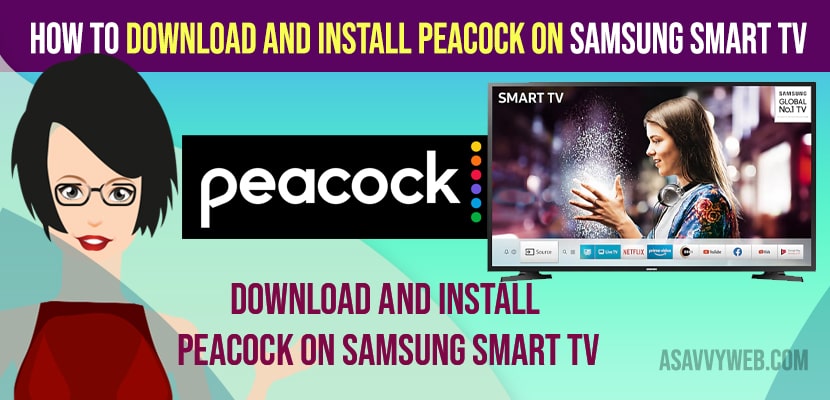- To download and install peacock app on Samsung smart tv -> Press Home button -> Go to Samsung App store -> Search for peacock app and click on install button and wait for peacock app to download and install on samsung tv.
- Once you download and install peacock app -> Open peacock app and login with your peacock app account details and start streaming or live streaming on peacock on samsung tv.
- You can also airplay from apple devices to samsung smart tv and cast peacock app to samsung tv and also use online streaming devices like roku, firestick or apple tv or chromecast and start watching peacock tv on samsung smart tv.
- How to Download and install Peacock on Samsung smart tv
- Using Samsung App store
- Screen Mirror or Cast Peacock app to Samsung Smart tv
- Using Airplay
- Download peacock tv app on Samsung smart tv
- Download and Install peacock app on older Models of Samsung Smart tv
- Watch Samsung Smart tv on older Models on Samsung Smart tv
- When will peacock be available on Samsung smart tv
- Peacock App Not Working on Samsung Smart tv
On your samsung smart tv you can download and install peacock tv app from Samsung app store and sign in to peacock tv app using your account login details and start watching peacock on samsun smart tv and enjoy live streaming on peacock and favorite shows on your samsung smart tv.
You can also use airplay from iPhone or iPad and stream peacock content on samsung smart tv and cast peacock tv to samsung smart tv and watch or stream peacock on Samsung tv.
Before downloading and installing peacock app on samsung smart tv, you need to go to peacock website and sign up for peacock tv app with premium subscription plan and make sure that your samsung smart tv is connected to wifi internet or wired and not having any frequent wifi disconnection issues on samsung tv.
How to Download and install Peacock on Samsung smart tv
Below methods will help you download and install peacock app on samsung tv and start watching peacock or live stream peacock app on samsung smart tv and get peacock tv app on samsung tv.
Using Samsung App store
Step 1: Turn on your samsung tv and press home button
Step 2: Go to samsung app store
Step 3: Click on Search button -> Search for peacock app and click on it.
Step 4: Now, Click on Install button -> Wait for your samsung smart tv to download and install peacock tv app on samsung smart tv.
That’s it, this is how you download and install peacock tv app on your samsung smart tv using samsung app store (samsung smart hub) and login with your peacock tv app login details and start streaming peacock tv content on your samsung smart tv.
Also Read:
1) How to Remove or Delete preinstalled apps on Samsung smart TV
2) How to Fix Samsung Smart TV Apps Not Installing
3) How to Install Discovery Plus on Insignia Smart TV
4) How to Clear Netflix Cache on Samsung Smart tv and Clear All Data
5) How to Download and Install DirectV app on LG Smart tv
Screen Mirror or Cast Peacock app to Samsung Smart tv
Step 1: Download and install peacock app on your device
Step 2: Login to your peacock app on your mobile and play peacock tv (live streaming or video)
Step 3: Now, on your mobile swipe from top to bottom (bring up control center) and tap on screen mirror option.
Step 4: Now, select your samsung smart tv from the list of available smart tv and tap on it.
Step 5: Enter 6 digit code if prompted and tap on start mirroring and your peacock app will start screen mirroring on your samsung smart tv and your mobile screen (playing peacock app) will be casting to your samsung smart tv.
That’s it, this is how you cast or screen mirror peacock app to samsung smart tv.
Using Airplay
Before connecting peacock app to samsung tv you need to make sure that airplay is turned on and your samsung smart tv and your iPhone or ipad connected device should be on same wifi network
Step 1: Install peacock app on your iPhone or iPad or MacBook and login into your peacock app.
Step 2: Now, Play peacock app on your iPhone or iPad or MacBook
Step 3: Tap on Airplay icon on your screen and select your samsung smart tv and enter code if prompted and start watching peacock tv on your samsung smart tv using airplay.
That’s it, this is how you connect or stream or watch peacock app on samsung smart tv using Airplay.
Download peacock tv app on Samsung smart tv
You can directly go to the Samsung app store (smart hub ) and search for peacock app and download and install it from there.
Download and Install peacock app on older Models of Samsung Smart tv
To download and install peacock app on older samsung smart tv models, you need to get a roku or firestick or apple tv or chromecast or any streaming stick or online streaming devices and connect it on back of your samsung smart tv using usb port and select it as a main streaming device and download and install peacock app on samsung tv on older models of samsung smart tv.
Watch Samsung Smart tv on older Models on Samsung Smart tv
You can use screen mirroring option and cast your peacock app to your samsung smart tv and start watching peacock tv app on samsung smart tv and you need to make sure that you are connected to same wifi network when casting or screen mirroring peacock app to samsung smart tv.
When will peacock be available on Samsung smart tv
Peacock app is now available on samsung smart tv and you can directly download and install peacock app on samsung tv from samsung app store.
Peacock App Not Working on Samsung Smart tv
If peacock app not working on Samsung tv then you need to turn on samsung smart tv and unplug power cable for 50 seconds and then plug back and turn on samsung tv and uninstall and reinstall peacock tv app if that doesn’t help and also update peacock app to latest version.
FAQ
Yes! Peacock app works on samsung smart tv and it is natively available on samsung smart tv app store from 2017 or later models of samsung tvs.
If your samsung smart tv model is older than 2017 or before then you wont be able to download and install and get peacock tv on samsung tv.
Use streaming devices like roku, firestick or apple tv, chromecast and plug it to your samsung smart tv and install peacock app or you can screen mirror or cast peacock app to samsung smart tv.