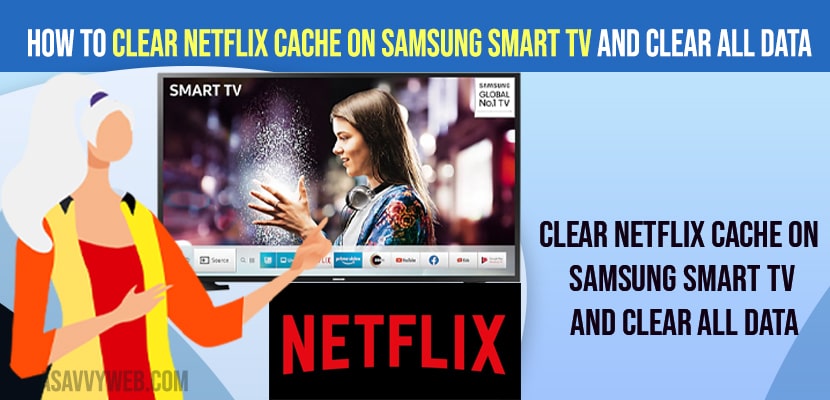- To Clear Netflix Cache on Samsung Smart tv -> Go to Settings -> Support -> Device Care and select Manage Storage and select Netflix app from here.
- Select View Details under Netflix app in Manage Storage and select Clear data and press ok and select clear all data and press ok to clear Netflix cache and all data on Samsung Smart tv
On your Samsung smart tv if Netflix app is not working or stuck on logo or Netflix app keeps crashing or laggy then you need to power reset samsung smart tv and clear Netflix cache on Samsung smart tv to fix netflix app not working issue on Samsung smart tv. So, lets see in detail below.
Sometimes due to too much Netflix cache and all data on your Samsung smart tv, netflix will not work properly and once you clear cache and all data of netflix app, it will fix the issue with netflix app and netflix app will run smooth and gives you a performance boost as well.
Clear Netflix Cache on Samsung tv
Below methods will help you clear netflix app cache on your samsung smart tv and get back your netflix up and running on any samsung smart tv.
Step 1: Grab your samsung smart tv remote and press home button
Step 2: Now, go to settings (gear icon) and Press ok.
Step 3: Scroll down to support and press ok.
Step 4: In support -> Select Device Care
Step 5: Now, at bottom select Manage Storage.
Step 6: Now, all applications installed on your samsung smart tv will be listed here.
Step 7: Using arrow keys on Remote -> Select Netflix app and highlight it.
Step 8: Now, Select View Details and Press ok.
Step 9: Select Clear cache option and press ok and wait for it to clear netflix cache on samsung smart tv.
Step 10: Now, select Clear all data and Press ok and wait for it to clear all data of netflix app on samsung tv.
That’s it, this is how you clear netflix cache and all data on your samsung smart tv.
Also Read:
1) How to Fix Samsung Smart tv Volume Keeps Going Down or Increase
2) How to Fix Pandora App Not Working on Samsung Smart tv
3) How to Fix Samsung Smart TV Apps Not Installing
4) How to Fix Samsung Smart tv insufficient Storage Space
5) How to Fix Samsung Smart tv Blurry Picture
How Do I Clear Cache and Data on Netflix on Samsung Smart TV?
Step 1: Press Home Button and go to home screen.
Step 2: Highlight netflix app and tap and hold ok button and a menu will pop up.
Step 3: Select Storage and cache and press ok.
Step 4: Select Clear Storage and press ok.
How do I clear storage on my Samsung Smart TV?
To clear storage on your samsung smart tv and free up internal storage space then you need to delete app cache and then you will see a little bit of space will be increased.
Does Clear Netflix App Cache on Samsung Smart tv fix Issues
Yes! Clear Netflix app cache and all data will fix netflix app not working or netflix stuck on logo or any other issues or netflix video keeps buffering or freezing issues on netflix app.
What Happens When i Clear Netflix App Cache
Once you clear all data and clear cache on netflix app then all cacee files and all data of netflix app that is stored on your samsung smart tv internal storage device will be deleted and netflix app will load fast and netflix buffering or video not loading or any netflix app issue will be fixed.
FAQ:
Netflix app keeps buffering due to huge cache files or all data and you need to clear netflix cache and all data to fix netflix app buffering or stuck on loading screen issue on Samsung smart tv.
To clear cache and all data -> Press and hold netflix app icon and select storage and cache and clear storage and Once you clear cache and clear all data then automatically all data of netflix app on samsung tv will be cleared and not netflix app data will be stored and it will be deleted.