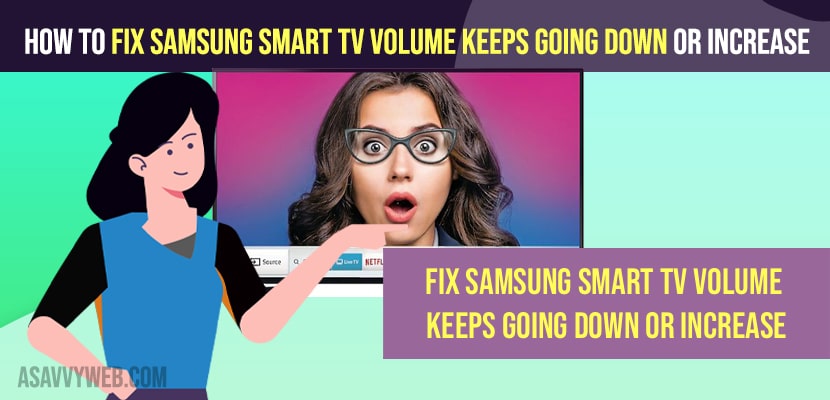- To fix samsung smart tv volume keeps going down or increasing on its own -> Go to Settings and support and self diagnosis and reset your samsung smart hub and fix samsung tv volume issues.
- Update samsung smart tv to latest software and turn off smart features on your samsung smart tv.
On your samsung smart tv if your volume keeps going down automatically or increasing volume on its own or samsung tv volume stuck at 14 or volume on samsung smart tv goes up to 100 or samsung tv volume stuck between 2 numbers or any other issues on samsung tv volume problems then you can easily fix this volume issue on your samsung smart tv easily. So, let’s see in detail below.
Volume keeps going down or high or increases volume on samsung smart tv on its own due to volume buttons being stuck on your remote or it can be other issues as well.
Fix Samsung Smart tv volume keeps going down
Below methods will help you fix Samsung Smart tv volume keeps going down or volume gets stuck or increasing on its own on samsung smart tv.
Force Restart your Samsung Smart tv
Step 1: Turn on samsung smart tv and Unplug power cable from wall socket.
Step 2: Wati for 50 to 60 seconds and then plug back power cable of samsung smart tv.
Step 3: Turn on your samsung smart tv
Once you power reset your samsung smart tv then if there is any issue of technical or temporary software glitches on samsung smart tv will be fixed.
Reset Smart Hub
Step 1: Grab your remote and press home button on your samsung smart tv
Step 2: Go to Support
Step 3: Select Self Diagnosis and Press ok.
Step 4: Go down and select Reset Smart Hub and Press ok.
Step 5: Enter 4 digit Pin to reset smart hub and the default pin number is 0000 (if you haven’t set any).
Step 6: Wait for your smart hub to reset successfully.
That’s it, once you reset samsung smart hub then your issue of volume keeps going down or increasing on its own on your samsung smart tv issues will be resolved.
Also Read:
1) Using HDMI how to Get Discovery plus app for Samsung TV
2) How to Change Channels, Volume, Turn off and on Samsung tv without Remote
3) How to Change Screen Brightness on Hisense Smart TV
4) How to Fix Samsung TV Home Button Not Working
5) How to Reset Audio Settings on Samsung Smart tv (Audio delay, echo, No sound etc)
Update Software on Samsung Smart tv
Step 1: Press Home button on your samsung tv remote
Step 2: Go to Settings
Step 3: Scroll down and Go to Support
Step 4: Select Software Update and click on update and wait for your samsung smart tv to update samsung tv to the latest version.
Once you update your samsung tv to latest software version then your issue of volume keeps going down issue will be fixed successfully.
Smart Features
Step 1: Press home button on your remote
Step 2: Go to settings -> Now, go to General
Step 3: Select Smart Features
Step 4: Disable Autorun Smart Hub and toggle the button next to it.
Step 5: Turn off Autorun Last App and toggle the button and turn it off.
Sometimes, due to smart features enabled you can see volume keeps going up on its own or keeps decreasing or increasing on its own on samsung smart tv.
Samsung TV Volume Keeps Going Down
This can be due to sound sensors of any temporary software glitches and updating your samsung tv to the latest software firmware update.
Why Samsung Smart tv Volume Keeps Going Down or Increase
If you are running outdated software on your samsung smart tv then you can experience this issue of volume keeps going down or increasing on its own or check with audio settings and smart features and disable smart features.
FAQ
Power reset your samsung smart tv and Reset your samsung smart hub and update firmware on samsung tv to the latest version.
You can turn off auto volume by going to settings -> Sound -> Expert Settings -> GO down and turn off auto volume on samsung smart tv.
Reset your samsung smart hub and disable sound sensor features and smart features and update samsung tv.