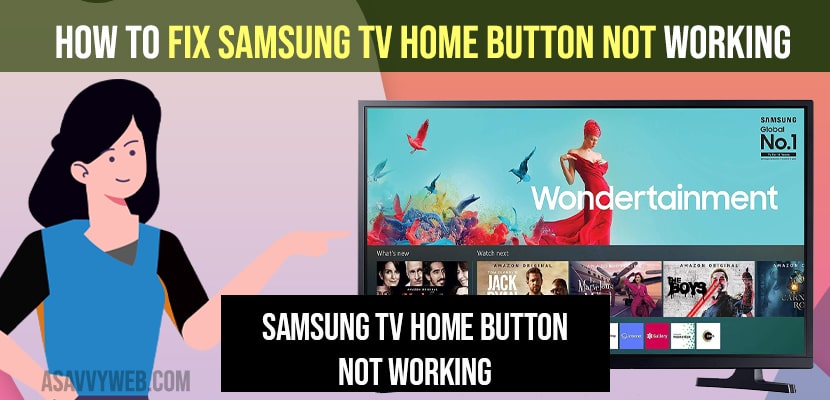- To fix samsung tv home button not working -> remove batteries from samsung tv remote and press and hold power button for 15 seconds and then insert batteries.
- Turn on your samsung tv -> Press and hold power button for 30 seconds -> when you see samsung logo on your screen -> release the power button and let samsung tv reboots and once reboots home or power button will work properly.
- Replace the batteries and pair samsung smart tv remote with your tv.
On your samsung tv if your home button not working and when you try to turn on your samsung tv by pressing home button and it doesn’t work all of sudden overnight and voice control not working with remote and unable to turn on samsung tv then you need to cross check with your Samsung tv remote is working or not and try to reset samsung tv and hard reset your samsung tv remote. So, let’s see in detail below.
You can turn on samsung smart tv without remote as well and use samsung tv remote app on your mobile and operate samsung tv without remote and without using physical buttons on samsung tv. Sometimes, it can be power button not working or home button not working or it can be volume up and volume down button not working or few other buttons working and few buttons on samsung tv doesn’t work and its a common issues and by following this simple methods and pair your samsung smart tv remote again and other methods mentioned her and get your samsung tv home button working on your own without contacting samsung support.
Fix Samsung tv Home Button Not Working
Below samsung tv troubleshooting methods will help you get back your home button working.
Step 1: Turn on your samsung smart tv first.
Step 2: Now, press and hold power button or home button for 10 to 15 seconds
Step 3: After 15 seconds you will hear a click sound and a samsung logo will appear on your samsung tv screen and then let go off the power button and wait for your samsung smart tv to reboot itself.
That’s it, you need wait until your samsung smart tv reboots and once it gets restart your home button not working will start working normally.
You Might Also Like
1) How to Fix Samsung Smart tv Bluetooth Remote Not Working
2) How to Factory Reset Samsung Smart tv using remote & Without Remote
3) How to Setup Apple TV with Samsung Universal Remote
4) How to Fix Sony Smart tv HDMI Ports not Working
5) How to Turn on Airplay on Samsung Smart tv All Models
Remove Batteries and Press power button
Step 1: Remove batteries from your samsung tv remote.
Step 2: Now, press and hold power button or home button for 20 to 30 seconds
Step 3: Now, insert both batteries and turn on your samsung tv with the power button and it will work.
In some cases, you need to repeat the process for several times inorder to get back home button or power button working on samsung tv.
Hard Reset Samsung tv
Step 1: Unplug power cable from wall socket
Step 2: wati for 30 seconds and power it back
Step 3: Now, wait for your samsung smart tv to restart and once restarts your samsung tv home button not working will start working.
Replace Batteries
Go ahead and Replace the batteries of your samsung smart tv remote and insert them with new batteries sometime, there may be an issue with your batteries itself and batteries gets drained which leads to few buttons working and few buttons not working like power button or home button on samsung tv not working issue.
Samsung Smart tv Home Button Not Available?
If samsung smart tv home button not available then you need to check with your wifi connection and check with any unstable internet wifi connections coz for few models of samsung tv it will use wifi connecting and any outdated softwares or any software glitches may also lead to this issue.