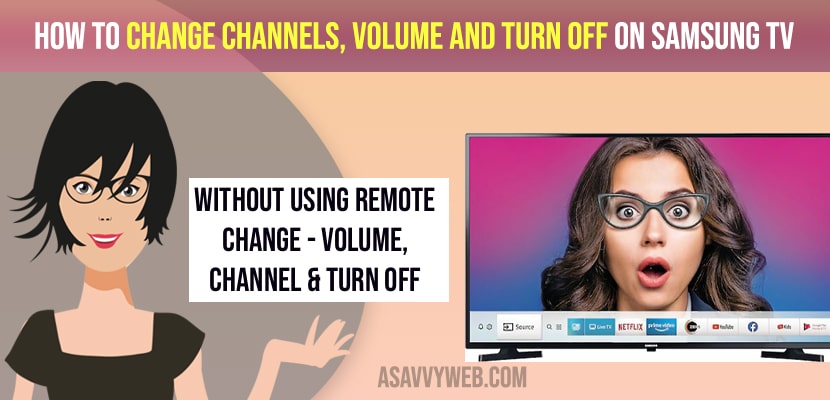- To change channels on samsung tv without remote -> press the physical button located on bottom of your samsung tv -> highlight channel up or channel down option and press and hold button to change channels on samsung tv.
- To change volume without using remote -> you need to select volume up or volume down and press and hold the button on your samsung tv to change volume up or volume down.
- To power off samsung tv without remote -> Press button on your samsung tv -> select power off option -> press and hold power button to turn off samsung tv and to turn on press button on bottom of your samsung tv to turn on.
- Change channels, Volume, Turn on samsung tv without remote
- Power off samsung tv without using remote
- Power on Samsung Smart tv Without Using Remote
- Change Channel down or Channel Up on Samsung tv without remote
- Change Volume up and Volume Down
- Change Source on Samsung tv without Remote
- Where are buttons located on Samsung Smart tv
- Can I use samsung tv without using a remote?
If your samsung smart tv remote is not working or having issues like only power button working on samsung tv or any other issues with your samsung tv remote and wondering how to change channels without remote or increase volume or decrease volume or change source or turn on samsung tv without remote or setup wifi connection without using remote manually then you can do this easily by using physical buttons present on your samsung smart tv. So, lets see in detail below.
Without using samsung smart tv remote you can perform almost everything by using physical buttons and also by using samsung smart tv remote app or smartthings app or by downloading remote app from google play store on your mobile device it can be android and iphone and pair it with your samsung smart tv.
Change channels, Volume, Turn on samsung tv without remote
Below steps will help you operate samsung tv without using a remote.
Step 1: Press the button which is located on the bottom right corner of your samsung smart tv.
Step 2: A menu will pop up on your samsung tv screen.
Power off samsung tv without using remote
Step 3: You need to highlight power off option by pressing button on your tv
Step 4: Now, to select this option and turn off or power off samsung tv -> Press and hold the button and your samsung smart tv will power off.
Power on Samsung Smart tv Without Using Remote
Step 5: Press the power button on the bottom of your samsung smart tv and wait for your samsung smart tv to turn on.
You Might Also Like
1) How to Airplay to Samsung tv from MacBook
2) Fix Samsung tv Screen Dark on one Side:
3) How to Update Samsung TV software via USB?
4) Samsung tv voice control not working – Remote
5) How to Install Setup and Watch AHA App on Samsung Smart tv
Change Channel down or Channel Up on Samsung tv without remote
Step 6: To change channels you need to press physical button on samsung smart tv and bring up the menu.
Step 7: Now, to change channel up -> highlight chanel up option by pressing the button and press and hold button to channel up.
Step 8: to change chanel up -> Highlight channel down -> press and hold button to change channel down on samsung tv without using remote.
Change Volume up and Volume Down
Step 8: To change volume up without using remote -> highlight volume up option and press and hold button to change volume up
Step 9: To change volume down -> highlight volume down -> press and hold button to change volume down on samsung tv without remote.
Change Source on Samsung tv without Remote
Step 10: To change source -> highlight source and press and hold button on bottom of your screen to change the source.
Step 11: Now, select the source and press and hold button to change input source on samsung smart tv.
That’s it, this is how you operate samsung smart tv without using remote and by using physical buttons on samsung smart tv.
Where are buttons located on Samsung Smart tv
On your samsung smart tv on the bottom right hand corner buttons are located and it can be on back of your samsung smart tv as well depending up on your samsung smart tv model and it can be on middle, left side or right side or buttons are also located on back side as well.
Can I use samsung tv without using a remote?
Yes! You can use samsung tv and operate your samsung tv manually by using physical buttons and also by using samsung tv remote app which is available on android adn ios app store, you need to install it on your mobile and pair it with your samsung tv and start using mobile app as your remote.