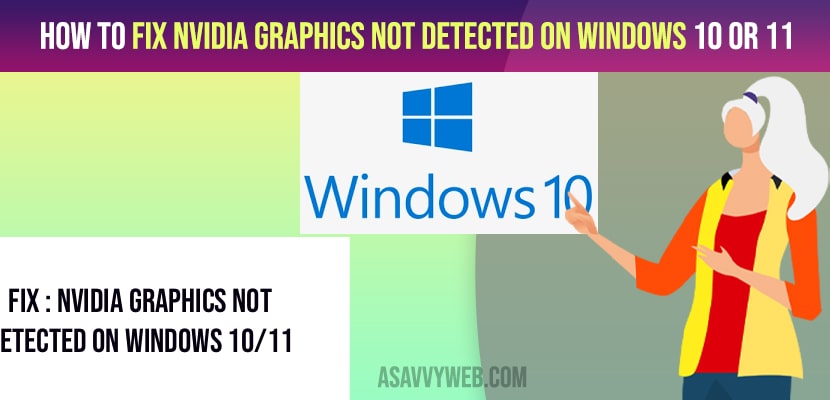- To fix nvidia graphics not detected on windows 1o or 11 -> you need to change system configuration and select normal startup and restart your computer.
- Enable graphic card and install latest graphic card drivers and update it.
- Using command prompt -> enter bcdedit /set pciexpress forcedisable and hit enter and Enable Discrete Graphics Processing Unit and update bios.
On your windows 10 or 11 computer if you are having nvidia graphics and your windows 10 is not detecting nvidia graphics in device manager and change nvidia graphic card as default on windows 10 then you need to follow these simple steps to fix the issue of nvidia graphics not detecting on windows 10 issue when playing games. So, let’s see in detail below.
You can experience this isse of nvidia graphics not detected on windows 10 then you need to make sure that your graphic card is enabled or not.
Fix Nvidia Graphics Not Detected on Windows 10 or 11
Below steps will help you fix nvidia graphics not detecting issues easily.
Step 1: Click on start menu -> in windows search type in msconfig.
Step 2: In system configuration settings -> under General tab -> Select Normal startup.
Step 3: Click on Ok and restart your windows computer.
Enable Graphic Card
Step 1: In windows search -> type in device manager and open
Step 2: Expand Display Adaptors -> right click on your nvidia graphic card and select enable device.
Note: if you are not seeing enable graphics card option then this means that your nvidia graphic card is already enabled.
You Might Also Like
1) How to Change Steam Download Folder Location on Windows 10 or windows 11
2) How to Download NVIDIA control panel without Microsoft store
3) How to Set or Change Nvidia Graphics Card As Default Windows 10
4) How To Fix NBA 2K21 Black Screen Issue | NEW & Updated 2021
5) How to Fix HDMI No Sound Connected to PC in Windows 11
Install Latest Nvidia Graphic Drivers
Step 1: Open settings app and click on apps
Step 2: In apps and features -> delete all software related drivers nvidia
Step 3: Uninstall all drivers from windows computer.
Step 4: Now go ahead and restart your windows computer.
Step 5: Go to google.com and download nvidia graphics from official nvidia website and install nvidia graphics
Once you install latest nvidia graphics then you need to ahead and restart your computer and your issue of nvidia graphics card nto detected on windows 10 or 11 compute twill be resolved successfully.
Using Command Prompt
Step 1: In windows search – >Type in command prompt and right click on command prompt and click on run as administrator.
Step 2: Now, in command prompt -> type in bcdedit /set pciexpress forcedisable and hit enter and wait for the process to complete.
Update your BIOS and Enable Discrete Graphics Processing Unit
You need to update your bios and enable discrete graphics from bios and press del and f2 t enter bios and go to chipset -> dGPU configuration and locate the dGPU feature and set it enabled and save changes and exit bios.