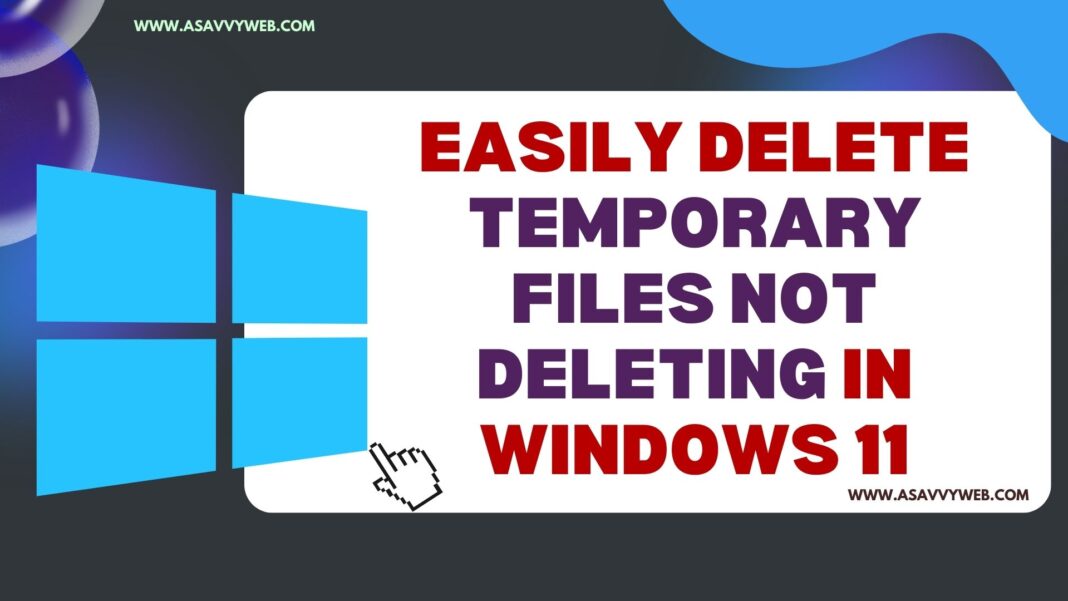On your windows 11 or 10 when you try to delete temporary files and you can’t delete temporary files then you can choose to skip and continue deleting temporary files and delete temporary files which are unnecessary files which can take up space on your hard drive and cause windows 11 to run slow as well.
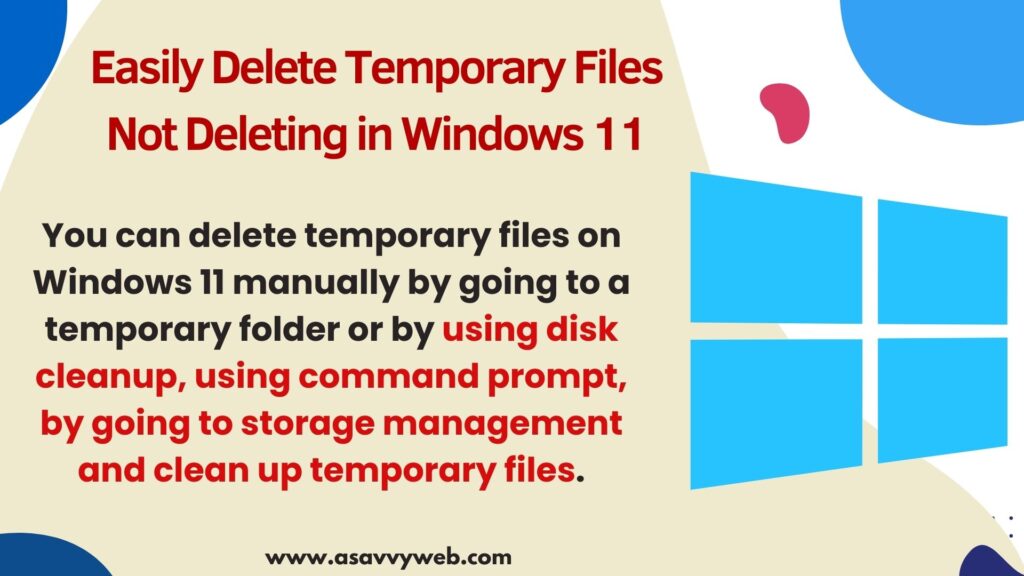
You can delete temporary files on Windows 11 manually by going to a temporary folder or by using disk cleanup, using command prompt, by going to storage management and clean up temporary files and by going to windows -> software distribution folder on local c drive.
If you cant delete temporary files on windows computer then you need to go to software distribution folder on local c drive windows folder and delete all files which will clear all windows cache and other files.
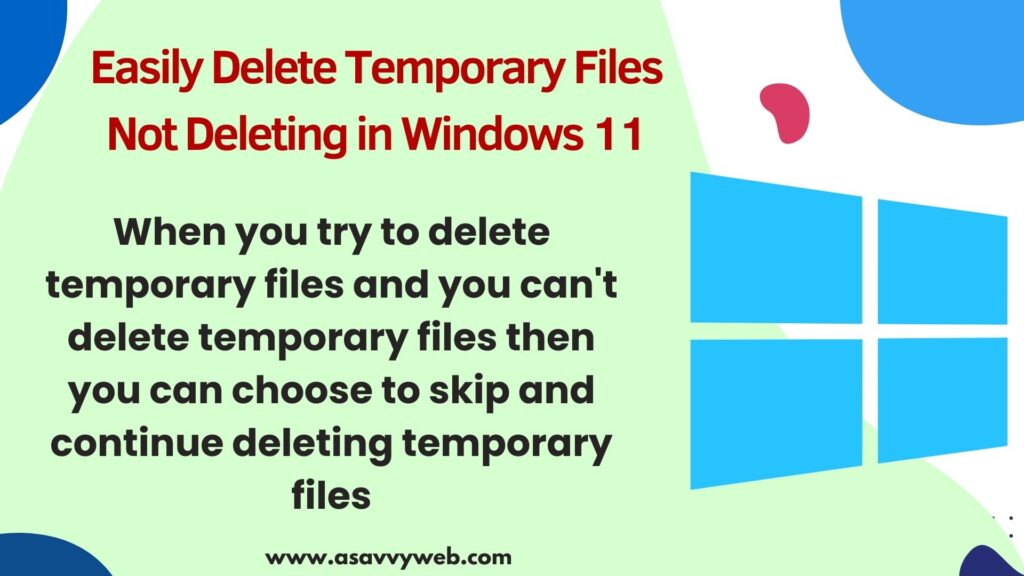
Why Can’t i Delete Temporary Files on Windows 11 or 10?
If you cant delete temporary files on windows 11 or 10 then this means the file permissions are restricting you to delete temporary files or if files are open on windows computer.
if you don’t have permissions or file then you need to select skip option and delete temporary files on windows.
Fix Temporary Files Not Deleting in Windows 11
Temporary files on windows 11 computer can be deleted in many ways by directly going to temporary files manually and by using tools as well and clearing temporary files.
You can easily fix temporary files not deleting issue by following these simple methods.
Step 1: Press windows + R key and open run dialog box
Step 2: In run dialog box -> Enter %appdata% and hit enter and this will open temporary files app data folder.
Step 3: Select All Files here and delete temporary files and select do this for all items box and delete files.
If you are unable to delete temporary files from temporary folder, app data files then follow below steps.
Also Read:
1) Windows How to Fix Files Have Properties That Can’t Be Read Photos App
2) Cant Delete Folders in Windows 10 or Delete Locked Folders or Any files
3) Microsoft Store Error The App Can’t Update When It’s Open – Windows 11/10
4) Repair Corrupt Video Files on Windows 10
5) The Drive is Not a Valid Backup Location Windows 11 or 10
Delete Temporary Files From Software Distribution Folder
Step 1: Open This PC on windows computer and Click on Local C Drive where windows OS is installed.
Step 2: Open Windows Folder
Step 3: Double click on Software Distribution folder.
Step 4: Click on Download Folder
Step 5: Press Control A on Keyboard and Select Delete (shift Delete for permanently Delete files from here).
Step 6: Select check box -> Do this for all files and folder and click on continue and all file will be deleted.
That’s it, this is how you delete temporary cache folders on your windows 11 or 10 computer and delete temp files which are not deleting from your windows computer.