If you have installed disney plus app on your windows 11 computer from microsoft store and when you open disney plus app it crashes or stuck on disney plus logo or can’t watch disney plus on windows 11 then you need to first restart your disney plus app and check and restart your windows computer and check.
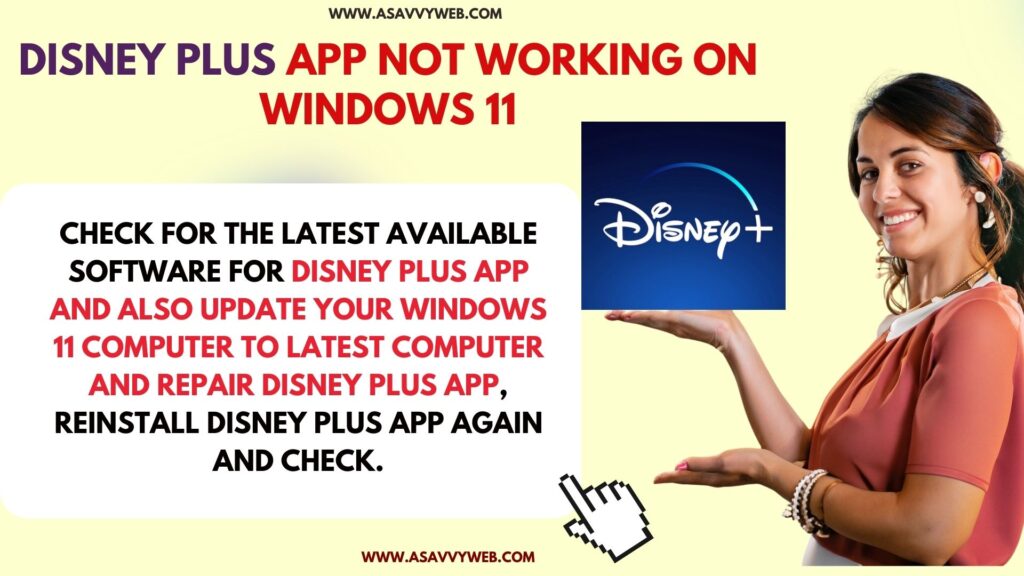
Check for the latest available software for disney plus app and also update your windows 11 computer to latest computer and repair disney plus app, reinstall disney plus app again and check.
Why Disney Plus App Not Working on Windows 11
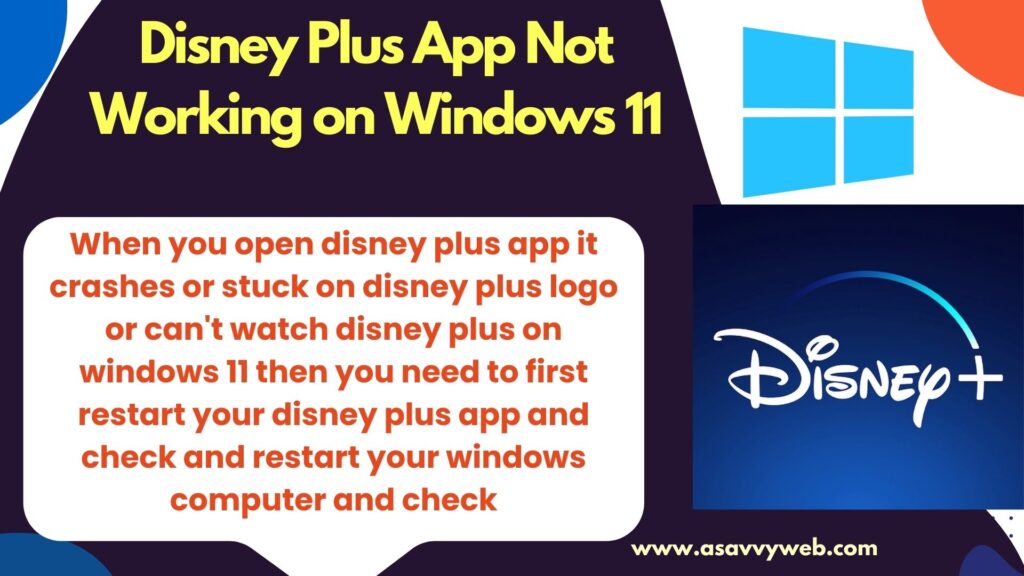
This can be due to temporary or software glitch and by restarting disney plus app should fix and if software update is available update it to latest and any bugs or if disney plus app is corrupted then reinstall disney plus app.
How Do I download Disney Plus on Windows 11?
Follow below simple troubleshooting methods and fix disney plus app not working on windows 11 OS or windows 10 OS.
Restart Disney Plus App
If the disney plus app is not working or keeps crashing and closing itself then the first thing you need to do is restart disney plus app and you need to just close and open disney plus app and check.
Restart Windows Computer
Your windows computer needs a restart sometimes, go ahead and restart your windows computer and then open disney plus app and check.
Stop Disney Plus App Using Task Manager and Restart
Step 1: Right Click on windows taskbar and select Task Manager
Step 2: Click on Process tab in Task Manager and find disney plus App
Step 3: Select Disney Plus app and Click on End Task option and close disney plus app which is open.
Step 4: Now, open disney plus app on windows computer and it will open without any issue.
Terminate Disney Plus App and Open
Step 1: Open settings on windows 11 and Click on Apps on left side menu
Step 2: Click on Installed Apps
Step 3: Search for Disney Plus app and click on 3 dots next to it and Select Advanced Options
Step 4: Click on Terminate and wait for disney plus app to terminate and this will close disney plus app running in background and all its process and then go ahead and open disney plus app and check,
Update Disney Plus App and Windows to latest version
Check whether there are any new software versions or windows update is available and update windows 11 to latest version and disney plus app to updated version, if you are running outdated software version then disney plus app will not work properly and after updating disney plus app will work without any issue.
Reset or Repair Disney Plus App – Clear Cache and Clear All Data
You can reset disney plus app if it is not responding or not working properly on windows computer.
Step 1: Open windows settings -> Click on Apps section -> Click on Installed Apps
Step 2: Search for Disney plus app and click on 3 dots next to Dinsye plus app and select Advanced options
Step 3: Scroll down and click on the Repair option and wait for the disney plus app to repair.
Once you repair the disney plus app on windows 11 computer, then all its settings and app data and cache and all its data will be removed and deleted and disney plus app not working will be fixed.
Uninstall and Reinstall Disney Plus App
Step 1: Open windows settings and go to Apps and Click on Installed Apps
Step 2: From the list of apps installed on your windows computer find Disney plus app and click on 3 dots and select Advanced options.
Step 3: Scroll down and click on Uninstall and wait for windows 11 to uninstall disney plus app
Step 4: Once it gets uninstalled, go ahead and install disney plus app from microsoft store and login with your login details and open disney plus app.
Once you uninstall and reinstall disney plus app then you won’t experience any issue while watching disney plus app or any issue like disney plus crashing or not opening or any other issue.

