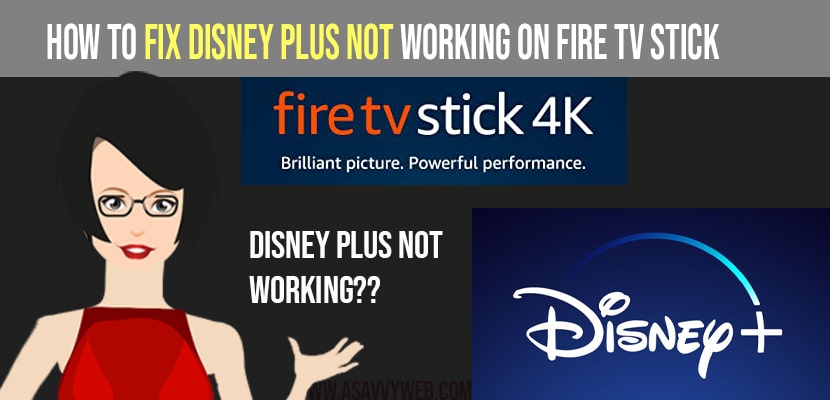- To fix disney plus not working on Amazon fire tv stick you need to clear cache and clear data and update your fire tv stick and disney plus app to the latest version.
- Quick fix: Remove amazon fire tv stick from back of your smart tv and wait for 30 seconds and insert back fire tv stick and restart your smart tv.
- Login to disney plus on amazon fire tv stick with your login credentials with correct password if you don’t remember password then you can login to disney plus using mobile number otp verification as well.
Disney plus is not working on Amazon fire tv stick, it occurred due to some background apps. In order to overcome it we have to restart the device, which is the best solution to this issue. One of the best features with Disney plus is you can easily watch a wide variety of series and movies which are easily downloaded. If you want this facility you need to take help of phone, smart tv, tablet or gaming console, laptop. Due to changing technology now Disney plus work on firestick. But sometimes you may face issues like Disney plus not working on Amazon fire tv sticks. So, in order to overcome it follow the below methods.
Check your Network Connection
When your network is slow you may face the issue of Disney not working on Amazon fire tv stick, whenever you see a red light on your router means that your internet connection is lost, in order to check this you can use technical support tool, which displays the download and upload speed.
How to Fix Disney Plus Not Working on Amazon Fire Tv Stick
Follow below methods to fix disney plus not working on fire tv stick and these steps will help you fix any fire tv stick device.
Check Your Password
If you enter the wrong password in your Disney plus, you may face the issue of Disney plus not working on fire tv stick. Then follow the steps to check it.
Step 1: For this you need to visit the official Disney plus website.
Step 2: Next, you need to click on login button
Step 3: Now start entering your email if
Step 4: After that tap on continue button
Step 5: Now can see a password field, with forgot password option
Step 6: Then click on it, if you tapped on it you get a 6 digit code to you’re email id
Step 7: Next enter that code in the screen
Step 8: After that, create new password.
Also Read: 1) How to Clear Disney Plus Cache on Samsung Smart tv
2) How to Cast Disney Plus on Apple tv
3) How to Install Disney Plus on Firestick
4) Cast Disney plus to VIZIO Smart tv Smartcast and Wirelessly
5) Disney Plus not working on Samsung Smart TV
Uninstall and Again install Disney plus
If the Disney plus app Not work properly, you may face this type of issues. To resolve the issue you need to reinstall the app
Step 1: Firstly, go to main settings of Amazon fire tv stick
Step 2: Next go to manage app option
Step 3: After that search for Disney plus app here you can tap on uninstall as soon as you found the app
Step 4: Next, power off your device and wait for few seconds and turn it on again
Step 5: After that reinstall Disney plus app
Step 6: For this you need to memorize user id and password
Clear Cache Memory
If you what to clear cache follow the steps
Step 1: Firstly, go to settings followed by apps
Step 2: Next, click on manage installed apps
Step 3: After that select disney+ app
Step 4: Finally, choose clear cache or clear data option.
Why is Disney Plus not working on Fire tv stick?
Due to old Operating System you may face this issue of disney plus not working or disney plus stuck on logo or keeps crashing issue.
This type of issue occurred due to if you’re tv is not updated for me latest version. If you going to install disney plus on fire tv stick, it shows an error of operating system not updated. For this you need to turn ON WiFi and connect it to you’re device and go to settings followed by tapping on update now button then you can check whether the problem is resolved or not.