- 1. Check if Your Vizio TV Supports Disney+ (2025 Compatibility)
- Method 1 — Install Disney+ Directly on Vizio SmartCast
- Method 2 – Cast Disney+ From Android or Laptop (Chromecast Built-In)
- 4. Method 3 – Use AirPlay From iPhone, iPad, or Mac
- 5. Method 4 – Install Disney+ Using Firestick / Roku / Apple TV
- Cast Disney plus to VIZIO smart tv Smartcast
- Cast Wirelessly Via screen Mirroring Option
- Fix: Disney+ Not Showing on Vizio SmartCast (2025)
- How to Get Disney Plus on older VIZIO Smart TV?
- Vizio Smart tv not Connecting to Smartcast?
- Where is Smartcast on Vizio Smart tv?
- Does All VIZIO Smart tv Have Smartcast?
- Is VIZIO Smart tv Free?
- Cant Download Smartcast?
- FAQ (Updated 2025)
Got a Disney+ Hotstar subscription and a Vizio Smart TV? Great — you can easily watch Disney+ on the big screen. You can either install the Disney+ app directly on supported Vizio SmartCast TVs or cast from your phone, tablet, or laptop. If you’re using an Apple device (iPhone, iPad, or Mac), you can also use AirPlay. In this guide, we’ll walk through how to use SmartCast on newer models, what to do on older Vizio TVs, and how to fix common issues when Disney+ or SmartCast doesn’t show up.
In this updated 2025 guide, I’ll walk you through every method — installing Disney+ directly on Vizio SmartCast, casting from your phone, using AirPlay, and fixing problems like SmartCast not showing, Disney+ missing, or older Vizio models not supporting apps.
1. Check if Your Vizio TV Supports Disney+ (2025 Compatibility)
Most Vizio Smart TVs from 2016 and later support Disney+ through the SmartCast platform.
Supported models include:
- Vizio SmartCast TVs (2016–2025)
- Vizio 4K UHD models (2016 onward)
- Any Vizio TV with SmartCast Home built in
If your TV loads the SmartCast Home screen when pressing the V or Home button, it supports installing Disney+ directly.
If your TV is older (before 2016), you can still watch Disney+ using casting, AirPlay, or an external streaming device.
Method 1 — Install Disney+ Directly on Vizio SmartCast
This is the easiest method if your Vizio Smart TV supports SmartCast apps.
Steps:
- Turn on your Vizio Smart TV and connect it to Wi-Fi.
- Press the V button or Home button on your remote.
- You’ll see the SmartCast Home screen.
- Go to the Apps tab or the “All Apps” row.
- Scroll/search for Disney+.
- Select the app → click Install or Add to Home.
- Open Disney+ → sign in with your account.
- Start streaming any movie or show.
Tip: If Disney+ is not appearing, scroll down to the “Fix: Disney+ Not Showing on Vizio SmartCast” section.
Method 2 – Cast Disney+ From Android or Laptop (Chromecast Built-In)
All SmartCast TVs come with Chromecast built-in, so you can cast Disney+ directly.
Steps to Cast Disney+:
- Open the Disney+ app on your Android phone or Chrome browser.
- Play any movie or series.
- Tap the Cast icon (rectangle with waves).
- Select your Vizio Smart TV from the device list.
- The movie will start playing on your TV instantly.
Works on:
- Android phones
- Windows laptop (Chrome browser)
- Tablets
4. Method 3 – Use AirPlay From iPhone, iPad, or Mac
If you are an Apple user, AirPlay is the best option.
Steps:
- Make sure iPhone/iPad/Mac and Vizio TV are on the same Wi-Fi.
- Open the Disney+ app on your Apple device.
- Play any video.
- Tap the AirPlay icon.
- Select your Vizio Smart TV.
- The video will stream on the TV with Dolby support if available.
Supported on:
Vizio SmartCast 2016+ models with AirPlay 2 support.
5. Method 4 – Install Disney+ Using Firestick / Roku / Apple TV
If your Vizio TV is too old to support SmartCast apps, this method works 100%:
Supported devices:
- Amazon Fire TV Stick
- Roku
- Google Chromecast
- Apple TV
Simple steps:
- Plug the streaming device into HDMI.
- Connect it to Wi-Fi.
- Install Disney+ from the app store.
- Sign in → start watching.
Older Vizio TVs become fully compatible this way.
Cast Disney plus to VIZIO smart tv Smartcast
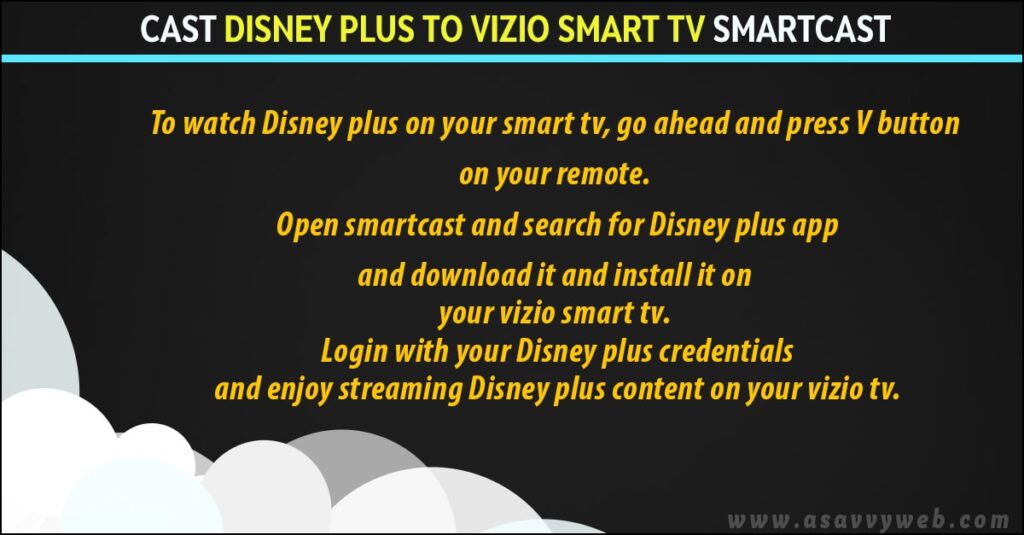
- Turn on your Vizio Smart TV and make sure it’s connected to Wi-Fi.
- Press the V or Home button on your remote to open the SmartCast Home screen.
- Scroll through the Apps row or use Search and look for Disney+.
- Select Disney+ → choose Install or Add to Home (if required).
- Open the Disney+ app, sign in with your account, and start playing any movie or show.
Cast Wirelessly Via screen Mirroring Option
Step 1: Just open up the Disney+ Hotstar app on your phone, laptop, or desktop and sign in with your Disney+ login details.
Step 2: To start watching Disney Plus Hotstar on your Vizio Smart TV, just select the “Screen Mirror” option on your mobile device (like your phone or tablet) and then pick your Vizio Smart TV.
Step 3: After you select “Cast,” if your TV asks for a code, type in the code it shows and confirm. Then, whatever Disney Plus content you have on your phone, laptop, or iPad will show up right on your Vizio Smart TV!
Also Read:
1) Install Hotstar on Samsung smart tv
2) Disney plus not working on Samsung smart tv
3) Disney Plus App Not Working on Windows 11
4) How to Cancel Disney Plus Subscription
5) Fix Disney Plus Error Code 83 on Firestick
Fix: Disney+ Not Showing on Vizio SmartCast (2025)
If you can’t find the Disney+ app:
Try these steps:
1. Update Vizio SmartCast Software
- Press the Menu button.
- Go to System → Check for Updates.
- Install updates and restart.
2. Power Reset the TV
- Turn off your Vizio TV.
- Unplug it for 60 seconds.
- Plug it back → turn it on.
This refreshes the SmartCast OS.
3. Connect to a Stable Network
Make sure:
- Both phone & TV are on the same Wi-Fi
- 2.4 GHz network is best for older models
- Internet speed > 10 Mbps
4. Reset SmartCast (Soft Reset)
- Open Menu → System
- Select Reset & Admin
- Choose Soft Power Cycle
5. Factory Reset (Only If Nothing Works)
Last option
- Menu → System → Reset & Admin → Factory Reset
How to Get Disney Plus on older VIZIO Smart TV?
If your Vizio TV is an older model that doesn’t have the Disney+ app in SmartCast, you have two options:
- Use the Vizio SmartCast mobile app or built-in Chromecast to cast Disney+ from your phone.
- Or plug in a streaming device (like Chromecast, Roku, or Fire TV Stick) and install Disney+ there.
Vizio Smart tv not Connecting to Smartcast?
To use Smartcast, your device needs to be on the same Wi-Fi network as your Smartcast TV. If you’re having trouble connecting your Vizio Smart TV to Smartcast, a quick restart, a power reset, or even a factory reset should get things working.
Where is Smartcast on Vizio Smart tv?
To access SmartCast on your Vizio Smart TV, please follow these simple steps: Locate your remote control, press the ‘V’ button, search for the SmartCast application, and download and install it. The process should be completed quickly.
Does All VIZIO Smart tv Have Smartcast?
If you have a Vizio Smart TV from 2016 or later, you’re in luck! They come with the SmartCast app built right in. On the newest Vizio Smart TVs, the SmartCast platform even has Disney Plus pre-installed for you.
Is VIZIO Smart tv Free?
Good news! The VIZIO Smart TV platform, VIZIO SmartCast, won’t cost you a thing. If you have one of the latest 2018 models, it’s already set up. To start watching Disney+ content, just grab the Disney+ app and sign in with your account details and stream on your VIZIO Smart TV
Cant Download Smartcast?
If you’re having trouble getting SmartCast to work on your VIZIO Smart TV, you’ll need to do a system update. Once the VIZIO Smart TV update is done, SmartCast should be working perfectly again.
FAQ (Updated 2025)
Only SmartCast models from 2016 and newer.
1) Outdated firmware
2) TV not connected to Wi-Fi
3) Region restrictions
4) SmartCast glitch
5) Older Vizio model not supported
– Check the fixing section above.
Yes. SmartCast is fully free.
Disney+ subscription is required
Yes, use built-in Chromecast on all SmartCast TVs.
Yes — Vizio AirPlay 2 models support Disney+ casting from Apple devices.

