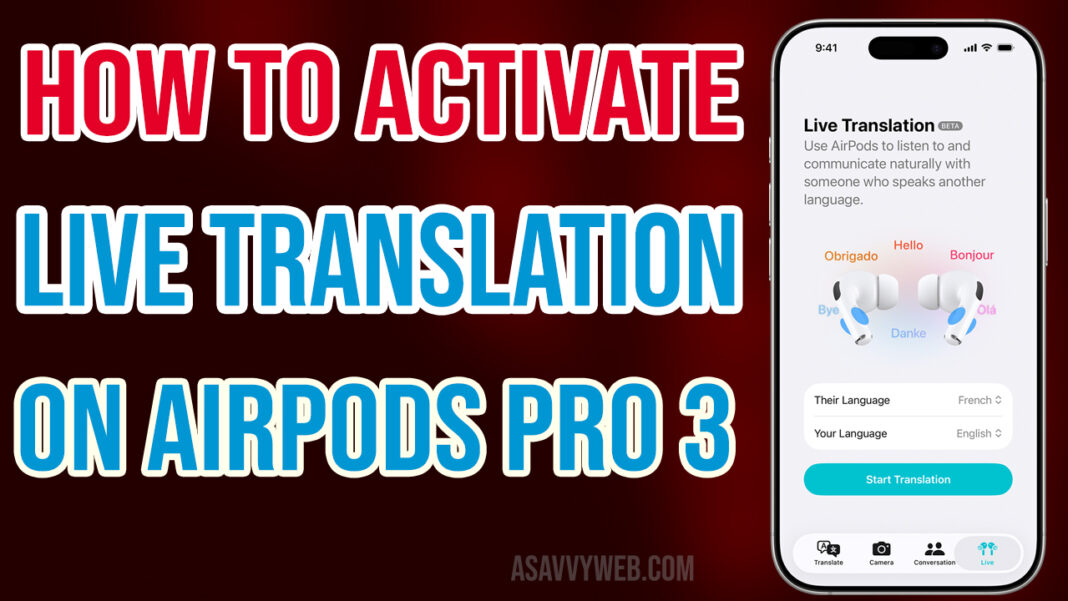Apple’s AirPods Pro 3 now comes with a breakthrough feature in iOS 26 — Live Translation. This lets you have real-time conversations with people who speak different languages, whether you’re traveling, working, or meeting friends abroad. With Apple Intelligence powering it, translations happen seamlessly through your AirPods, making cross-language communication easier than ever.
Also with Apple’s Live Translation now extends to AirPods, making face-to-face conversations easier. You can also have face to face conversation using live translation enabled by Apple Intelligence and in person communication across all languages available.Apple intelligence makes it easy to connect with people with different languages and you can collaborate in work, or people you want to catch in different languages from across all countries.
Requirements for Live Translation with AirPods 3
Of course there are few requirements you need to use live translation.
iOS 26 or Later:
Update to iOS 26 or later – Live Translation only works on the newest iOS.
Apple Intelligence Enabled:
Enable Apple Intelligence – This AI engine handles translations.
Supported iPhone Models (iPhone 15 and later)
Use supported iPhones (15 series or later) – Older devices don’t support it.
AirPods Pro 3 and Other Compatible AirPods
Connect AirPods Pro 3 (supported Models) – Firmware must be updated to the latest version.
Translate App with Downloaded Language Packs
The Translate app installed with your preferred languages downloaded.
Enable Live Translation on AirPods Pro 3
To enable live translations connected to your AirPods, first you need to turn on Apple intelligence and simply you need to download supported live translation languages on your iPhone device and you will be able to use live translation.
1) Connect your AirPods to your iPhone and then Go to settings on iPhone
2) Tap on your Connected AirPods 3 and then Scroll down and you will find the Translate (beta) Language option.
3) Now, you will see supported languages here, (English UK, English US, French, German, Portuguese and others). You need to tap on the Download button next to the language and download the supported language.
Once you download these languages on your device, you can start using live translation with your AirPods 3.
How to Use Live Translation on AirPods Pro 3
You can use live translation with your iPhone translate app and also with your AirPods as well.
Using your iPhone:
iPhone Translate App: Use this when you want both people to see translations on screen.
Step 1: To use live translation, connect your AirPods to your iPhone.
Step 2: Open Translate App on iPhone
Step 3: On the Bottom Menu you can see Live Option and Tap on it.
Step 4: Select their language from the drop down and your language and tap on Start Translation and wear your AirPods with confidence and start using live translation with your AirPods Pro 3.
Using your AirPods:
AirPods-only Method: Great for hands-free conversations on the go — just press and hold the stems.
You don’t need to use an iPhone also if you are using AirPods 3 and all you need to do is simply press and hold both airpods stems (bottom) and live translation will be enabled. Everything will be translated into your ear directly.
iPhone Translate App: Use this when you want both people to see translations on screen.
Turn Off Live Translation on AirPods 3
To disable Live Translation, press and hold the AirPods stems again. You’ll hear a tone and see the status update on your iPhone screen.
Add Translate App to Control Panel
Quick Access In Real Conversations: To access translation app quickly you can add it to your control panel and to do that, Scroll from top to bottom and access control center. Then tap on Plus icon on Top -> Tap on Add to Control and search for a translation app and tap on it and it will be added to quick access control on iPhone.
How Live Translation Works on AirPods 3
After downloading and selecting languages on the translate app, whatever the other person is speaking will be translated in your translation app and whatever you speak will also be translated into their language as well. You can have long conversations using live translation and it is a very helpful feature for people who want to speak in other languages with friends or work etc.
AirPods 3 Live Translation Supported Languages
| Current Languages | Coming Soon (after 2025) |
| English (US/UK) | Italian |
| French | Japanese |
| German | Korean |
| Portuguese | Chinese |
| Spanish | — |
And another small table for supported AirPods + iPhones.
Which Languages Supports Live Translation Feature
AirPods Pro 3 supported languages: AirPods 4, AirPods Pro 3, and AirPods Pro 2 supports live translation, but you will need the iPhone 15, iPhone 16, iPhone 17 series or later version of iPhone. Also you need to update your iPhone to the latest iPhone iOS 26 or later software update.
Which Airpods Have Live Translation To English
All supported AirPods 4, AirPods 3, 2 with iPhone 15 or later version with iOS 26 version can support live translation to english and french and other supported languages.
Live Translation on AirPods Pro 3 is more than a tech gimmick — it’s a practical tool for travelers, professionals, and anyone curious about learning new languages. With ongoing updates, Apple is expected to expand support to more devices and languages, making AirPods an even more powerful everyday companion.