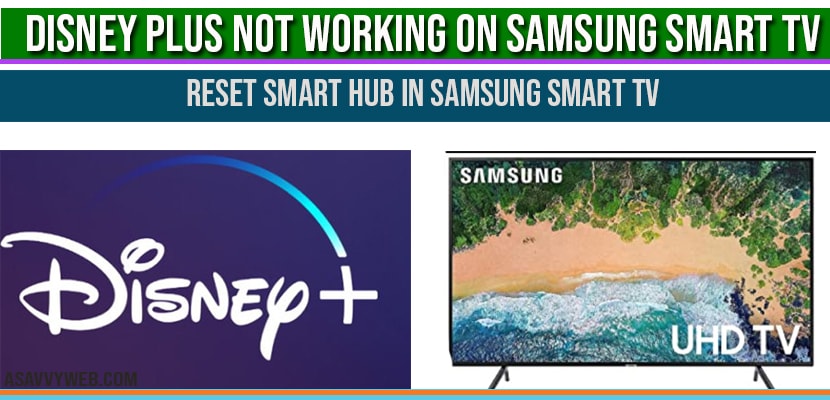If the Disney+ application is experiencing difficulties on your Samsung Smart TV—such as unexpectedly closing, remaining static on the logo screen, consistently pausing to load data (buffering), or failing to launch, rest assured that this is a widespread concern. Following the recent updates to Samsung’s Tizen OS and the Disney+ application, many users with Samsung TV models (ranging from 2017 through 2024) have reported technical problems, including freezing, login failures, and general application malfunction.
I tested these fixes on two Samsung models — Samsung TU8000 and Samsung Q60A — and these steps consistently solved the problem. Here is the updated 2025 troubleshooting guide.
Common Disney+ Problems on Samsung Smart TVs
Before fixing, check if your issue matches one of these:
- Disney+ stuck on loading screen
- App closes immediately
- Buffering every few seconds
- Black screen with audio
- Disney+ missing from Apps
- App freezes after selecting a profile
- Video won’t play but menus work
- Disney+ crashes after Samsung software update.
If you have any of these, follow the steps below.
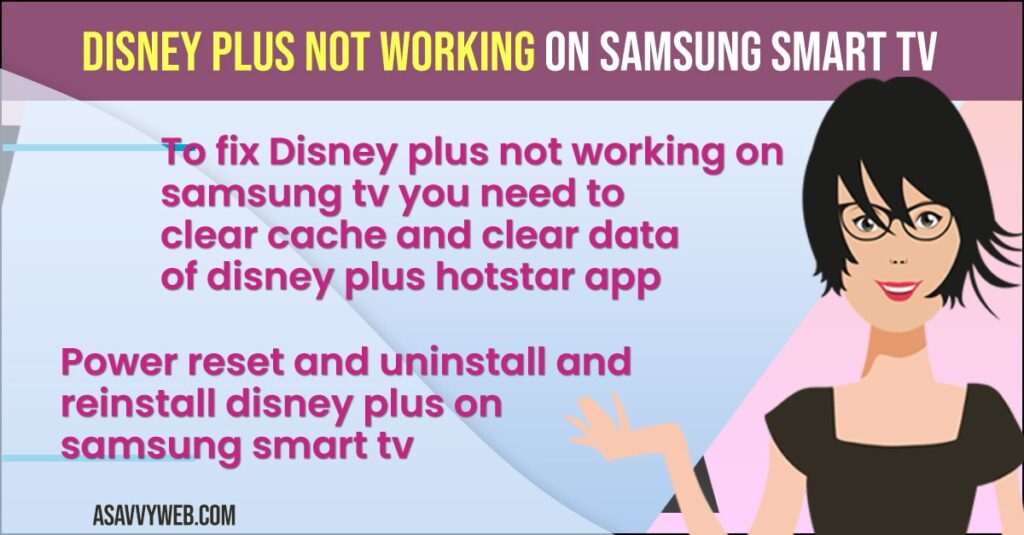
Why Disney+ Stops Working on Samsung TVs (2025 Causes)
Disney+ may not work due to:
- Outdated Samsung TV firmware
- Corrupted Disney+ app cache/data
- Smart Hub glitches
- Slow or unstable Wi-Fi
- DNS or router issues
- Temporary Disney+ server outages
- Internal memory overload on older Samsung models
Most issues are fixed with a simple reset or clearing the cache.
This can sometimes happen after a software update, because of some weird technical glitches, or maybe just a bunch of built-up junk (cache) in the Disney Plus app, just to name a few common reasons. To sort it out, you’ll likely need to clear out that cache on your Samsung TV, give your TV a quick restart (a soft reset), delete and then redownload the Disney Plus app, and try a couple of other simple fixes.
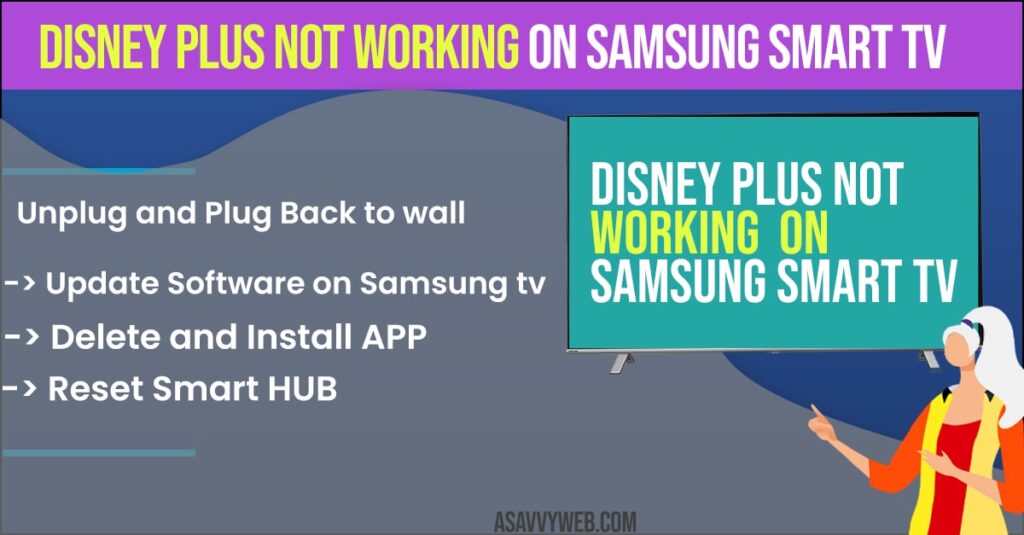
Fix 1 — Soft Reset Your Samsung TV (Most Effective)
This resets the Samsung Tizen OS without deleting settings.
Steps:
- Turn ON your Samsung TV.
- Unplug the TV from the wall.
- Wait 60 seconds.
- Plug back in and turn it ON.
This solves freezing, buffering, and app crashes.
Fix 2 — Restart Your Router/Modem
Slow Wi-Fi causes buffering or the app refusing to load.
Steps:
- Unplug the router/modem.
- Wait 30 seconds.
- Plug back in.
- Reconnect your Samsung TV to Wi-Fi.
If your router is old, use the 5 GHz network for better streaming.
Fix 3 — Update Samsung TV Software (Important)
Samsung TVs need the latest Tizen OS for streaming apps to work correctly.
Steps:
- Home → Settings
- Support
- Software Update
- Select Update Now
After the update, open Disney+ again.
Fix 4 — Clear Disney+ App Cache & Data
(Available on newer Samsung models)
Steps:
- Home → Settings
- Apps
- Manage Installed Apps
- Select Disney+
- Choose Clear Cache
- Then Clear Data
This fixes 90% of freezing issues.
Fix 5 — Uninstall & Reinstall Disney+ App
If the app files are corrupted:
- Home → Apps
- Open Settings
- Select Disney+
- Click Delete
- Reinstall it from Samsung App Store
Now open Disney+ app and sign in.
Fix 6 — Reset Samsung Smart Hub
Smart Hub is the brain of all apps.
If it glitches, apps stop working.
Steps:
- Home → Settings
- Support
- Self Diagnosis
- Reset Smart Hub
Enter PIN if required (default: 0000). This refreshes all apps including Disney+.
Fix 7 — Change DNS to Google DNS (Fixes Buffering)
Better DNS reduces buffering and loading failures.
Steps:
- Home → Settings
- General
- Network → Network Status
- IP Settings
- DNS → Enter Manually
- Enter 8.8.8.8
- Save and Now re-open Disney+.
Fix 8 — Disconnect Other Devices (If Wi-Fi Weak)
If too many devices are using Wi-Fi:
- Turn off unnecessary devices
- Or move Samsung TV closer to router
Streaming apps will have issues with weak Wi-Fi signals or slow wifi internet connections.
Fix 9 — Factory Reset Samsung TV (Last Option)
If nothing works:
Steps:
- Complete setup → install Disney+ again
- Home → Settings
- General
- Reset
- Enter PIN (0000).
Also Read:
1) How to fix Samsung Smart tv Apps not working or loading?
2) How to Fix Samsung Smart TV Apps Not Installing
3) Download and Install Apps on Samsung Smart Tv
4) How to install 3rd party apps on Samsung Smart tv using APK, usb
5) How to install YouTube on Samsung smart TV
Why Is Disney+ Not Working on My Samsung TV? (Quick Answer)
Disney+ might stop working due to:
- Internet issues
- App cache corruption
- Samsung firmware bugs
- Smart Hub malfunction
- Outdated Disney+ version
The most effective fixes are:
- Soft reset the TV
- Clear cache
- Reinstall Disney+
- Update Samsung firmware
FAQ (Updated 2025)
Yes. Samsung Smart TVs from 2016 and later support the Disney+ app.
Corrupted app cache or Smart Hub issues cause most crashes. Clearing the cache or reinstalling fixes it.
Restart your router, change DNS to 8.8.8.8, or move TV closer to the Wi-Fi source.
This happens due to memory overload or outdated firmware. Soft reset your TV and update software.