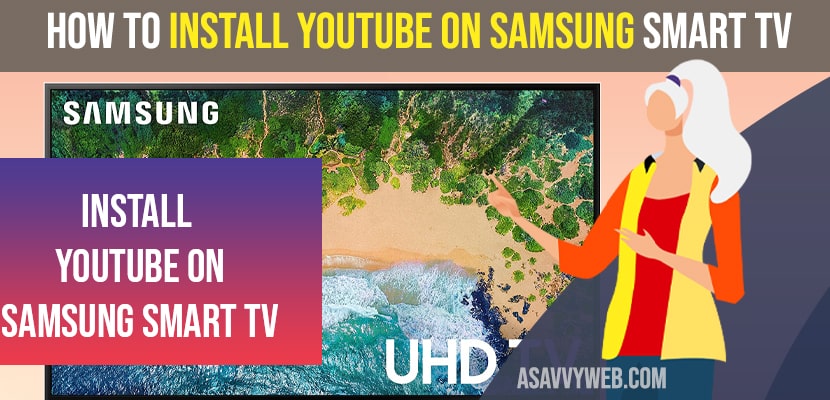- To install youtube on Samsung tv -> Press Home button -> Samsung Apps Section -> Search youtube and click on install.
New model generation of Samsung smart TV usually comes with YouTube app preinstalled and you can remove preinstalled apps from Samsung smart tv as well but sometime youtube app may freeze or blank screen or may not work properly then the only solution is delete it and download it again when your want. Almost all Samsung smart TVs have a similar menu, so no matter what model TV you have, take your remote and turn on your smart TV.
Install YouTube on Samsung Smart tv
Step 1: Open the main menu and click on the Samsung apps icon.
Step 2: You can see a search icon at the top left corner. Click on it and type YouTube
Step 3: Result will be displayed, select the original app and click on it.
Step 4: Then finally click on the Install button.
Also Read: 1) How to Fix Samsung Smart TV Apps Not Installing
2) How to Install and Setup NordVPN on Samsung Smart tv
3) How to install Spectrum TV app on Samsung smart Tv
4) How to install Chrome on Samsung smart TV
5) YouTube Not working or Blank Screen on Samsung Smart TV?
If there is No install Button
Step 1: You have found the YouTube app in Samsung app but there is no install button you can see buttons such as open or uninstall. It means you have not deleted the apps correctly.
Step 2: First you need to uninstall the app properly. Tap on uninstall button and confirm that you want to remove the app.
Step 3: After few seconds, the app will be removed from your Samsung smart TV.
Step 4: Turn off your TV for few minutes and then go to the Samsung smart TV apps and download the YouTube App.
How to Activate YouTube App
If you have downloaded the youtube app on your smart TV, then you need to activate it.
Step 1: Open YouTube app on your TV and click on sign in.
Step 2: First you have to go youtube official website and in side menu you will see the activate option. You will get the activation code enter that code.
Step 3: Click on allow.
Step 4: Still you cannot watch youtube on your TV then you can do is screencast youtube from any other devices. You can do this from your phone, pc, or laptop.
Sometime YouTube Seems Strange (freezing or Not Working)
The most common issue is freezing or not working on samsung tv. Then you may thought to uninstall the app, but if you don’t want to that every time there are few things you can try.
Method 1: First, you can press and hold the back button for few seconds that should bring you back to main menu, when you try to open the youtube app again, then it will work normally.
Method 2: Another method is turn off your TV and remove power source. Then it cool for a few minutes, next turn on your TV and try to operate app once more.
Step 3: If not then try to technical get help from Samsung smart TV support.
That’s it, by following above methods you can install youtube on Samsung smart tv 2012, 2011, 2017,