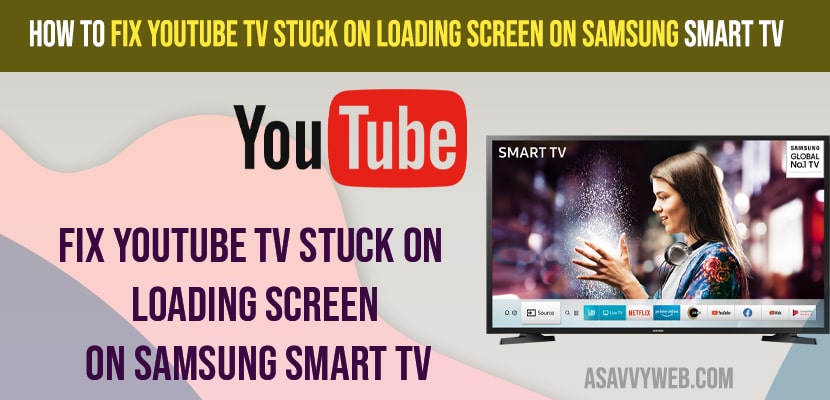- To fix youtube tv stuck on loading screen on samsung tv -> Unplug power cable of samsung tv and plug it back after 50 to 60 seconds and power cycle samsung tv.
- Reset router or modem and clear cache and clear all data of youtube tv app.
- Update samsung tv and youtube tv app to latest version and Uninstall and reinstall youtube tv app to fix youtube tv stuck on loading screen issue.
- Fix YouTube TV Stuck on loading screen on Samsung Smart tv
- Power Cycle Samsung Smart tv
- Reset Router or Modem
- Clear Cache and Clear All Data of YouTube TV App
- Uninstall and Reinstall YouTube tv App
- Reinstall Youtube Tv App
- Update Samsung Smart tv to Latest version
- Update Youtube Tv App
- Why Youtube TV Stuck on loading screen on Samsung Smart tv
On your Samsung smart tv if when you open YouTube app and your YouTube is stuck on loading screen and doesn’t open YouTube app or blank screen or stuck on logo or any other issues then you can fix this issue of YouTube tv stuck on loading screen easily by just following these simple methods. So, lets see in detail below.
Youtube tv is stuck on loading screen issue is experienced by many Samsung smart tv users and most of the time by just performing a power reset method will help you fix the issue and other methods explained.
Fix YouTube TV Stuck on loading screen on Samsung Smart tv
Below methods will help you fix youtube stuck on loading screen on samsung smart tv and other issues with youtube tv app and get back your youtube tv up and running on samsung tv.
Power Cycle Samsung Smart tv
Step 1: Unplug Power Cable of samsung tv from wall socket
Step 2: Wait for 60 seconds and then plug back samsung tv power cable and turn on samsung smart tv.
Now, once your samsung tv completely turns on then go ahead and open youtube tv app and your issue of youtube tv stuck on loading screen will be fixed.
Reset Router or Modem
Step 1: Go to your router and unplug power source of router from wall socket
Step 2: Wait for 30 seconds and plug back router power cable to wall socket.
Step 3: Turn on your router or modem and wait for your samsung smart tv to connect to wifi internet and open youtube tv app.
That’s it once you reset router or modem then if there are any issue with WIFI internet issues then your issue of YouTube tv app not working or stuck on loading screen issue will be resolved.
Also Read:
1) Samsung smart tv stuck on logo, doesn’t Startup or reboot
2) How to Fix Peacock Not Working on Samsung Smart tv
3) How to Clear App Cache samsung smart tv and Clear All Data
4) How do I Connect Samsung Soundbar to Samsung smart TV
5) How to Fix Samsung Smart tv Volume Keeps Going Down or Increase
Clear Cache and Clear All Data of YouTube TV App
Step 1: Press home button and go to settings
Step 2: Now, select Support -> Device Care
Step 3: Select Manage Storage -> Select YouTube tv app
Step 4: Select View Details and select clear cache and press ok.
Step 5: Now, select clear all data and delete.
Now, once you delete cache and all data then go ahead and open youtube tv app and your youtube tv app will open properly without any issue like loading screen on youtube tv app.
Uninstall and Reinstall YouTube tv App
Step 1: Press home button on your samsung tv remote
Step 2: Now, Move left and highlight 3 lines menu and press ok.
Step 3: Now, Select Apps and press ok.
Step 4: Now, using arrow keys -> Select youtube tv app
Step 5: Using down arrow -> Select Uninstall and wait for your samsung smart tv to completely uninstall youtube tv app.
Reinstall Youtube Tv App
Step 1: Press Home button and Go to Apps section.
Step 2: In apps search bar -> Search for youtube tv app and Select it.
Step 3: Now, Select install and wait for your samsung smart tv to install youtube tv app.
Once you uninstall and reinstall youtube tv app then your youtube tv app will not stuck on loading screen or any other issue with youtube tv app.
Update Samsung Smart tv to Latest version
If you are running outdated software of youtube app on samsung software update then you can see these kind of issues like youtube stuck on logo or any other issues.
Step 1: Go to Settings
Step 2: Select Support
Step 3: Select Software Update and check for samsung tv update is available or not and if update is available then update now and wait for samsung tv to update samsung tv to latest firmware update.
Update Youtube Tv App
Step 1: Go to Apps section on your samsung smart tv
Step 2: Search for youtube app and click on it.
Step 3: Now, if new version of youtube tv app is available then you will see update option here and if there is no update you will see uninstall option
Step 4: if you see update option -> then update your youtube tv app to latest version.
Why Youtube TV Stuck on loading screen on Samsung Smart tv
If your youtube files or data of youtube tv app gets corrupted or if youtube tv app is having too much cache and not having enough space on your samsung tv internal storage device or it can be slow internet connection issue as well and if you are running any outdated softwares on your samsung smart tv will cause youtube tv stuck on loading screen issue.
FAQ
Go to Settings -> Support -> Devive Care ->Mange Storage and Select youtube tv app and then click view details and clear cache and clear all data and this is will reset youtube tv app on samsung tv.
If you are having slow or poor internet connection or due to too much cached data or if your are running outdated software you will experience this issue of youtube keeps spinning or loading screen on samsung tv.
If your internet is fast and youtube keeps spinning or loading then this means you are running outdated software version and you need to update samsung tv to latest version and youtube tv app and uninstall and reinstall youtube app to fix this issue.