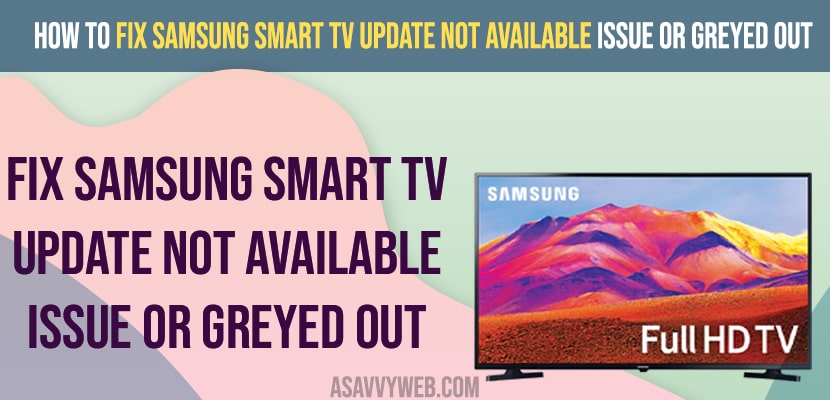- To fix Samsung Smart tv update not available or greyed out -> Unplug samsung smart tv power cable and wait for 50 to 60 seconds and plug back and turn on samsung tv.
- Reset your router or modem and connect it to your wifi internet and change power source to live tv and update your samsung smart tv.
- You can also download latest software version or firmware update using usb cable and update samsung tv software to latest version.
When you are trying to update samsung smart tv and go to support page and you see that your samsung smart tv is unable to check for update or contact support page have been greyed out and cant update samsung tv or software update not available then you can fix this issue easily on your own. So, let’s see in detail below.
First thing you need to check is that your samsung smart tv is connected to wifi internet or not and most of the time if samsung tv is having poor wifi internet issues, you can see this error or can’t update samsung smart tv or unable to check for new updates or firmware update on samsung tv.
Fix Samsung Smart tv Update not Available Issue
Below methods will help you fix samsung smart tv update not available issue and update samsung tv to latest version.
Power Reset
Step 1: Turn on your samsung tv and then Unplug power button of samsung smart tv and wait for 60 seconds
Step 2: Now, plug back samsung smart tv power cable and turn on samsung tv.
Reset Router or Modem for Internet Connectivity Issues
If you are having any issue with internet connectivity then you need to reset your modem or router inorder to fix any wifi internet issues.
Step 1: Grab your router or modem and press reset button or unplug power cable or router or modem.
Step 2: Wait for 30 seconds and then plug back the power cable to the router or modem and press the Power button and turn on the router or modem.
Step 3: Now, wait for your router or modem to turn on and connect it to wifi.
Once your samsung tv gets connected to wifi and your issue of samsung tv update not avail issue will be resolved, Now, go ahead open settings and go to support pages and download and install the latest software update from here.
Also Read:
1) Why is Samsung TV Software Update Not Available
2) How to Enable HDMICEC eARC on Samsung Smart tv Anynet+
3) How to Remove or Delete preinstalled apps on Samsung smart TV
4) Factory reset grayed out in Samsung Smart tv:
5) How to Reset Audio Settings on Samsung Smart tv (Audio delay, echo, No sound etc)
Change TV Source To Live tv
Step 1: Turn on your samsung smart tv and connect it to the internet.
Step 2: Now, press the menu button on samsung tv remote and select source to LIve tv.
Step 3: Now, go to settings -> General -> Software update and you will be able to update samsung smart tv.
That’s it, once you change tv source to live tv then your issue of Samsung Smart tv Update not Available Issue and software update greyed out issue will be resolved successfully.
Why is Samsung TV Software Update not available?
This is due to internet connection issue or temporary or minor software glitches and changing source to live tv and unplug power cable and plug back after 30 seconds and reset your modem or router will fix this issue of samsung tv software update not available issue.
Download Samsung Smart tv Latest Software version
Step 1: Go to Samsung Support Website
Step 2: Now, Select Tv and select tv model
Step 3: Scroll down and click on upgrade files and wait for the file to download on your usb or external hard drive.
Update Samsung Smart tv Using USB Cable
Step 1: Download samsung smart tv firmware or software update to usb cable or external hard drive.
Step 2: Now, connect your external hard drive or usb cable to back of your samsung smart tv and run the software update.
Step 3: Your samsung smart tv will restart several times and it will be updated to new software or firmware update.
FAQ
You need to reset your router or modem if there is any internet connectivity issue and unplug power cable and plug it back after 40 seconds and download and install software or firmware update using USB Cable.