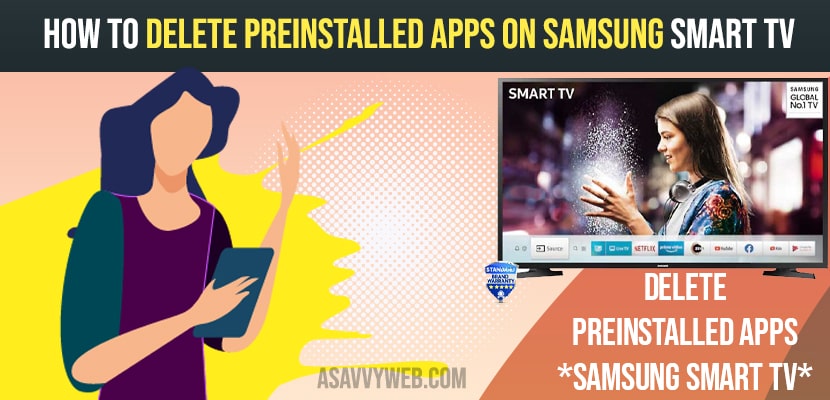Samsung smart TV has more capability in streaming online content and their features. Sometimes Samsung smart TVs come with preinstalled apps and moreover it makes you install more apps from the application store but TVs are smart but they limit storage space and you need to add external storage and increase memory. It means if you install any apps and games memory it becomes full to install other apps and you cant install apps from Samsung smart hub and this may also lead to apps not working or loading and samsung smart tv becomes slow and laggy and sometimes unresponsive as well. So due to these you have to free up space by removing or deleting the apps and delete those apps which are not useful for using.
Remove or Delete Preinstalled Apps from Samsung Smart tv
Deleting of preinstalled apps is not possible as the delete option is greyed out for them and things get complicated. There are some tricks that might help you to uninstall or delete the preinstalled apps on Samsung smart TV.
Step 1: Press the home button on your TV remote and select the apps. Click on it.
Step 2: Now click the numbers button on your remote and type 12345 using on screen number.
Step 3: Then you will see the developer mode pop up, highlighting the app section on your TV. Choose the close option on pop up saying “develop mode on status”.
Step 4: After that highlight the settings on top right corner of your TV screen and click on it.
Step 5: Go for the lock/unlock option and click on the lock app. Type 0000 then app will be locked and you will see a lock icon on the apps banner image. Then go fir deep link test option and click on it.
Step 6: Window popup the content I’d box click on the done button on keyboard and select. Then it will ask you to enter the unlock password, don not enter the password and select the cancel option.
Step 7: Previously Delete option is greyed out but it will be available now, select the app then it will shows delete option.
Step 8: It still greyed out, try restarting the TV number of times.
Step 9: Finally, it shows the delete option then confirm your choice.
Also Read: 1) How to install 3rd party apps on Samsung Smart tv using APK, usb
2) How to Update Apps on Samsung Smart TV
3) How to fix Samsung Smart tv Apps not working or loading?
4) How to Delete Apps on Amazon Fire tv Stick
5) How to Fix Samsung Smart TV App Store Missing
Delete Preinstalled Apps on Samsung Smart TV Models TU/Q/LS 2020
Step 1: Press home button on your remote to open smart Hub and navigate to settings icon.
Step 2: Go for the settings menu screen to support and choose device care option.
Step 3: Now, device care is a quick scan of your TV and shows an option called manage storage.
Step 4: Open the manage storage and you will be able to select the apps you want to delete.
Step 5: Click the delete option then you will see a popup window with the list of your selected apps. Then press on OK option.
That’s it, by following above methods you can easily delete preinstalled apps on your Samsung smart tv newer version and older version of Samsung tv.