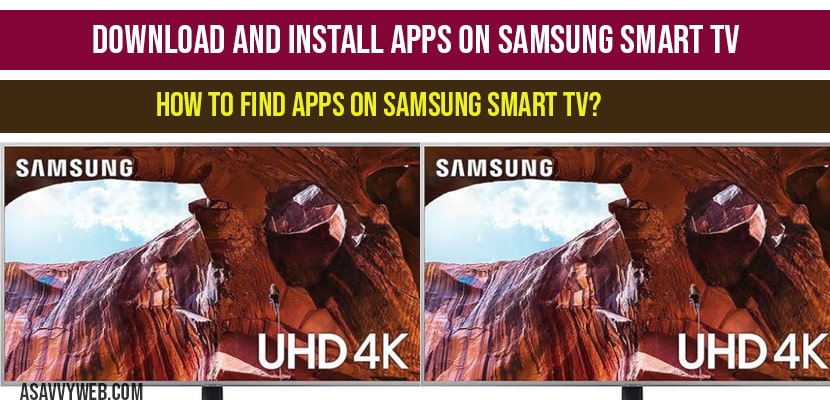If you have bought a new Samsung smart tv and doubting how to download and install apps on Samsung smart tv, then lets make it easy and simple for you. Its pretty straight forward and clear all your questions and solve issue when downloading and installing apps on your Samsung smart tv and also you can install apps from 3rd party apps also, so, lets see the, in detail below:
How to Download and install apps on Samsung smart tv:
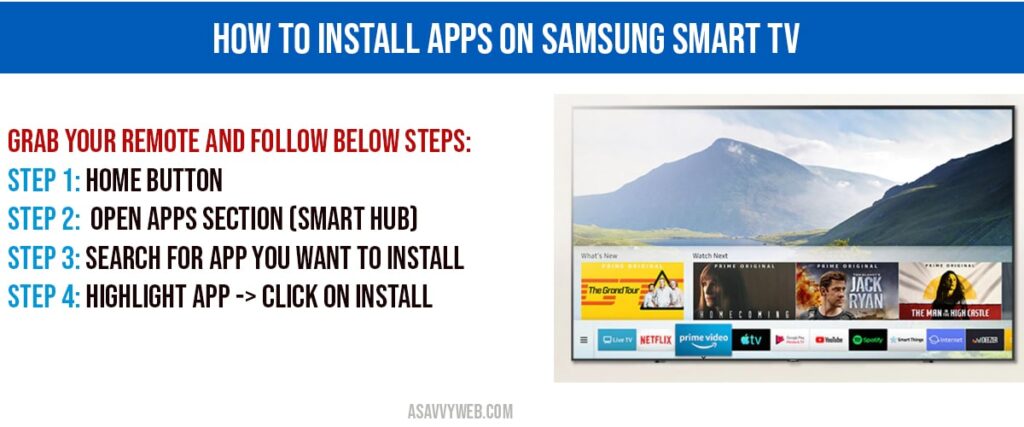
You need to sign in to download and install apps on Samsung smart tv, make sure you have logged in, if you have not logged in, when you install apps it will ask sign in to your Samsung account.
Step 1: Grab your remote and tap on home button.
Step 2: At the bottom press left arrow on your remote with 3 horizontal lines until and unless you see APPS section gets appeared.
Step 3: Once you are on APPS section press ok.
Step 4: From Apps section to download and install your favourite application on Samsung smart tv, you can do search at the top right hand side and install apps.
Step 5: On remote press up arrow and reach search bar and press ok.
Step 6: once you press on search bar, keyboard will appear on your Samsung smart tv
Step 7: Enter the name of your application you want to download and install apps on Samsung smart tv.
Note: You need to enter app name by using remote by pressing ok on each letter.
Step 8: Once apps gets appear on your Samsung smart tv, click on the app.
Step 9: Now press ok on install button on application.
Step 10: Once you press ok on install button it will automatically download and install app on Samsung smart tv.
Note: if you have not signed in to Samsung account, go ahead and sign in to your Samsung account. If you don’t have an account you can go ahead and create one at this level.
Step 11: Once app gets installed on your Samsung smart tv, there will be open and add to home options available or shown side by app which you have installed.
Step 12: If you want downloaded and installed app on to your home screen, you can do it by pressing side button and press ok on add to home button. It will add installed app on your home screen.
Step 13: Once you click on home button on your remote, slide down using remote and you can see the downloaded and installed apps on your Samsung smart tv here now.
Step 14: Click ok to open installed application on Samsung smart tv and enjoy app on your samsing smart tv.
That’s it, this is how you can download and install apps on Samsung smart tv. Its very simple and straight forward, search for the app you want to install and click ok and install app and add to home screen.
Open apps section->click on search->enter the app you want to install, this is how you find apps on Samsung smart tv.
If you cant find apps on Samsung smart then it means that app (application) is not available on your location, you can change location and install app on Samsung smart tv.
Yes ! You can install but you need to allow all permissions to allow when you install apk on Samsung smart tv.