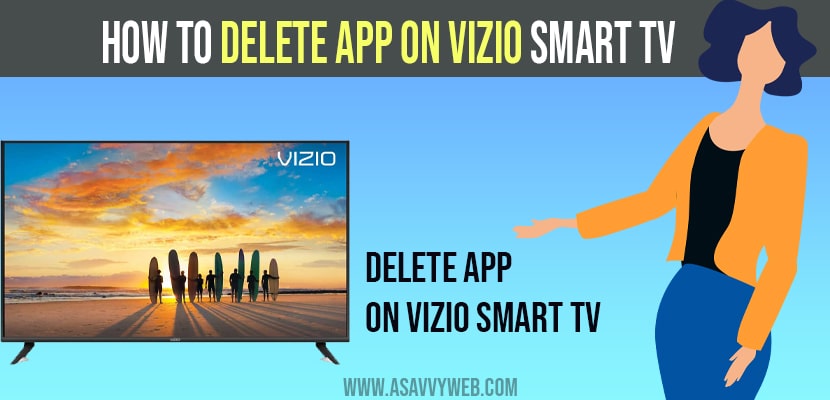Sometimes customers want to delete the app which are not useful or may delete the app for not functioning properly and add app to vizio smart tv. But deleting or uninstalling the app on Vizio smart TV is easy and can vary according to the latest TV models even user cannot opt for the factory reset to remove all apps on smart TV.
Delta Apps on Vizio Smart tv
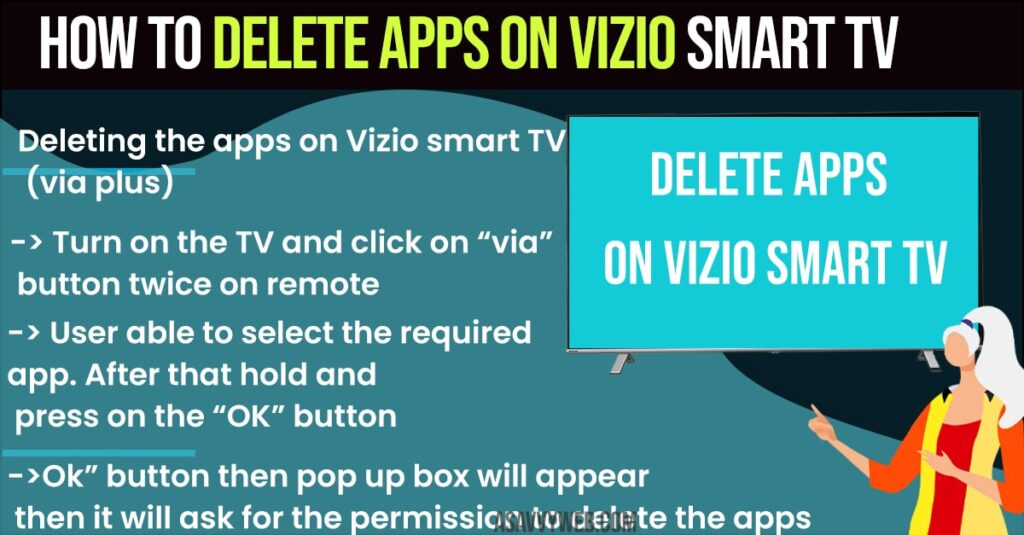
Below are the methods that you can delete unwanted apps on your vizio smart tv.
Deleting the apps on Vizio smart TV (via plus)
Step 1: First, user has to turn on the TV and click on “via” button twice on remote.
Step 2: Then the user will be able to see the menu screen full application.
Step 3: Now, user able to select the required app. After that hold and press on the “OK” button.
Step 4: Click on “Ok” button then pop up box will appear then it will ask for the permission to delete the apps.
Step 5: Last click on delete and that the user can see the app removed from Vizio smart TV.
Delete apps on Vizio smart TV
Step 1: Turn on Vizio smart TV and user go for the screen.
Step 2: Press on smart hub button by using remote and hit on App icon.
Step 3: Then go for the my apps and select the app which user want delete.
Step 4: After selecting the app, hit on delete button there you can observe a popup message and click on “Yes” button.
Step 5: Finally, user can find the app removed from Vizio smart TV.
Also Read: 1) How to Install Apps on VIZIO Smart TV
2) How to Add app on VIZIO Smart tv – VIZIO Internet Apps Plus (VIA Plus)
3) Fix: Discovery Plus Not Working on Vizio Smart tv
4) How to Browse Internet on Vizio Smart TV
5) How to Reset Vizio tv Without Pin
Uninstall apps on Vizio Smart tv
Step 1: User can also click on via button on remote then they can see the installed apps at bottom.
Step 2: which you want to delete highlight the app.
Step 3: They can select the app by clicking on the yellow button on remote.
Step 4: Click on delete App and tap on “OK” button.
Step 5: Now, user have to confirm the highlighted yes on popup box and enter OK.
Step 6: User can see the app removed or deleted from TV.
After deleting If the app still exist at bottom of your Vizio TV screen then scroll to the app which was not functioning, then Click on OK button. Then Vizio TV will give the option on Bottom to uninstall or reinstall the app. You can use the down arrow to select the app and press the ok button.
If needed press via button on Vizio remote to get back to the app selection. Once user have delete the app they can use the right and left arrow keys of Vizio smart TV controls and select the “connected TV store” to find more app(reinstall the needed app that you have removed for whatever the reason may be.