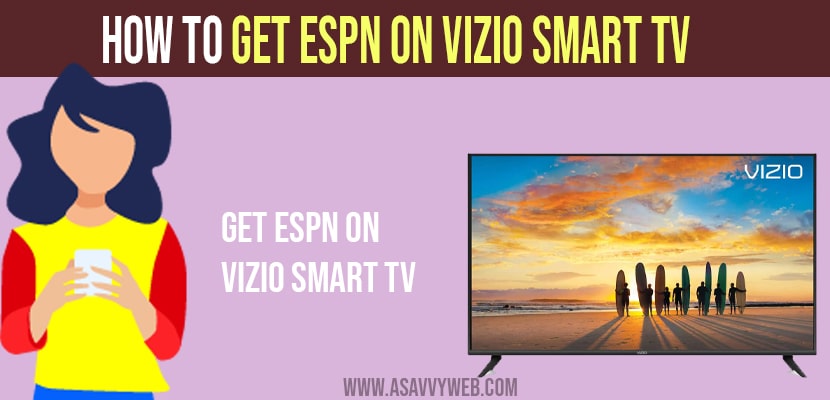- To install or get espn plus on vizio smart tv -> Click on V button -> Launch app store -> Search for Espn plus and click on get button to install espn plus on vizio tv.
- You can also install using usb drive and you can stream espn plus using smartcast app or any casting device using mobile Android or iPhone.
The main use of ESPN app is for streaming live sports and various online events along with these ESPN provides you an additional feature is ESPN plus and you can easily install apps on vizio smart tv and add apps on vizio tv by using app store and you can also install third party apps and sideload apps which are not available on playstore. So, let’s see in detail below.
Features of ESPN App
- The ESPN app can access upto 5 streams simultaneously and can experience high resolution videos.
- A free 7 days trial available with these app provide local and international channel.
- Users can pause, rewind and even restart the live videos. Can Access ESPN originals.
- In these app users can access on basis of subscription package.
Install or Get ESPN plus install Vizio Smart Tv:
There are three ways to install ESPN plus on Vizio smart TV. They are USB Flash drive, Appstore, Smart cast.
Using App Store
Step 1: Turn on your Vizio smart TV and connect the TV to stable internet connection (having issues with internet on vizio smart tv).
Step 2: On Your vizio TV Remote click on ‘V’ button then it will access to the App bar.
Step 3: Now user should go for the Yahoo TV or CTV store but it may vary according to TV models.
Step 4: Tap on OK to launch the Appstore and choose the ESPN app.
Step 5: Then user have to select app and click on OK. Now, click on install app.
Step 6: Press ‘Ok’ button for installation. Finally user can see the app on access bar.
Also Read: 1) How to Install Apps on VIZIO Smart TV
2) How to Browse Internet on Vizio Smart TV
3) How to Fix Vizio Smart tv Keeps Disconnecting from WiFi
4) How to fix Vizio Smart tv Flickering Screen
5) How to install Discovery Plus on Vizio Smart TV
Using USB Drive
Step 1: First, the user should find the APK file of ESPN plus app and copy it on USB drive.
Step 2:User should plug the USB drive to the Vizio smart TV and open the my files app on Vizio smart TV.
Step 3: Now, the user should find the ESPN plus on app and select install.
Step 4: Launch the app.
Smartcast ESPN plus App on Vizio Smart tv
Step 1: First, the user should take the IOS or Android device along with the Vizio smart Tv.
Step 2: The consumer should install the ESPN app on Andriod or IOS and then user should install Vizio smart cast app on their device.
Step 3: In meantime user should turn on Vizio smart TV and start up the ESPN App on Andriod or IOS device.
Step 4: Next, click on ‘cast icon’ which you can see on top of screen. Thus user have to Vizio smart TV.
Step 5: User can able to see the screen of Andriod or IOS device with ESPN app screen at once.
Access ESPN Plus service on ESPN app:
Step 1: After installation user have to login the app with subscription package and update the app before use.
Step 2: Now, user will find the ESPN on screen and click on ESPN plus.
Step 3: User have to select a video that is available on ESPN plus.
Step 4: You will be notifying the app “subscribe to the ESPN plus service”.
Step 5: Now, you can sign in using the existing ESPN ID. If you dont have an account create a new account and then sign in.
Step 6: At last, user can see the device accessing ESPN PLUS service on ESPN app.