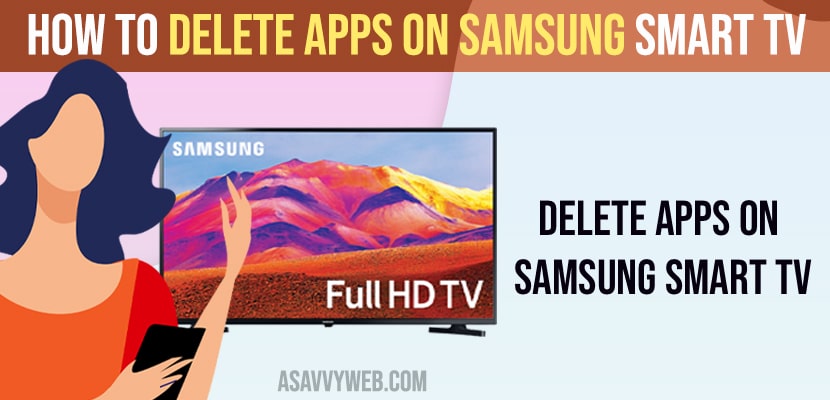- Press Home button on Samsung tv remote -> Go to Apps -> Settings -> Select App that you want to delete and long press ok button (middle button) and select delete from popup menu.
- You can delete apps on samsung smart tv by going to samsung smart hub and search for the app that you want to delete and select delete and wait for samsung tv to delete the app completely.
- How to Delete Apps on Samsung Smart TV
- How to Delete Apps on Samsung Smart TV Series 7
- Why to Delete Apps from Samsung Smart tv
- How Do I Free Up Space on My Samsung Series 7?
- Cant Delete Apps on Samsung Smart tv
- Can i Delete Preinstalled Apps from Samsung Smart tv
- How Do i Remove An App on My Samsung Smart tv
- How to Delete Apps on Samsung Smart tv 2014
On Samsung smart tv if apps are not working or apps or responding slow or apps keeps crashing or freezing and apps stuck on logo then you can delete apps on samsung smart tv and fix apps not working issue on samsung smart tv and if you have installed apps on samsung smart tv and you don’t want the app and you want to uninstall app from samsung smart tv then you can delete apps on samsung smart tv and delete apps completely from your samsung tv easily. So, let’s explore in detail.
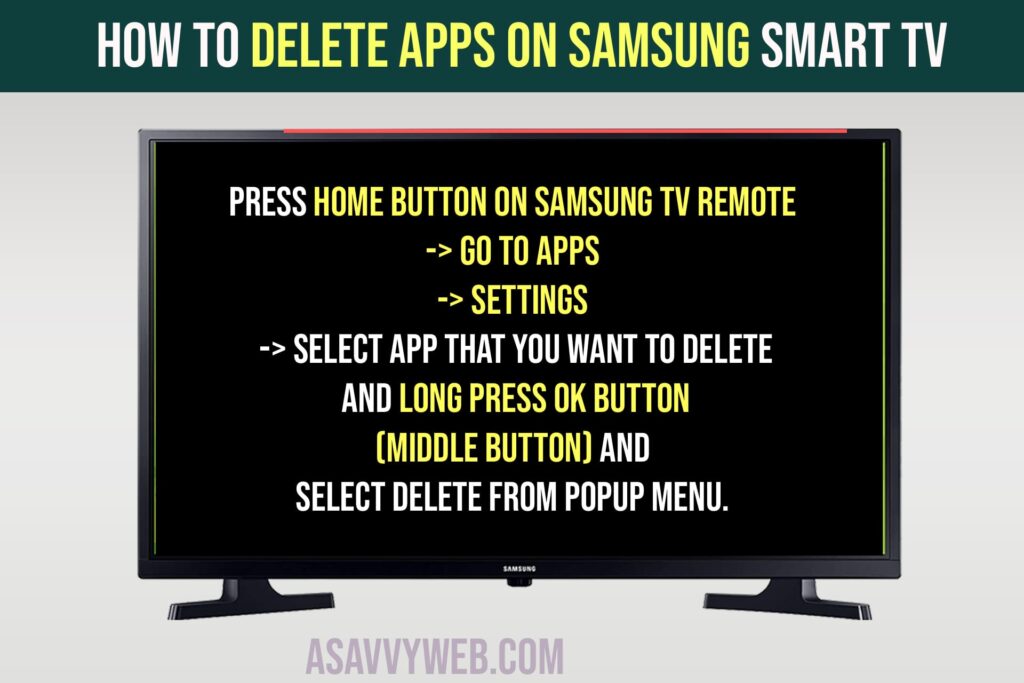
How to Delete Apps on Samsung Smart TV
- Turn on Samsung Smart tv and grab your remote and press the home button on remote.
- Now, Go to Apps section (on bottom popup menu( on Samsung smart tv using arrow keys.
- Now, Go to Settings.
- Now, select the app that you want to delete from Samsung smart tv.
- Highlight the app and Long Press on Ok button on remote and menu will pop up.
- Now, press down the arrow and select Delete and Press ok and wait for Samsung tv to delete the app.
That’s it, this is how you Delete Apps from Samsung Smart tv completely.
Also Read:
1) How to Remove or Delete preinstalled apps on Samsung smart TV
2) How to Fix Samsung smart tv buffering issues
3) How to Fix Samsung Smart tv Update not Available Issue or greyed out
4) Download and Install Apps on Samsung Smart Tv
5) Install 3rd Party Apps on Samsung Smart tv using APK – 2022, 2021, 2020
How to Delete Apps on Samsung Smart TV Series 7
- Go to Samsung Smart hub on samsung smart tv
- Go to Apps section
- Select Options icon on top of Samsung smart tv screen.
- Select Delete My App
- Select the app that you want to remove and confirm delete in the pop up menu and press ok.
- Wait for Samsung tv to delete the app from your tv.
That’s it, this is how you remove or delete apps on samsung smart tv using samsung smart hub.
Why to Delete Apps from Samsung Smart tv
If your apps are not working properly or having issues with apps like not opening or apps crashing or responding slow or if you are running out of internal storage on samsung smart tv then by deleting unwanted apps will free up internal storage space on samsung smart tv.
How Do I Free Up Space on My Samsung Series 7?
If you are running out of storage on samsung smart tv series 7 or any samsung smart tv then you need to delete apps on samsung tv and free up internal storage space and fix insufficient storage space issue on samsung tv or you can add external storage to samsung smart tv.
Cant Delete Apps on Samsung Smart tv
By default delete option is disabled on samsung smart tv for preinstalled apps and you can delete them directly from samsung smart hub and select the app and select Delete app or uninstall app and remove app from samsung smart tv.
Can i Delete Preinstalled Apps from Samsung Smart tv
Yes! You can delete and remove preinstalled apps from samsung smart tv as well and you need to go to samsung smart hub (app store) and delete it from there.
How Do i Remove An App on My Samsung Smart tv
To remove app on samsung smart tv -> Press home button on remote –> Select Apps from bottom menu -> Now select settings on top right corner (from app screen) and select the app that you want to remove and press and hold ok button (long press selecting the app) and select remove and wait for samsung smart tv to remove app from samsung smart tv.
How to Delete Apps on Samsung Smart tv 2014
To delete apps on Samsung smart tv 2014 model -> From home screen of Samsung smart tv -> Select Apps section and go to settings -> now, select app and press and hold middle (ok) button on remove and press down arrow and select delete option from pop up menu and confirm ok button.