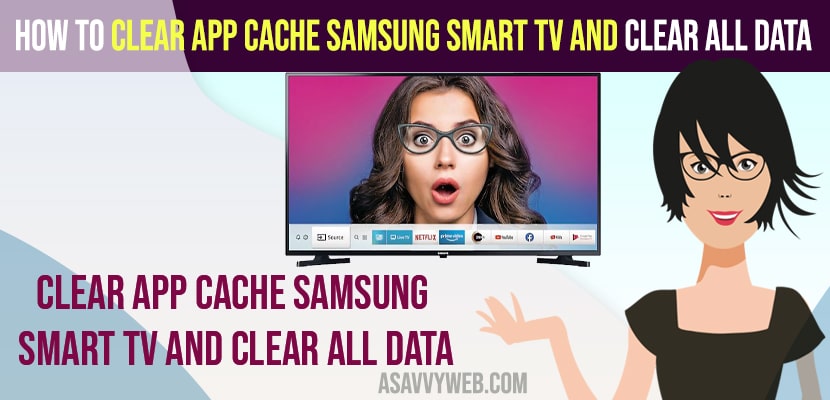- To clear app cache on Samsung smart tv -> Go to Settings -> Support -> Device Care and select Manage Storage and select the app and click on view details and clear cache and press ok.
- To clear app all data on samsung smart tv -> Select Clear all data and press ok and confirm and wait for samsung smart tv to clear all app data on samsung tv.
On your samsung smart tv if your apps or not responding or not loading or stuck on logo or apps keeps crashing or laggy or becoming unresponsive whether it can be HBO Max app, crave tv or Paramount plus app or Pandora app or discovery plus app or Netflix app on Samsung tv or any app on Samsung smart tv, then you can easily fix these issues by just clearing app cache on Samsung smart tv and you can also clear memory cache on samsung tv as well.
Once you clear cache and clear all data on Samsung smart tv then all cache and all data of app will be cleared and you will see an increase in your Samsung smart tv storage space as well and applications on samsung smart tv will run smooth and boost performance as well on Samsung tv.
Clear App Cache Samsung smart tv and Clear All Data
Below steps will help you clear app cache and clear all data on samsung smart tv.
Step 1: Press home button on Samsung tv remote -> Open settings
Step 2: Go down and Select Support
Step 3: Select Device Care and wait for device care to load
Step 4: Go to Manage Storage option ( at bottom)
Step 5: Select the application that you want to clear cache and all data of the app and select View Details.
Step 6: Go to Clear Cache and Press ok and delete or clear cache of app.
Step 7: Now, select Clear all data and Press ok and wait for it to clear all data of the app.
Step 8: Now, Press home button and go to the home screen of samsung smart tv and open the application.
That’s it, this is how you clear app cache on Samsung smart tv and clear all data of application on Samsung tv.
Also Read:
1) How to Download and Install and Watch Twitch on Samsung Smart tv
2) How to Forget Network on Samsung Smart tv
3) How to Fix HBO Max Not Working on Samsung Smart tv
4) How to fix Samsung Smart tv Apps not working or loading?
5) How to Fix Paramount Plus Not Working on Samsung Smart tv
Why to Clear App Cache on Samsung Smart tv
Clear app cache and all data on samsung smart tv helps to run apps smoother and improves apps performance of applications will run smooth without any apps crashing or laggy or unresponsive or any other issue with apps on samsung smart tv.
How to Clear Cache on Samsung tv 2021
To clear cache on samsung smart tv 2021 models you need to go to device care option and select the app that you want to clear cache and all data and then select clear all data and clear cache and Press ok.
No Clear Cache Option on Samsung tv
For older models of samsung smart tv there is no clear cache option in device care and for 2020 and 2021 models you can go to device care and clear cache and clear all data and for older models you need to install separate app from samsung smart tv which clear app cache and all data on Samsung tv.
FAQ
To clear cache memory -> Settings -> Apps -> System Apps -> Select the app that you want to clear cache -> Select Clear cache and clear all data.
Yes! Due to too much cache and app all data, Samsung smart tv apps will not respond properly and apps will not work or Laggy or stuck or any other issues and clearing cache will boost app performance on Samsung smart tv.