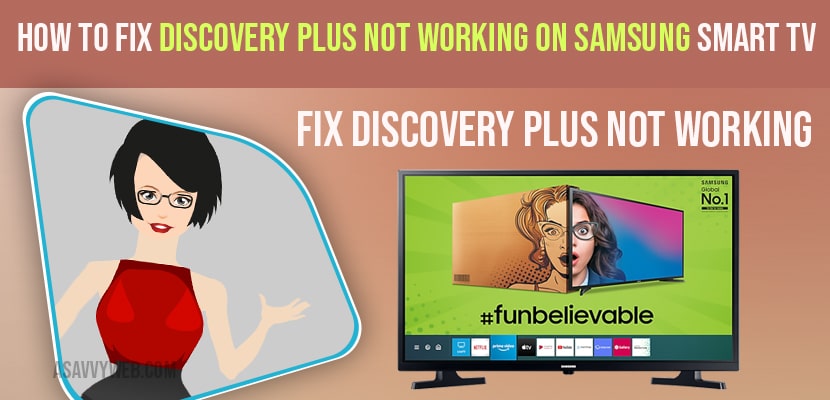You need to clear cache, perform a power reset by unplugging power cable and wait for 60 seconds and plug back power cable back to wall.
Restart the router/modem -> Unplug router / modem -> wait for 60 seconds -> plug back router / modem and restart it.
When you try to open discovery plus app on Samsung smart tv and suddenly you notice that discovery plus app keeps crashing or discovery plus app stuck on logo and discovery plus app not working then we’re going to show you how to fix your discovery plus if it’s not working on your Samsung TV.
There are several methods for fix discovery plus app and We are going to show you all the possible methods to solve your issue and quick fix is just exit Discovery plus app and power cycle Samsung tv and Reinstall.
How to fix Discovery Plus app not Working on Samsung Smart tv
Most of the time discovery plus app will not work if there is any cache related issue or software update issue.
Method 1: Power Reset
Step 1: Turn on your Samsung smart tv and unplug power cable from wall socket.
Step 2: wait for 60 seconds
Step 3: After 60 seconds -> plug back power cable and wait for the tv to restart and turn on.
Once your Samsung tv turns on your discovery plus not working will be fixed and you can access discovery plus app without any issue.
Method 2: Restart Router
Step 1: Unplug Router power cables from wall socket and TV wait for 1 minutes and plug router cables back.
Step 2: Turn on rotuer or modem and then wait for your Samsung tv to connect to wifi and open discovery plus app and check.
Also Read: 1) Samsung Smart TV keyboard Troubleshooting Guide
2) How to install Discovery plus on Samsung smart TV
3) Amazon FireStick Not Working on Samsung Smart tv
4) How to clear cache on Samsung smart TV
5) How to fix Samsung Smart tv Apps not working or loading?
Method 3: Update Software
If you are running older version of software on samsung tv then there may be discovery plus app comptability issues and cause discovery plus app crashing or slow issue.
Step 2: Go to the Settings menu on Samsung tv
Step 3: Go to Support
Step 4: In the Support go to Software update and check for update.
Step 5: Then click on Update and wait for the update to complete and you can also update samsung smart tv using USB also(firmware update).
This will check for the updates .If there is any update it will update and if you want to update apps on samsung smart tv.
Method 4: Reinstall Discovery Plus App
You need to reinstall discovery plus app by deleteing discovery plus app.
Step 1: Go to Home Screen on Samsung tv and Go settings by using navigation arrows on remote.
Step 2: In the Settings click on Apps.
Step 3: From the App settings find the Discovery Plus App and then select Delete.
Once the app is deleted go ahead and reinstall it by finding the Discovery plus app and hit on Install button and install disvovery plus app. If your Discovery plus app is still not working follow below methods.
Method 5: Reset Smart Hub
Step 1: Press home button samsung tv remote and Go to Settings
Step 2: Select Support and click on it.
Step 3: Now in Support go to Self diagnostics and click on it.
Step 4: Now choose Reset Smart hub option and click on it.
This will reset your Smart hub and also fixes your issue.
Method 6: Clear Cache and Clear All Data of Discovery Plus App
Go ahead to Settings -> my apps section -> Select Apps -> select discovery plus app and clear cache and clear data of discovery plus app.
Once you clear cache your discovery plus app will be working fine without any issues and if you may want to clear cache on Samsung Smart tv as well.
Why is Discovery plus not working on Samsung TV?
Due to Cache of Discovery plus app or if you are having outdated version of discovery plus app or outdated software version of Samsung smart tv firmware then you need to update Samsung smart tv firmware update. Most of the time outdated software will cause discovery plus not working issue.