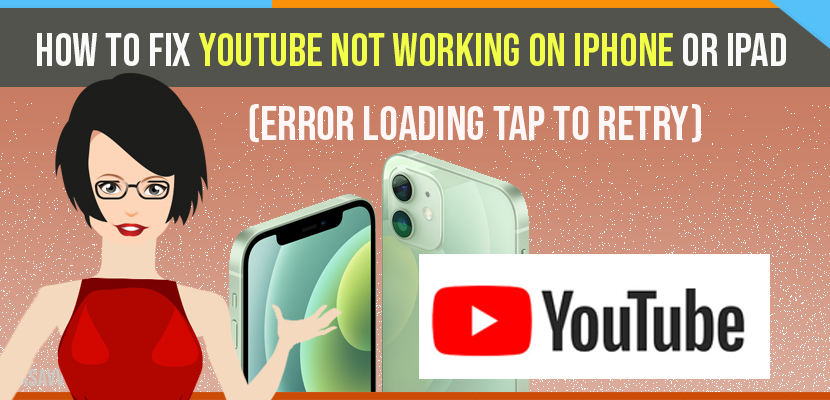- To fix youtube not working then you need to restart your iphone, update youtube app, reset network settings and other methods to fix.
- If your youtube videos are not working after iPhone update read this.
- Solution 1 : Force Quit YouTube App And Reopen it
- Solution 2: Enable And Disable Airplane Mode
- Solution 3: Turn Off VPN
- Solution 4: Check Your Internet Connection
- Solution 5: Restart Your iPhone
- Solution 6: Update YouTube App
- Solution 7: Force Restart Your iPhone
- Solution 8: Reset Network Settings
- Solution 9: Update Your iPhone
- Solution 10: Delete YouTube App And Reinstall It
On your iPhone when you open a youtube app and youtube shows an error like error loading tap to retry then you can fix this error easily on your own by following the below methods.
Many iPhone and iPad users have been reporting that the YouTube app is not working. It shows Error Loading Tap to Retry. Let’s see how to fix this issue.
Solution 1 : Force Quit YouTube App And Reopen it
While using app, Swipe up the screen from bottom to center until you getting the closed app. Then swipe up the app’s preview to close. Once you done reopen the YouTube and check it.
Solution 2: Enable And Disable Airplane Mode
Open Control Center and enable Airplane Mode. Once you enabled, wait for few seconds. Then disable it. Now open YouTube app and check whether its working or not.
Solution 3: Turn Off VPN
If you have VPN enabled, you just disable it.
Step 1: To do this,ho to Settings app.
Step 2: Find and tap on General.
Step 3: Next tap on VPN.
Step 4: Tap on your VPN and turn off Connect on Demand button.
Also Read: 1) Fix YouTube Not Playing Videos On iPhone 12 After iOS 14.4 Update
2) How to Fix YouTube That keeps Crashing on iPhone X
3) Fix LG Smart tv YouTube App Not Working
4) YouTube Not working or Blank Screen on Samsung Smart TV?
5) Amazon Mini TV App Download, Install, YouTube videos, Web Series
Solution 4: Check Your Internet Connection
Make sure that your iPhone is connected to either Wi-Fi or Cellular Data. If your internet connection is bad, restart your Wi-Fi Router or Cellular Data.
Solution 5: Restart Your iPhone
- Tap on Settings icon from the home screen.
- Next tap on General.
- Now scroll down to bottom and tap Shut Down.
- Drag the Slide to Power off slider to turn off your iPhone. Then wait for few seconds and turn it back on by pressing the Power button until you see the Apple logo.
Solution 6: Update YouTube App
Step 1: Launch the App Store on your iPhone.
Step 2: Tap on your Profile icon in the top right corner.
Step 3: Find if update is available for YouTube app. If available, tap Update button next to the app.
Solution 7: Force Restart Your iPhone
If you are using iPhone 8,10, 11 & 12 Series and iPhone SE 2nd Generation and iPad without Home button, do the following steps to force restart.
- First quickly press and release the Volume Up button.
- Next, quickly press and release the Volume Down button.
- Finally press and hold the Side or Power button until you see the Apple logo.
If you are using iPhone 7 and 7plus, do the following steps to force restart.
Press and hold the Sleep/Wake button and Volume Down button at the same time until the Apple logo appears.
If you are using iPhone 6s Plus and Earlier models and iPad with Home button, do the following steps to force restart.
Press and hold the Home button and Side or Power button at the same time until you see the Apple logo.
Solution 8: Reset Network Settings
This process resets your Wi-Fi Networks and Passwords, APN and VPN Settings and Cellular Settings. Make sure that you know your all Wi-Fi passwords.
Step 1: To do this, go to Settings app.
Step 2: Tap on General.
Step 3: Scroll down to bottom and tap on Reset.
Step 4: Here tap on Reset Network Settings.
Step 5: Next enter the Passcode of your iPhone.
Step 6: Tap Reset Network Settings in the pop-up window to confirm this process. Once you are done, connect your iPhone to Wi-Fi.
Solution 9: Update Your iPhone
- First connect your iPhone to Wi-Fi. Then open the Settings app.
- Next find and tap on General.
- Now tap on Software Update.
- Tap Download and Install if an update is available. Then follow the onscreen instructions to update your iPhone.
Solution 10: Delete YouTube App And Reinstall It
Touch and hold the YouTube app until it jiggles. Then tap on the minus(_) icon. Next it will be prompted to confirm this action. Then restart your iPhone and re-download the app from the App Store.