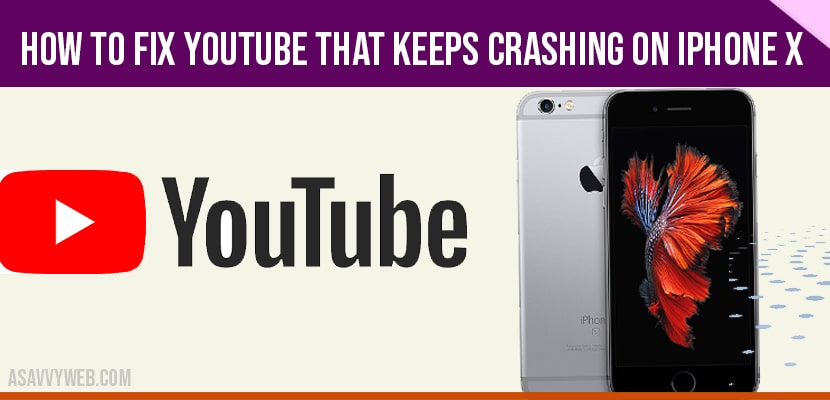Being the most popular video streaming platform YouTube is being updated regularly to make sure it works properly. However some users still reported having encountered issues like crashes or freezes and this could be due to temporary software glitch as well and by force closing YouTube app on iPhone you can fix YouTube app keeps crashing on iPhone and also by clearing cache and clearing app data and few other steps explained below to fix YouTube keeps crashing on iPhone.
How to fix YouTube Keeps crashing on iPhone x
Solution 1 : Forced restart iPhone to fix YouTube keeps crashing on iPhone
Close YouTube and force restart your iPhone
Before anything else make sure that your iPhone has a stable internet connection. After that follow these steps to refresh your iPhone’s memory and reload YouTube.
- Swipe up from the bottom of the screen and stop at the middle to view all the apps that run in the background.
- Swipe upon every preview to close them. After that
- Quickly press and release the Volume up and Volume down buttons.
- Immediately after that press and hold the power key. This will trigger your iPhone to shut down and power backup.
- When the Apple logo shows, release the power key and allow your iPhone to finish restart.
- Once the reboot is finished, open YouTube and see if the problem is fixed.
Solution 2 : Uninstall YouTube and Install YouTube
Uninstall YouTube and reinstall it. Another effective solution to this problem is uninstalling the app in question. Doing so will remove all its associations with the firmware and another apps. After that reinstall the app to make sure you have the latest version here’s how you do those things.
- Go to the screen where the YouTube icon is located.
- Tap and hold it’s icon until option show.
- Tap remove app and touch delete app.
- Tap delete to conform the deletion of the app.
- Once the app is successful uninstalled.
- Launch the app store.
- Search for YouTube and then tap the install icon.
- Wait for the app to be successfully installed on your iPhone.
- When the installation OS finished tap open to launch it.
Most of the time these are the only things you need to do to fix an app that keeps on Crashing and one you perform uninstalling YouTube and reinstall YouTube on your iPhone you will not see YouTube That keeps Crashing on iPhone X again. However if for some reason the problem continues then you have to do the next solution is to factory reset your iPhone and fix YouTube crashing on iPhone.
Solution 3 : Factory Reset Your iPhone:
A Reset will be able to fix this problem but make sure to create a backup of your important files and data because they will be deleted and you may not able to retrieve them. When ready follow these steps.
- Tap Settings.
- Find and tap General.
- Scroll down to the bottom of the screen and then touch Reset.
- Tap Erase All Contents and Settings.
- Tap erase now if prompted Enter your security lock.
- Tap erase iPhone at the bottom of the screen.
- Tap erase iPhone again to proceed.
- Now enter your Apple ID password.
- And then tap erase at the upper right corner. Wait until your iPhone has finished the Reset and then set it up as a new.
To Fix YouTube Keeps crashing on iPhone x you need to force restart your iPhone and close and open YouTube app again, restart your iPhone, update your iPhone / YouTube, clear cache and other methods to fix YouTube Keeps crashing on iPhone x.