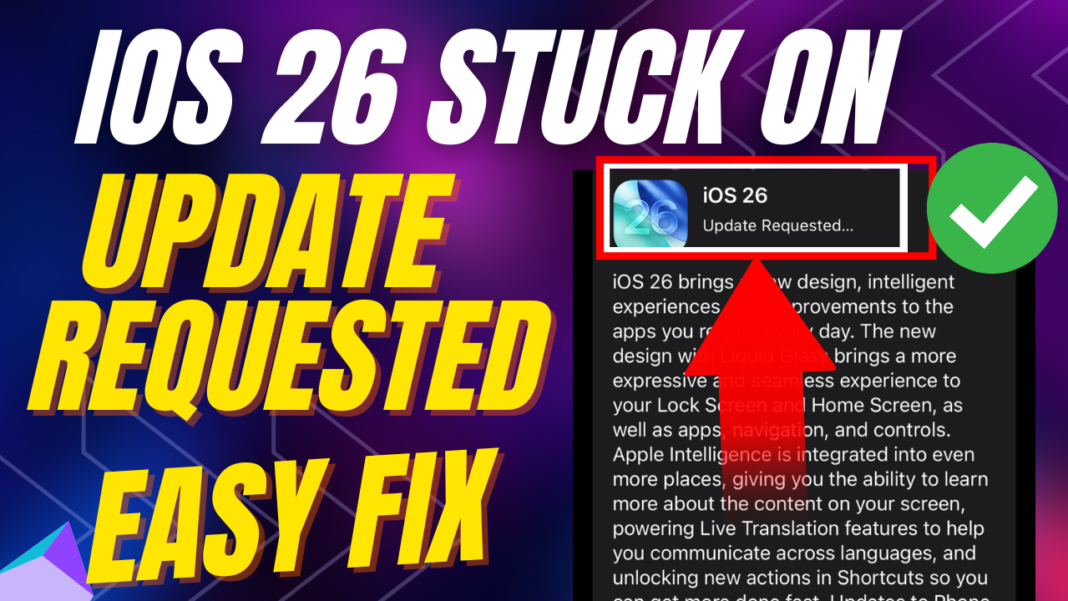The “Update Requested” message on your iPhone is a common error that can trigger both expectations with the new iOS 16 release, who try to update their iPhone to the latest version of iOS and it’s very irritating for iPhone users. Many iPhone users, especially those keen to explore the new features of iOS 26, have encountered this error. This article will help you resolve the issues and common reasons for its appearance and, more importantly, offer effective solutions for iphone users to fix this issue on their iphone.
Why Your iPhone Gets Stuck on “Update Requested”?
Think of the update process like waiting for your coffee in a really busy cafe. You’ve placed your order, but they haven’t started making it yet. That’s exactly what “Update Requested” means – your iPhone is just waiting for Apple’s servers to give it the green light and if too many server requests are received by Apple servers at a time and it’s obvious to keep them on hold.
But sometimes, that order never gets picked up. Here’s why:
- Heavy traffic on Apple’s servers: When millions try updating at once.
- Wi-Fi connectivity issues: Weak or unstable wifi internet connections will cause this network connectivity issues.
- Issue with Low storage space: Not enough storage space on your iphone to download new iOS 26 Update.
- Software Bugs: Always new iOS released versions will have bugs and this may be preventing new versions of iOS or blocking or previous beta versions that you may have installed may also cause this issue and its kind of known issues.
The Fixes That Actually Work
1. Restart Your iPhone
Restarting the iPhone is too easy but this is an effective solution which will fix it instantly, specially when your iPhone gets stuck on something and this applies to the same here with iOS 26 updating stuck request as well. A quick restart often clears the queue when iOS updates are requested by the users.
2. Check Apple’s System Status
The issue may not be from users end or nothing wrong with users wifi issues, or something else. Check Apple’s website server status page will indicate whether their servers are experiencing technical issues with Apple itself and there is a server outage.
3. Switch Your Wi-Fi
If your home Wi-Fi is slow or experiencing connectivity issues, try using a different Wi-Fi network. A lot of people have found success updating that way by restarting their router.
4. Free Up Storage
On iPhone -> Go to Settings -> General -> iPhone Storage. Check storage space and if storage space is low then remove unused applications, videos, or large files and free space before updating iOS to newer versions.
5. Cancel and Retry the Update
Navigate to Settings -> General -> iPhone Storage, Find the iOS 26 update file, remove it, and update iOS 26 once again.
6. Update Through iTunes/Finder (Computer Method)
If any of the above methods don’t work, you can always connect your iPhone to a computer and use iTunes on Windows or Finder on Mac to install iOS 26 directly. This method tried by other iPhone users when updating iOS and this method worked for them.
When to Seek Help
If your iPhone still won’t update after trying these methods, you can always reach out to the apple support forum and get in touch with Apple Support. Sometimes, bigger software problems or hardware issues can stop the update from going through and also cause update issues with the iPhone.
Conclusion
Getting this “Update Requested” stuck error when updating iOS 26 is super frustrating and after updating you will get a feeling that why i have updated my iPhone and many users expressed their dissatisfaction and after updating to iOS 26 they experienced many issues like battery draining fast and iPhone is getting overheated and other issues.
If you really want to update your iPhone then wait for iOS 26 bugs to fix with the new version of iOS released by Apple and check for bugs and is it worth updating your iPhone or wait for bugs to resolve and then update iPhone to iOS 26 version.
So, don’t give up! You’ll be checking out all the cool stuff iOS 26 has to offer before you know it.