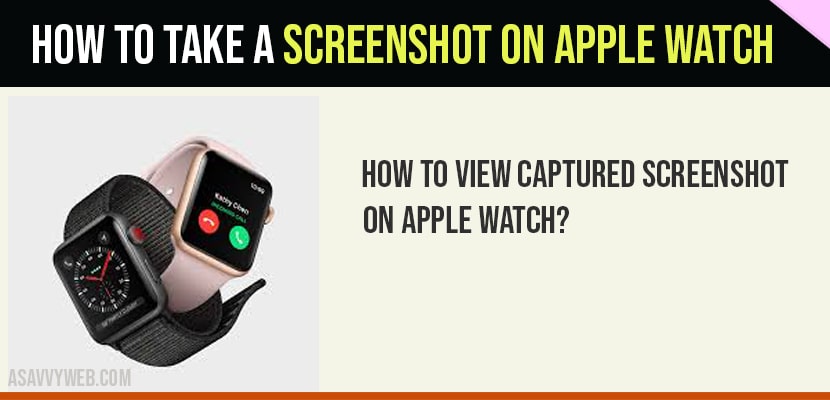If you want to take screenshot on your apple watch and wondering how to take screenshot then let’s see how o take screenshot on Apple watch here. All you need to do enable screenshot option on you apple watch and hold down the digital crown and side button simultaneously until your screen flash or vibrate.
Take Screenshot on Apple Watch
- On your iPhone and launch Watch app.
- Select “My Watch” tab.
- Tap “General“.
- Scroll down to “Enable Screenshots” and turn it on.
- On your Apple Watch, hold down the Digital Crown and Side Button simultaneously until the screen flashes (Screen flashing indicates that screenshot is taken).
How to See the Screenshots take on your Apple Watch?
- On your iPhone.
- Launch Photos app.
- Select “Albums” tab.
- Tap “Screenshots”.
- Now you can see the Screenshots of your Apple Watch.
Yes! you can take but first you need to enable screenshot options and hold down side button and crown button to capture a screenshot on apple watch.
Launch Watch app -> My watch -> General -> Enable Screenshot
Enable Screenshot option -> Hold down digital crown button and side button at the same time until screen blinks or flashes.
Once your screen flashes or blinks then this indicates that screenshot is taken on your apple watch successfully.
Navigate to Photos app on your iPhone -> tap on Photos app -> Albums -> Screenshots section to view captured screenshot on apple watch.