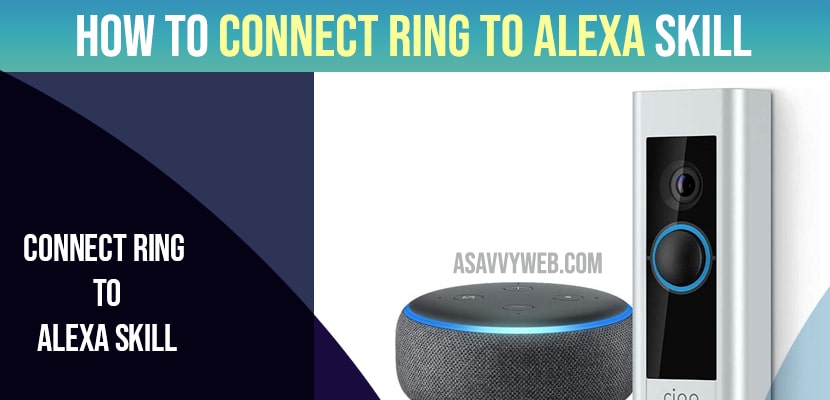Settings up the ring skill in the alexa app opens up a lot of options for controlling and accessing your ring devices.
For example: You can see your cameras directly in the alexa app and hear someone ring your ring doorbell and talk to people through your echo devices and you can control your ringsmart lights and more connecting your ring account to alexa by installing an alexa skill which only takes a few minutes.
But before we look at how to connect your ring account to alexa by installing an alexa skill.
Connect Ring to Alexa Skill
Now let’s walk through the steps to connect your ring account to alexa using the alexa
Step 1:launch the alexa app on your iphone, ipad or android device and then tap the “more” icon to open a menu.
Step 2: Click on “skills and games” in this menu the skills and games screen is displayed
Step 3: Click on the “search” icon at the top of the screen, and then type “ring” into the search bar and tap “search”. you will see a list of results on the lower part of the screen.
Step 4: Click on “ring” in the list of results then the ring information screen is shown
Step 5: After that click on “enable to use” then the link account screen is displayed.
Step 6: Now, you need to tap on “enable skill and link accounts” alternatively you can choose to just enable the skill. A screen prompting you to sign in to your amazon account is shown
Step 7: Enter the username and password associated with your amazon account,and click on “sign in” option.then you will be taken to a ring login screen.
Step 8: Enter your ring username and password and then click on “sign in” then the ring authorize application screen is displayed
Step 9: Click “authorize” displayed on the screen a message letting you know that your ring account has been successfully linked to your amazon account is shown then tap “close”.
Also Read: 1) How to Fix Alexa Device Not Showing on App
2) How to Fix Alexa Device Not Registered Error
3) How to Connect Amazon Alexa to Macbook
4) How to Connect a Smart Plug to Alexa
5) How to Connect Alexa to Bluetooth
A screen prompting you to discover devices is displayed
Step 10: Click on “discover devices” a message that alexa is looking for devices to connect to appears.after all devices are found,a message is shown letting you know how many devices were found.
Step 11: Click on “set up device”if you want to move forward with setting up any discovered devices. You will be given the choice to add your device to a group if you want to.then you will click on “skip”.then you will receive a message letting you know that your device is set up and ready to use.
Step 12: Click on “done” option then repeat the setup process for any other devices when you are done you will land on your alexa home screen, where you will be able to access your ring devices through the devices section in the alexa app.
That’s it, this is how you connect alexa ring to alexa skill